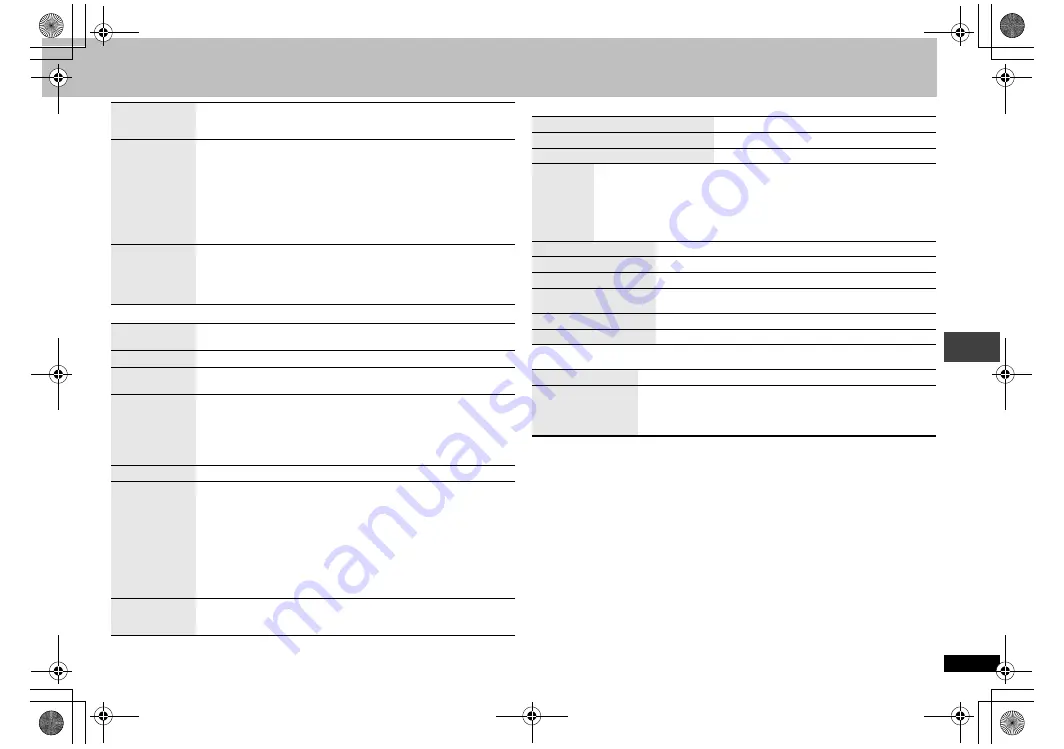
RQT87
0
8
17
∫
Audio Menu
∫
Display Menu
∫
Other Menu
Video Output
Mode
480i (interlace)
480p (progressive)
When you select “480p” and a confirmation screen appears, select
“Yes” only if connecting to a progressive output compatible television.
Transfer
Mode
If you have chosen “480p”
(
➜
above), select the method of conversion
to suit the type of material.
≥
When the tray is opened, the setting will return to Auto1.
Auto1
(normal): Automatically detects the film and video content,
and appropriately converts it.
Auto2
:
In addition to Auto1, automatically detects film contents
with different frame rates and appropriately converts it.
Video
:
Select when using Auto1 and Auto2, and the content is distorted.
Source Select
[DivX]
When you select “Auto” the constructing method of the DivX contents is
automatically distinguished and output. If the picture is distorted, select
“I (Interlace)” or “P (Progressive)” depending on which constructing
method was used when the contents were recorded to disc.
Auto
I (Interlace)
P (Progressive)
Night Sound
Mode
(
➜
page 10)
H.Bass
(
➜
page 10)
Advanced
Surround
(
➜
page 11)
Dialogue
Enhancer
To make the dialogue in movies easier to hear
[DVD-V]
(Dolby Digital, DTS, 3-channel or over, with the dialogue
recorded in the center channel)
[DivX]
(Dolby Digital, 3-channel or over, with the dialogue recorded in
the center channel)
On
,------.
Off
Multi Re-master
(
➜
page 11)
Sound
Enhancement
You can enjoy comfortable, analog-like sound.
[DVD-VR] [DVD-V]
(Discs recorded with 48 kHz only)
[VCD] [CD]
[WMA] [MP3]
(Disc recording is other than 8 kHz, 16 kHz or 32 kHz)
On
,------.
Off
≥
This does not work when Night Sound Mode, H.Bass
(
➜
page 10), Advanced Surround or Multi Re-master (
➜
page 11)
is on.
≥
This may not work depending on the disc’s recording.
≥
This does not work with
[MP3]
on DVD-RAM or DVD-R/RW.
Attenuator
With AUDIO OUT connections (
➜
page 6)
Switch on if sound is distorted.
On
,------.
Off
Information
On
,------.
Off
Subtitle Position
0 to
s
60 (in 2 units)
Subtitle Brightness
Auto, 0 to
s
7
4:3
Aspect
To select how to show images made for 4:3 aspect screens on a
16:9 aspect television
Normal
: Laterally stretches images.
Auto
:
The standard setting is “Shrink”. However, this automatically
changes to “Zoom” with a letterbox picture.
Shrink
: Images appear in the center of the screen.
Zoom
:
Expands to 4:3 aspect ratio.
Just Fit Zoom
(
➜
page 12, Zoom)
Manual Zoom
(
➜
page 12, Zoom)
Bit Rate Display
Motion pictures
On
,------.
Off
GUI See-through
Off, On, Auto (Switches on automatically when the
images appear on the display.)
GUI Brightness
s
3 to
r
3
Quick OSD
(
➜
page 10)
Setup
(
➜
page 18, Changing the player settings)
Play as DVD-VR
Play as HighMAT
or
Play as Data Disc
Select “Play as Data Disc” to play
[MP3] [JPEG]
[MPEG4]
or
[DivX]
on DVD-RAM that contain both
[DVD-VR]
and another
format (e.g.
[JPEG]
) or to play HighMAT discs without using the
HighMAT function.
Us
ing On-Screen Men
u
s
RQT8708-Y(En)_0214.fm Page 17 Wednesday, February 15, 2006 4:50 PM






























