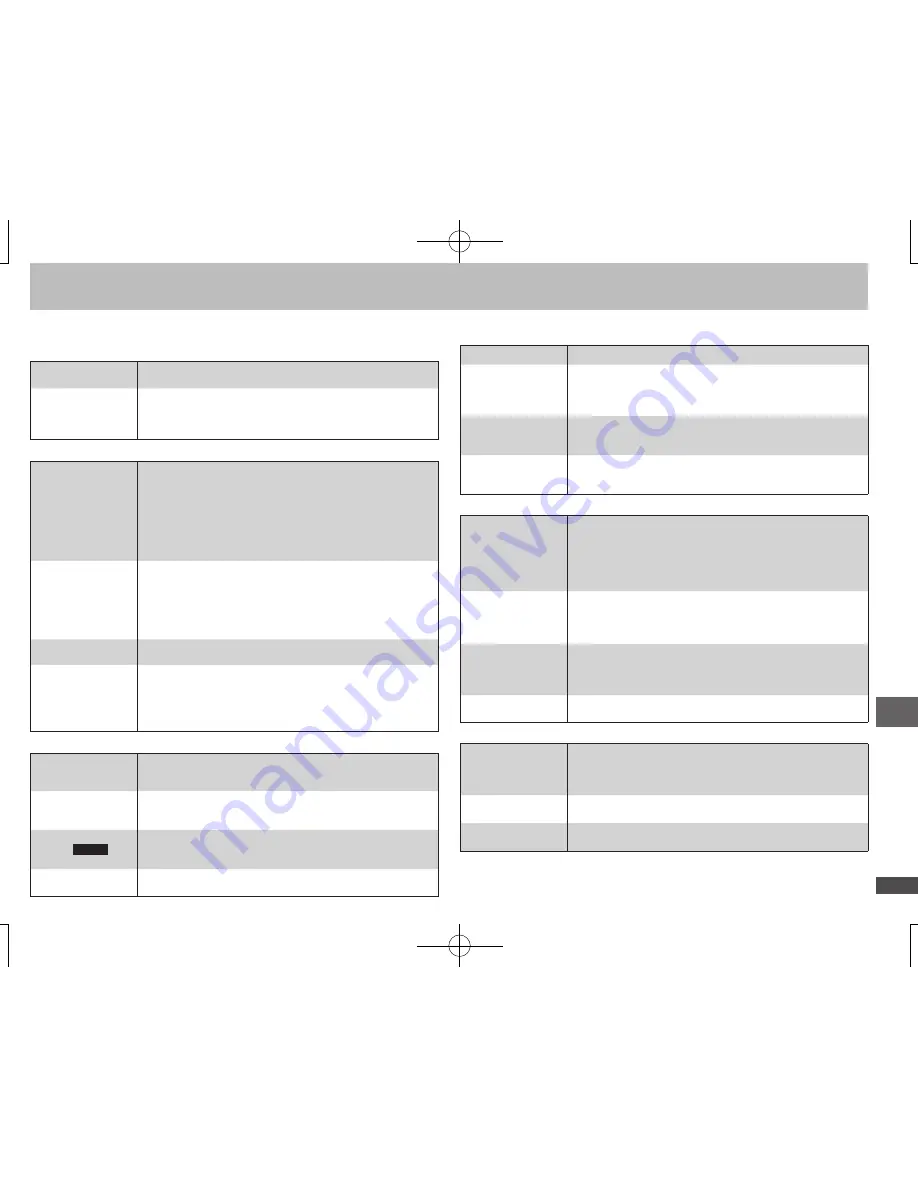
RQTC0074
15
Troubleshooting guide
Power
No power.
Insert the AC power supply cord securely into the household
AC outlet.
(7)
•
The unit is
automatically
switched to the
standby mode.
When “AUTO POWER OFF” is set to “ON”, the unit
automatically switches to standby after approximately 30
minutes in the stop mode.
(14)
•
No operation
No response
when any buttons
pressed.
This unit cannot play discs other than the ones listed in
these operating instructions.
(5)
The unit may not be operating properly due to lightning,
static electricity or some other external factor. Turn the
unit off and then back to ON. Alternatively, turn the unit off,
disconnect the AC power supply cord, and then reconnect it.
Condensation has formed: Wait 1 to 2 hours for it to
evaporate.
•
•
•
No response when
remote control
buttons pressed.
Check that the batteries are installed correctly.
(7)
The batteries are depleted: Replace them with new ones.
(7)
Point the remote control at the remote control sensor and
operate.
(8)
When using On-Screen Menus, press [
w
q
] to select the
item, then press [
e
r
] to make the settings.
(12)
•
•
•
•
No picture or sound.
Check the video or audio connection.
(6, 7)
Check the power or input setting of the connected equipment.
•
•
You have forgotten
your ratings
password.
Reset all the settings
to Factory Preset.
While stopped, remove the disc, and then press and hold
[
q
] (PLAY) and [
;
OPEN/CLOSE] on the unit and then also
press and hold [
8
POWER] on the unit until “INITIALIZED”
disappears from the television. Turn the unit off and on
again. All settings will return to the default values.
•
Specific operation impossible or incorrect
It takes time before
play starts.
Play may take time to begin when an MP3 track has still
picture data. Even after the track starts, the correct play time
will not be displayed, however this is normal.
•
The program
functions do not
work.
These functions do not work with some DVD-Videos.
•
Menu doesn’t
appear.
VCD
with
playback control
Press [
g
] twice and then press [
q
] (PLAY).
•
Play doesn’t start.
If a disc contains CD-DA and other formats, proper playback
may not be possible.
•
Before requesting service, make the following checks. If you are in doubt about some of the check points, or if the remedies indicated in the chart do not solve the problem, refer to
the “Customer Services Directory” on page 17. (Reference pages are shown in parentheses.)
Troubleshooting guide
No subtitles.
Display the subtitles.
(12)
•
The subtitles
overlap closed
captions recorded
on discs.
Clear the subtitles.
(12)
•
In A-B Repeat, point
B is automatically
set.
The end of an item becomes point B when it is reached.
•
Repeat play is
automatically
canceled.
A-B Repeat is canceled when you press [QUICK REPLAY].
Repeat play may be canceled when you press [CM SKIP].
•
•
Picture incorrect
Picture distorted.
Ensure that the unit is not connected through a video
cassette recorder.
(6)
Make sure that progressive output has not been selected
when the connected television is not progressive
compatible. Press and hold [RETURN] until the picture
displays correctly. The settings will return to “INTERLACE”.
•
•
Picture size doesn’t
fit the screen.
Change “TV ASPECT” in “VIDEO” tab.
(13)
Use the television to change the aspect. If your television
does not have that function, change “TV ASPECT”.
(13)
Change the zoom setting.
(10)
•
•
•
The television may
display incorrectly
or colors appear
faded.
PAL discs cannot be played.
•
Menu not displayed
correctly.
Restore the zoom ratio to “NORMAL”.
(10)
Change “TV ASPECT” in “VIDEO” tab.
(13)
•
•
Progressive video
There is ghosting
when progressive
output is on.
This problem is caused by the editing method or material
used on DVD-Video, but should be corrected if you use
interlace output. Change “VIDEO OUT (I/P)” in “VIDEO” tab
to “INTERLACE”.
(13)
•
Pictures not in
progressive output.
If the unit is connected to the television through VIDEO OUT
or S VIDEO OUT, output will be interlace.
•
Closed captions not
displayed.
When progressive output is on, closed captions will not be
displayed.
•






































