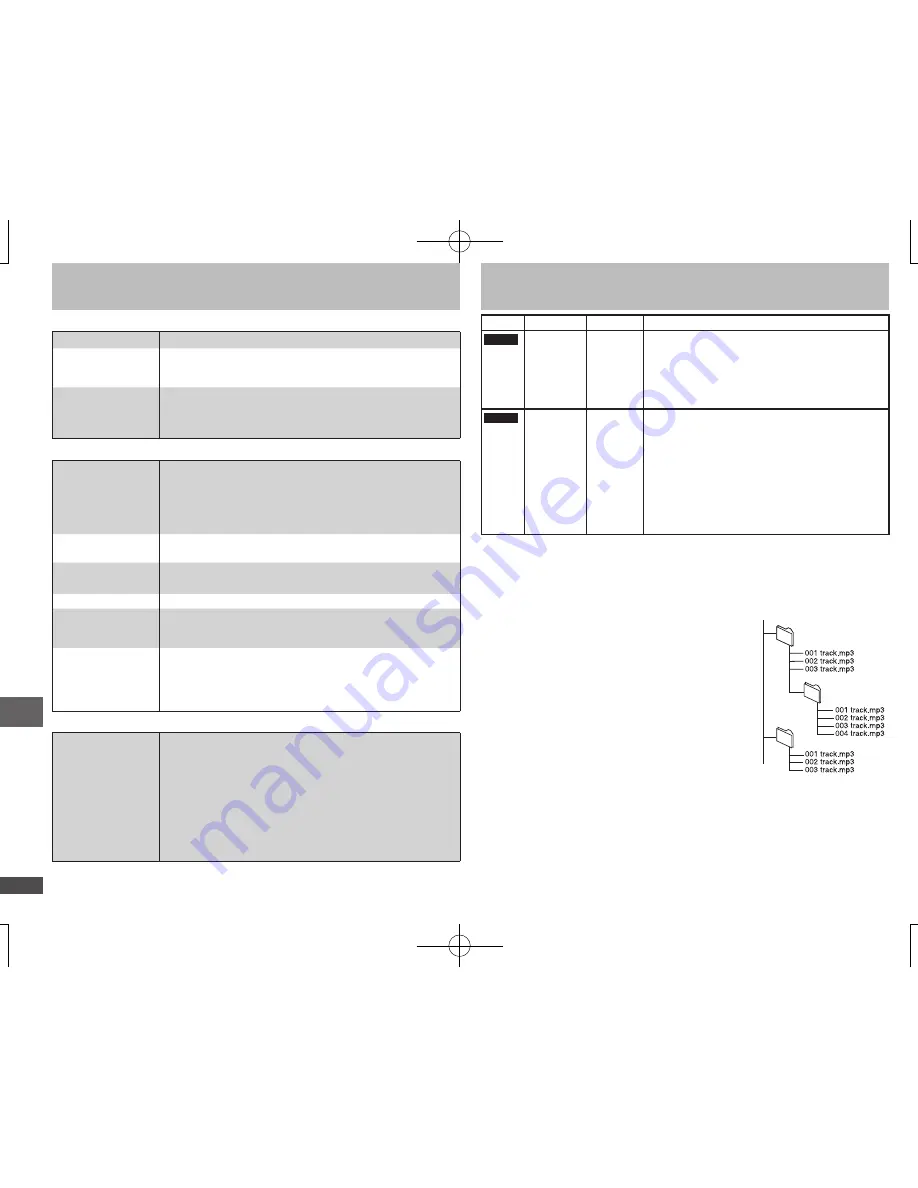
RQTC0074
16
Troubleshooting guide
Troubleshooting guide/Tips for making data discs
Sound incorrect
Sound distorted.
Set Advanced Surround to “OFF”.
(10)
•
Piercing noise
comes from the
speakers.
If you have connected a digital amplifier which does not
include decoder, be sure to set “DOLBY DIGITAL” to “PCM”
and set “DTS” to “OFF” in “AUDIO” tab.
(14)
•
Effects do not work.
None of the audio effects work when the unit is outputting
bitstream signals from the COAXIAL terminal.
(7)
Some audio effects do not work or have less effect with
some discs.
•
•
Television displays
“ERR H
”
stands for a
number.
Trouble may have occurred. The number following “H”
depends on the status of the unit. Turn the unit off and then
back to ON. Alternatively, turn the unit off, disconnect the
AC power supply cord, and then reconnect it.
If the service numbers fail to clear, note the service number
and contact a qualified service person.
•
•
“ERR U11”
The disc may be dirty.
(18)
You haven’t inserted the disc correctly: Insert it correctly.
(8)
•
•
“NODISC”
You haven’t inserted a disc: Insert one.
You haven’t inserted the disc correctly: Insert it correctly.
(8)
•
•
“
X
”
The operation is prohibited by the unit or disc.
•
“THIS DISC MAY
NOT BE PLAYED IN
YOUR REGION.”
You can only play DVD-Video if their region number is “1”,
“ALL” or multiple region number including “1”.
(Cover)
•
“THIS TYPE OF
DISC CANNOT
BE PLAYED.
PLEASE INSERT A
DIFFERENT DISC.”
You inserted a disc that has not been finalized.
(5)
You inserted a disc the unit cannot play; insert one it can.
(5)
You inserted a blank disc.
•
•
•
Recording
Cannot record to
digital recording
equipment.
(Incorrect sound
recorded.)
You cannot record MP3.
You cannot record DVDs that have protection preventing
digital recording.
You cannot record DVDs if the recording equipment cannot
handle signals with a sampling frequency of 48 kHz.
Make the following settings:
– Advanced Surround:
OFF
(10)
– DOWN SAMPLING:
ON
(14)
– DOLBY DIGITAL:
PCM
(14)
– DTS:
OFF
(14)
•
•
•
•
Tips for making data discs
Format Disc
Extension Reference
MP3
DVD-R/RW
CD-R/RW
“.MP3”
“.mp3”
Sampling frequency:
DVD-R/RW:
11.02, 12, 22.05, 24, 44.1, and 48 kHz
CD-R/RW:
8, 11.02, 12, 16, 22.05, 24, 32, 44.1, and 48 kHz
This unit is not compatible with ID3 tags.
•
•
JPEG
DVD-R/RW
CD-R/RW
“.JPG”
“.jpg”
“.JPEG”
“.jpeg”
JPEG files taken on a digital camera that
conforms to DCF Standard Version 1.0 are
displayed.
– Files that have been altered, edited or saved
with computer picture editing software may not
be displayed.
This unit cannot display moving pictures,
MOTION JPEG and other such formats, still
pictures other than JPEG (e.g. TIFF) or play
pictures with attached audio.
•
•
There may be differences in the display order on the menu screen and computer
screen.
This unit cannot play files recorded using packet write.
Naming folders and files
(Files are treated as content and folders are treated
as groups on this unit.)
At the time of recording, prefix folder and file names. This
should be with numbers that have an equal number of
digits, and should be done in the order you want to play
them (this may not work at times).
CD-R/RW
Discs must conform to ISO9660 level 1 or 2 (except for
extended formats).
This unit is compatible with multi-session but if there
are a lot of sessions it takes more time for play to start.
Keep the number of sessions to a minimum to avoid
this.
DVD-R/RW
Discs must conform to UDF bridge (UDF 1.02/ISO9660).
This unit is not compatible with multi-session. The default session only is played.
•
•
•
•
•
•
root
001 group
002 group
003 group
e.g.MP3



















