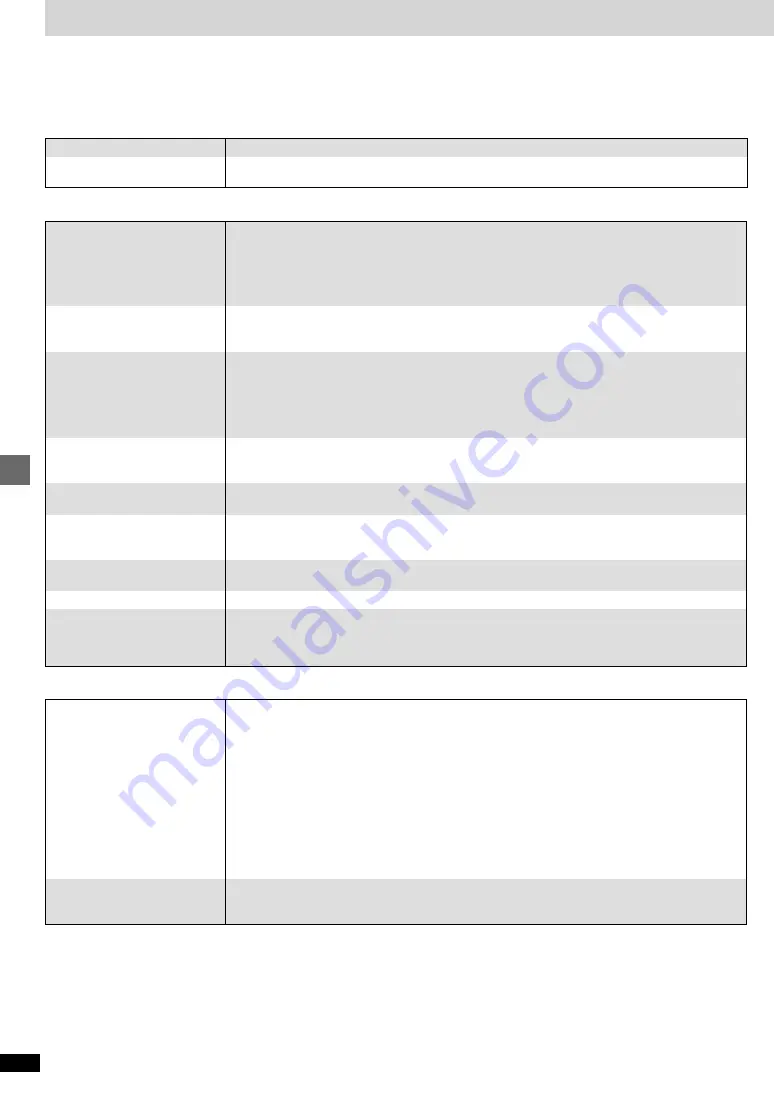
22
RQT6043
Reference
Sound
Operation
Before requesting service for this unit, check the chart below for a possible cause of the problem you are experiencing. Some simple checks or a minor
adjustment on your part may eliminate the problem and restore proper operation.
If you are in doubt about some of the check points, or if the remedies indicated in the chart do not solve the problem, consult your dealer for instructions.
Reference pages are shown as black circled numbers
4
.
Power
Troubleshooting guide
No response when buttons
pressed.
No operations can be performed
with the remote control.
Play fails to start even when
[
1
] (PLAY) is pressed.
Play starts but then stops
immediately.
Alternative languages fail to be
selected.
No subtitles.
Soundtrack and/or subtitle
language is not the one selected
with the SETUP menus.
Angle cannot be changed.
Dialogue Enhancer has no effect.
You have forgotten your ratings
password.
Reset all the settings to Factory
Preset.
≥
Some operations may be prohibited by the disc.
≥
The unit may not be operating properly due to lightning, static electricity or some other external factor.
Reset procedure:
Press [
Í
] to switch the unit to the standby mode and then back to ON.
Alternatively, press [
Í
] to switch the unit to the standby mode, disconnect the AC mains lead, and then
reconnect it.
≥
Check the batteries are installed correctly.
5
≥
The batteries are depleted: Replace them with new ones.
5
≥
Point the remote control at the remote control sensor and operate.
5
≥
Condensation has formed: Wait 1 to 2 hours for it to evaporate.
≥
This unit cannot play discs other than DVD-Audio, DVD-Video, Video CD and CD.
6
≥
You can only play DVD-Video if their region number is the same or includes the same region number as
the unit or if the DVD-Video is marked “ALL”. Confirm the region number for the unit on the rear panel.
≥
The disc may be dirty and may require cleaning.
≥
Ensure that the disc is installed with the label of the side to be played facing upwards.
7
≥
An alternative language is not selected with discs which do not contain more than one language.
≥
In the case of some discs, the alternative language cannot be selected with [AUDIO] or
[SUBTITLE]. Try selecting it from the disc’s menu if one is available.
7
≥
Subtitles appear only with discs that contain them.
≥
Subtitles are cleared from the television. Display the subtitles.
=
≥
The language is not recorded on the disc.
≥
This function is dependent on software availability. Even if a disc has a number of angles recorded, these
angles may be recorded for specific scenes only.
=
≥
This feature does not work when the unit is outputting bitstream signals.
≥
While stopped, press and hold [
:
] and [
;
] on the unit and then also press and hold [
<
] on the unit until
“Initialized” disappears from the television. Turn the unit off and on again.
All initial settings will return to the default values.
No sound.
Distorted sound.
Piercing noise comes from the
speakers.
≥
Check the connections.
4 @ A
≥
Check the volume on the equipment you have connected.
≥
Ensure that the input settings for the television and stereo system are correct.
≥
If you have connected this unit to an amplifier through the AUDIO OUT (5.1 ch) terminals, go to the Audio
menu in the SETUP menus, and change “Speaker Setting” to suit your speakers. Select the large or small
icon for all the speakers you have connected.
C
≥
Turn Advanced Surround off if it causes distortion.
:
≥
Output from this unit will be in stereo (two channels) when Advanced Surround is on. Turn Advanced
Surround off if you are using three or more speakers.
:
≥
Due to the specifications on some types of televisions, both video and audio may be cut off when you turn
the AUDIO ONLY feature on.
:
≥
If the “D.MIX” indicator on the FL display goes out while playing a multi-channel DVD-Audio disc, sound
will only be output from speakers specified by the disc. Read the disc’s instructions for details.
≥
If you have connected this unit to other equipment through the DIGITAL AUDIO OUT terminal, ensure you
have selected the correct settings for “Dolby Digital”, “DTS Digital Surround” and “MPEG” in the SETUP
menu’s Audio menu.
D
≥
Insert the AC mains lead securely into the household mains socket.
4
≥
To conserve power, the unit automatically switches to standby after approximately 30 minutes in the stop
mode. Turn the power back to ON.
No power.
The unit is automatically
switched to the standby mode.

















