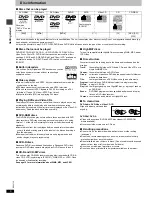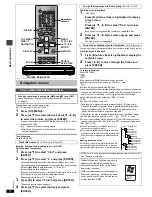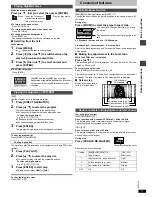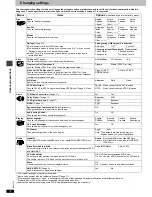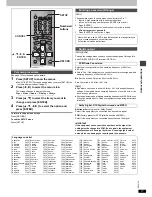Basic opera
tions
RQT67
3
0
7
Basic play
Preparation
Turn on the television and select the appropriate video input on the
television to suit the connections for the player.
[1]
Press [
Í
] to turn on the unit.
[2]
Press [
<
] to open the drawer and place the
disc(s) label-up on the disc tray(s).
To load discs on the other trays, press
[DISC SKIP] on the main unit.
≥
If the disc contains both audio data
(WMA and MP3) and JPEG, check
“Mixed Disc—Audio & Stills” setting in the
SETUP menu (
➜
page 16).
≥
Load double-sided discs so the label for
the side you want to play is facing up.
[3]
Press [
<
] to close the drawer.
A disc indicator lights to show a disc is on the tray.
[4]
Press [
1
] (PLAY).
Play begins. It is normal for sound and pictures to take time to start.
[CD]
(CD text only)
[WMA] [MP3]
Track information appears on the television. Press [SUBTITLE] to
turn the display on or off.
When the disc finishes playing
If the next disc doesn’t start playing, select the disc using the disc
type screen (
➜
right).
≥
If “
$
” appears on the television
The operation is prohibited by the unit or disc.
≥
Discs continue to rotate while menus are displayed even after playing an
item. Press [
∫
] when you finish to preserve the unit’s motor and your
television screen.
≥
To prevent damage
Do not;
–load more than one disc per tray.
–touch the drawer or the carousel while they are in motion
–rotate the carousel by hand.
–close the drawer by hand.
Check the discs loaded and select a disc to play.
1
Press [DISC].
Disc type screen
2
Press the disc button ([DISC 1] – [DISC 5]).
To clear the screen
Press [DISC].
CANCEL
1
2
3
4
5
6
7
8
9
0
10
DISC1
DISC2
DISC3
DISC4
DISC5
SLEEP
DISC
SETUP
OPEN/CLOSE
SEQUENTIAL
FL SELECT
GROUP
DIRECT NAVIGATOR
TOP
MENU
DISPLAY
SUBTITLE
PLAY MODE ZOOM
POSITION
MEMORY
DOUBLE
RE-MASTER
AUDIO ANGLE/PAGE
QUICK REPLAY
RETURN
MENU
ENTER
PLAY LIST
SKIP
SLOW/SEARCH
PLAY
PAUSE
STOP
DISC1-DISC5
[1]
[2]
•
[3]
[4]
MENU
6
,
5
;
DISC
TOP MENU
SUBTITLE
:
,
9
3
,
4
,
2
,
1
ENTER
∫
RETURN
POWER
Í
/I
CD SEQUENTIAL
DISC
DOUBLE RE-MASTER
;
∫
1
:
/
6
5
/
9
DISC EXCHANGE
DISC SKIP
<
OPEN/CLOSE
1
2
3
4
5
[1]
[4]
[2]
•
[3]
[2]
4
,
5
DISC
SKIP
∫ ;
Numbered
buttons
Disc indicators
1
5
1
5
Play starts from the
disc in the front-left
position.
D V D
TITLE
CHAP
V
D I S C
1
–
Disc indicator
Disc No. in the
play position
Disc type
Stop
Press [
∫
].
“
!
” flashes on the display. Press [
1
] (PLAY) to
restart from this position or [
∫
] to clear it.
DVD-Video: Press [
1
] (PLAY) again to review
chapters (
➜
page 8).
Pause
Press [
;
].
Press [
1
] (PLAY) to restart.
Skip
Press [
:
] (backward) or [
9
] (forward).
Group skip
[JPEG]
Press [
4
] (backward) or [
3
] (forward).
Disc skip
Press [DISC SKIP] on the main unit.
Search
Press [
6
] (backward) or [
5
] (forward).
Press [
1
] (PLAY) to restart.
Slow-
motion
While paused, press [
6
] (backward) or [
5
]
(forward).
Press [
1
] (PLAY) to restart.
Frame-
by-
frame
While paused, press [
2
] (backward) or [
1
] (forward).
Press and hold to change in succession.
Or, press [
;
] repeatedly for forward frame-by-frame.
Menus
Press [
3
,
4
,
2
,
1
] to select an item and [ENTER] to
confirm.
Or, press the numbered buttons.
Press [TOP MENU] to show the top menu.
Press [MENU] to show a menu.
Press [RETURN] to show a menu.
[VCD]
Notes
≥
On the main unit, press [
4
] or [
5
] to perform skip,
and press and hold to perform search and slow-motion.
≥
The speed of search and slow-motion increases up to 5 steps.
≥
Slow-motion and frame-by-frame only work on moving pictures.
≥
You can turn off the sound during search (
➜
page 16, Audio—
Audio during Search).
When playing Video CDs
≥
You cannot move backwards during slow-motion and frame-by-
frame.
≥
Pressing buttons to perform skip, search or slow-motion may take
you to a menu screen.
Disc type screen
1
DVD-V
2
VCD
3
CD
4
NoDisc
5
– – –
Not yet read
Empty