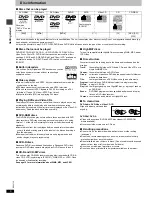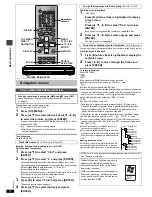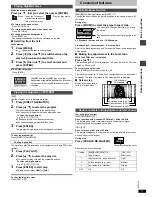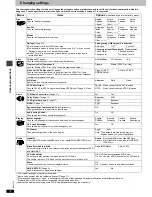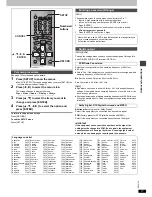Ad
v
a
nc
ed ope
rations
RQT67
3
0
15
Audio Menu
Display Menu
Indicates how far you have played through an item.
Changing the time display
[RAM] [DVD-A]
[DVD-V]
[VCD]
[CD]
Press [
3
,
4
] to show the elapsed play time or remaining time for the
program, play list, track or title (or chapter during program and random
play).
Elapsed play time
[VCD]
(SVCD only)
[WMA] [MP3]
For display only, cannot be changed.
∫
Changing play speed
[DVD-A]
(Moving picture part)
[DVD-V]
(Dolby Digital only)
Press [
2
] (slower) or [
1
] (faster).
There are five speeds:
a
0.8
,.
a
0.9
,.
a
1.0 (normal speed)
,.
a
1.2
,.
a
1.4
≥
After you change the speed:
–Output is in stereo,
–Advanced surround does not work,
–Digital output switches to PCM.
≥
Sound is stereo as long as “
k
1.0” is orange.
To return to normal play
Press [
1
] (PLAY).
Advanced surround (VSS)
[RAM] [DVD-V]
[VCD]
(2-channel or greater)
Enjoy a surround-like effect when using 2 front speakers
(SP) or headphones (HP) (connect the unit to equipment
that has a headphone jack). The effect broadens when
playing discs with surround effects and sound seems to
come from speakers on either side of you.
≥
VSS mode: SP
()
HP
≥
SP/HP level
1: Natural effect
2: Emphasized effect
OFF: Cancel (Factory preset)
To change SP/HP level: [
1
]
➜
[
3
,
4
]
Optimum seating position
<When using the television’s speakers>
Distance A=Television’s width
≥
This does not work or has less effect with some discs.
≥
Turn off if it causes distortion.
≥
Do not use in combination with surround effects on other
equipment.
Double re-master (
➜
page 11)
Dialogue enhancer
[DVD-V]
(Dolby Digital, DTS, 3-channel or over, where the
dialogue is recorded in the center channel)
This makes the dialogue in movies easier to hear.
ON
(—)
OFF (Factory preset)
≥
This does not work or has less effect with some discs.
SP 1
A
Speaker
Speaker
3 to 4 times distance A
Seating position
4:3 Aspect
Select how to show images made for 4:3 aspect screens
on a 16:9 aspect television.
Normal: Laterally stretches images made for a 4:3 screen.
Auto:
Expands suitable 4:3 letterbox images to fill more
of the screen. Other images appear in full in the
center of the screen.
Shrink: Images appear in the center of the screen.
Zoom:
Expands all images to fill the screen.
If your television has a similar feature, use it instead for a
better effect.
Zoom (
➜
page 11)
To select preset aspect ratio
Press [ENTER] and then [
2
,
1
] to select. Press [ENTER]
to finish.
Subtitle Position/Subtitle Brightness (
➜
page 12)
Bitrate Display on/off
[RAM]
[DVD-A]
(Moving picture part)
[DVD-V]
[VCD]
When you select “ON”:
During play:
shows the average bitrate of the video being
played
While paused: shows the data volume of the frame and
type of picture (
➜
back cover, Glossary—
I/P/B)
To change the bitrate display:
OSD Brightness (
j
3 to
i
3)
Adjust the brightness of the on-screen displays.
9.438 Mbps
Bitrate
Cur. 7.507 Mbps
Ave. 6.730 Mbps
5.0
Mbps
A record of bitrates for a
sampling period
Current bitrate
Average bitrate
(—)
[
2
,
1
]
Progress indicator
e.g.
[DVD-V]
Current position
Condition – play, pause, or slow/search