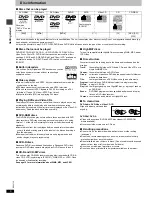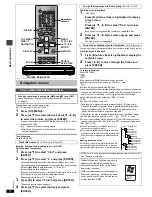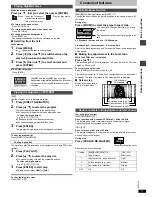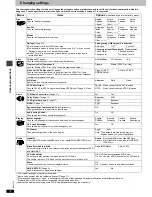E
RQT6730-B
DVD/CD PLAYER
Operating Instructions
Model No.
DVD-F65
PRELIMINARY
1
2
3
4
5
6
7
8
9
0
10
SLEEP
DISC
DISC1
DISC2
DISC3
SETUP
OPEN/CLOSE
SEQUENTIAL
FL SELECT
GROUP
DIRECT NAVIGATOR
TOP
MENU
DISPLAY
SUBTITLE
PLAY MODE ZOOM
POSITION
MEMORY
DOUBLE
RE-MASTER
AUDIO ANGLE/PAGE
QUICK REPLAY
RETURN
MENU
ENTER
PLAY LIST
CANCEL
DISC4
DISC5
SKIP
SLOW/SEARCH
STOP
PLAY
PAUSE
Í
/I
Í
CD SEQUENTIAL
DISC
DOUBLE RE-MASTER
;
∫
1
:
/
6
5
/
9
DISC EXCHANGE
DISC SKIP
<
OPEN/CLOSE
1
2
3
4
5
Dear customer
Thank you for purchasing this product. For optimum performance and safety,
please read these instructions carefully before connecting, operating or adjusting
this product. Please keep this manual for future reference.
[Note]
“EB” on the packaging indicates the United Kingdom.
Region number
The player plays DVD-Video marked
with labels containing the region
number “2” or “ALL”.
Example
3
5
2
2
ALL
Table of contents
Caution for AC Mains Lead . . . . . . . . . . . . . . . . . . . . . . 2
Safety precautions . . . . . . . . . . . . . . . . . . . . . . . . . . . . . 2
Maintenance . . . . . . . . . . . . . . . . . . . . . . . . . . . . . . . . . . 2
Control reference guide. . . . . . . . . . . . . . . . . . . . . . . . . 3
The remote control. . . . . . . . . . . . . . . . . . . . . . . . . . . . . 3
Connection . . . . . . . . . . . . . . . . . . . . . . . . . . . . . . . . . . . 4
Quick setup. . . . . . . . . . . . . . . . . . . . . . . . . . . . . . . . . . . 5
Disc information . . . . . . . . . . . . . . . . . . . . . . . . . . . . . . . 6
Basic play . . . . . . . . . . . . . . . . . . . . . . . . . . . . . . . . . . . . 7
Changing play sequence . . . . . . . . . . . . . . . . . . . . . . . . 9
Navigation menus . . . . . . . . . . . . . . . . . . . . . . . . . . . . 10
Convenient features. . . . . . . . . . . . . . . . . . . . . . . . . . . 11
Using Graphical User Interface (GUI) screens . . . . . 13
Changing settings . . . . . . . . . . . . . . . . . . . . . . . . . . . . 16
Troubleshooting guide . . . . . . . . . . . . . . . . . . . . . . . . 18
Specifications . . . . . . . . . . . . . . . . . . . . . . . . . . . . . . . . 19
Glossary . . . . . . . . . . . . . . . . . . . . . . . . . . . . . Back cover
Getting started
Basic operations
Advanced operations
Reference
Accessories
Please check and identify the supplied
accessories. Use numbers indicated in
parentheses when asking for
replacement parts.
∏
1
Remote control (N2QAJB000071)
∏
1
AC mains lead
The United Kingdom
(RJA0053-3X)
Continental Europe
(RJA0019-2X)
∏
1
Audio/video cable (K2KA6CA00001)
∏
2
Remote control batteries
[Note]
The included AC mains lead is for use with this unit only.
Do not use it with other equipment.
For United Kingdom and Republic of Ireland
www.panasonic.co.uk (for UK customers only)
≥
Order accessory and consumable items for your
product with ease and confidence by telephoning our
Customer Care Centre Mon–Friday 9:00am–5:30pm.
(Excluding public holidays.)
≥
Or go on line through our Internet Accessory ordering
application.
≥
Most major credit and debit cards accepted.
≥
All enquiries transactions and distribution facilities are
provided directly by Panasonic UK Ltd.
≥
It couldn’t be simpler!
Customer Care Centre
For UK customers: 08705 357357
For Republic of Ireland customers: 01 289 8333
Technical Support
For UK customers: 0870 1 505610
This Technical Support Hot Line number is for
Panasonic PC software related products only.
For Republic of Ireland, please use the Customer Care
Centre number listed above for all enquiries.
For all other product related enquiries, please use the
Customer Care Centre numbers listed above.
EB