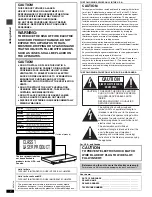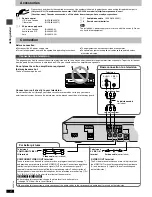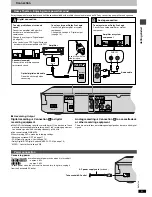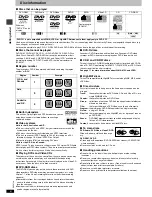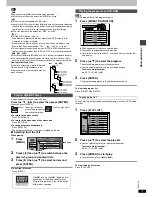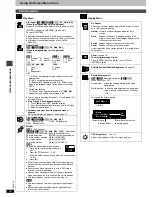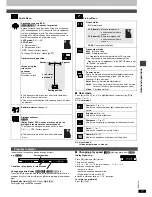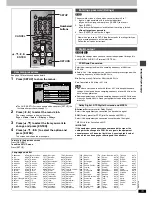Ge
tting star
te
d
RQT67
2
6
4
Accessories
Please check and identify the supplied accessories. Use numbers indicated in parentheses when asking for replacement parts.
(Only for U.S.A.) To order accessories contact 1-800-332-5368 or web site (http://www.panasonic.com).
(For other areas) To order accessories, call the dealer from whom you have made your purchase.
∏
1
Remote control
U.S.A. and Canada
(N2QAJB000070)
Other areas
(N2QAJB000071)
∏
1
AC power supply cord
U.S.A. and Canada
(RJA0065-A)
Australia and N.Z.
(RJA0035-2X)
Asia
(RJA0019-2X)
∏
1
Audio/video cable
(K2KA6CA00001)
∏
2
Remote control batteries
[Note]
The included AC power supply cord is for use with this unit only. Do not
use it with other equipment.
Before connection
≥
Disconnect the AC power supply cord.
≥
Turn off all equipment and read the appropriate operating instructions.
≥
The equipment connections described are examples.
≥
Peripheral equipment and optional cables sold separately unless
otherwise indicated.
This page explains how to connect the unit to a television and set it up so you hear the audio through the television’s speakers. To get the full benefit
from the powerful multi-channel audio found on DVDs, you should connect an amplifier and speakers.
Connection
Connection to a television
AUDIO
IN
L
VIDEO
IN
DIGITAL AUDIO OUT
(PCM/BITSTREAM)
AUDIO
OUT
COMPONENT VIDEO OUT
(480P/480I)
VIDEO OUT
S VIDEO OUT
OPTICAL
AC IN
L
Y
R
P
R
P
B
R
Do not place the unit on amplifiers or equipment
that may become hot.
The heat can damage the unit.
Television
Audio/video cable
(included)
red white yellow
red white yellow
Basic connection to a television
COMPONENT VIDEO OUT terminal
These terminals can be used for either interlace or progressive output (
➜
page 7)
and provide a purer picture than the S VIDEO OUT terminal. Connection using these
terminals outputs the color difference signals (P
B
/P
R
) and luminance signal (Y)
separately in order to achieve high fidelity in reproducing colors.The description of
the component video input terminals depends on the television or monitor (e.g. Y/P
B
/
P
R
, Y/B-Y/R-Y, Y/C
B
/C
R
). Connect to terminals of the same color.
[Units\for\the\U.S.A.\and\Canada]
≥
After making this connection, change the black level for a better picture.
(
➜
page 18, Video—Black Level Control)
Video cable (not included)
Television’s
COMPONENT VIDEO
IN terminals
For better pictures
When making this connection, ensure you connect the audio cables to the corresponding audio input terminals on the television.
S video cable (not included)
S VIDEO OUT terminal
The S video terminal achieves a more vivid picture than
the VIDEO OUT terminal by separating the chrominance
(C) and luminance (Y) signals. (Actual results depend
on the television.)
Television’s
S VIDEO IN
terminal
Connect your unit directly to your television.
Do not connect the unit through your video cassette recorder when setting up your home
entertainment system, because the picture may not be played correctly due to the copy guard.