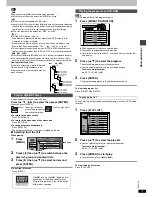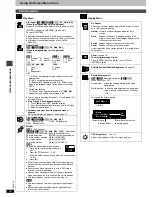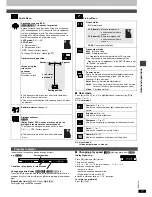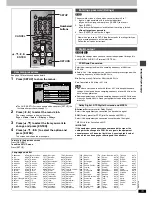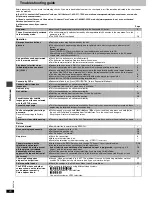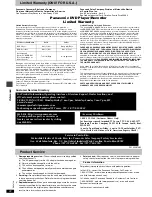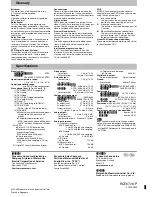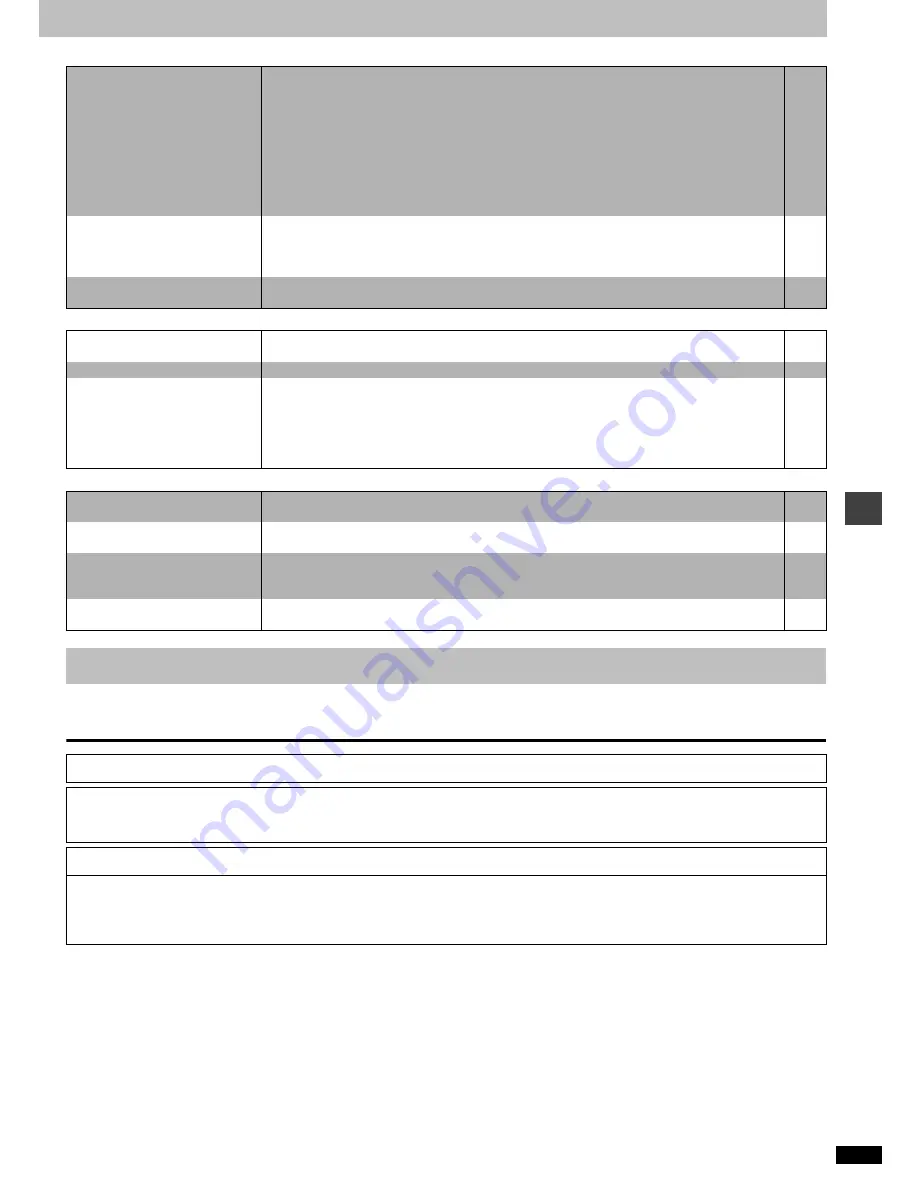
Ref
e
rence
RQT67
2
6
21
Sound
Page
Unit displays
Television displays
Clean this unit with a soft, dry cloth.
≥
Never use alcohol, paint thinner or benzine to clean this unit.
No sound.
Distorted sound.
≥
Check the connections.
≥
Check the volume on the equipment you have connected.
≥
Ensure that the input settings on the other equipment are correct.
≥
Turn Advanced surround off if it causes distortion.
≥
Output from this unit will be in stereo (two channels) when Advanced surround is on. Turn Advanced
surround off if you are using three or more speakers.
≥
If the “D.MIX” indicator on the display goes out while playing a multi-channel DVD-Audio disc, sound
only comes from the front left and right speakers. Read the disc's instructions for details.
≥
Press [
1
] (PLAY) to restore normal play after changing the speed.
≥
Noise may occur when playing WMA files.
4, 5
–
–
17
17
–
17
–
Piercing noise comes from the
speakers.
≥
If you have connected this unit to other equipment through the DIGITAL AUDIO OUT terminal, ensure
you have selected the correct settings for “Dolby Digital”, “DTS Digital Surround” and “MPEG
§
” in the
SETUP menus’ Audio menu.
§
For Australia and N.Z.
19
Effects do not work.
≥
Dialogue enhancer and Advanced surround do not work when the unit is outputting bitstream signals.
≥
Advanced surround does not work if you have changed the play speed.
–
17
“NOPLAY”
≥
You inserted a disc the unit cannot play; insert one it can.
≥
You inserted a blank DVD-RAM.
6
–
“CHECK”
≥
Disc is dirty: Wipe it clean.
6
“H
∑∑
”
∑∑
stands for a number.
≥
Trouble may have occurred. The number following “H” depends on the status of the unit.
Reset procedure:
Press [POWER
Í
/I] to switch the unit to the standby mode and then back to ON. Alternatively, press
[POWER
Í
/I] to switch the unit to the standby mode, disconnect the AC power supply cord, and then
reconnect it.
≥
If the service numbers fail to clear, note the service number and contact a qualified service person.
–
–
“Cannot display group xx, picture
xx.”
≥
You are trying to display incompatible pictures.
–
“The progressive out is set to
“Disable””
≥
Go to Video in the SETUP menus, and select “Enable” in “Progressive Out (Component)”.
18
No on-screen display or only
partially displayed.
≥
Go to Display in the SETUP menus, and select “On” for “On-Screen Messages”.
≥
Press [DISPLAY], and press [
2
,
1
] to highlight the Bar Position icon, then press [
3
,
4
] to adjust the
position.
18
15
The disc’s menu is displayed in a
different language.
≥
Go to Disc in the SETUP menus, and select the preferred language for “Menus”.
18
Maintenance
Manufactured under license from Dolby Laboratories. “Dolby”, “Pro Logic” and the double-D symbol are trademarks of Dolby Laboratories.
Manufactured under license from Digital Theater Systems, Inc. US Pat. No. 5,451,942, 5,956,674, 5,974,380, 5,978,762 and other world-wide
patents issued and pending. “DTS” and “DTS Digital Surround” are registered trademarks of Digital Theater Systems, Inc. © 1996, 2000 Digital
Theater Systems, Inc. All rights reserved.
Apparatus Claims of U.S. Patent Nos. 4,631,603, 4,577,216, and 4,819,098, licensed for limited viewing uses only.
This product incorporates copyright protection technology that is protected by method claims of certain U.S. patents and other intellectual property
rights owned by Macrovision Corporation and other rights owners. Use of this copyright protection technology must be authorized by Macrovision
Corporation, and is intended for home and other limited viewing uses only unless otherwise authorized by Macrovision Corporation. Reverse
engineering or disassembly is prohibited.