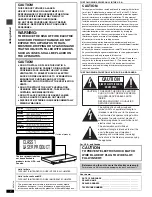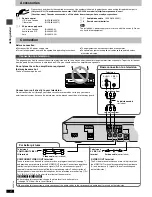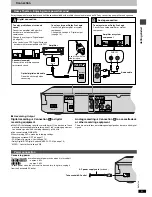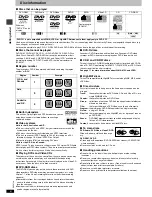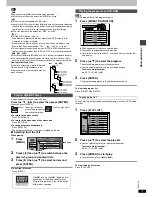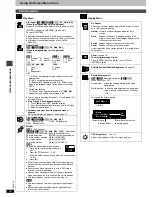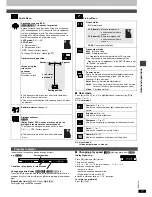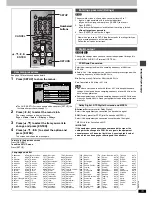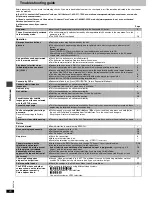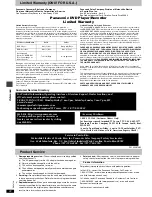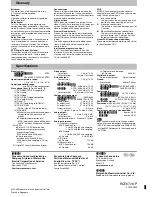Ad
v
a
nc
ed ope
rations
RQT67
2
6
12
Convenient features
Some discs have multiple soundtracks, subtitle languages and camera
angles, and you can change them during play.
≥
“–” or “– –” is displayed instead of the language number in
circumstances such as when no language is recorded on the disc.
[VCD]
(SVCD only)
Soundtrack and subtitle numbers may change even if corresponding
soundtracks are not recorded.
[RAM]
[DVD-A]
[DVD-V]
[VCD]
During play
Press [AUDIO].
≥
“D.MIX” indicates that a multi-channel
soundtrack can be down-mixed to two
channels.
≥
Play restarts from the beginning of the
soundtrack when playing DVD-Audio and DVD-RAM soundtracks that
are accompanied by still pictures.
≥
Even if a second soundtrack isn’t recorded on a DVD-Audio, two
soundtrack numbers will normally be shown when you press [AUDIO].
The soundtrack currently playing is number 1.
≥
You can also use this button to turn the vocals on and off on karaoke
discs. Read the disc’s instructions for details.
≥
Refer to
[B]
(
➜
page 15) for audio signal type details.
[DVD-A]
(Moving picture part)
[DVD-V]
[VCD]
(SVCD only)
You can change the subtitle language and turn the subtitles on and off.
[RAM]
You can turn the subtitles on and off.
During play
Press [SUBTITLE].
≥
In some cases, the subtitle language is not changed to the selected one
immediately.
≥
If the subtitles overlap closed captions recorded on discs, turn the
subtitles off.
To clear/display the subtitles
1. Press [SUBTITLE].
2. Press [
1
]. (
[DVD-A] [DVD-V]
[VCD]
)
3. Press [
3
,
4
] to select “OFF” or “ON”.
∫
Changing the position and
brightness of the subtitles
1. While the subtitle icon is on the screen, press
[
2
,
1
] to highlight “Subtitle Position” or
“Subtitle Brightness”.
2. Press [
3
,
4
] to adjust.
≥
Adjust position between 0 and
s
60 in 2 unit steps.
≥
For brightness, select “Auto” so the brightness adjusts automatically
against the background, or a level between 0 and
s
9.
[DVD-A]
[DVD-V]
During play
Press [ANGLE/PAGE].
[JPEG]
You can rotate pictures ninety degrees.
While a picture is displayed
1
Press [ANGLE/PAGE].
2
Press [
3
,
4
] to select “Rotate right” or “Rotate
left” and press [ENTER].
≥
To clear the popup screen
Press [ANGLE/PAGE].
Changing soundtracks, subtitles and angles
Soundtracks
CANCEL
1
2
3
4
5
6
7
8
9
0
10
DISC1
DISC2
DISC3
DISC4
DISC5
SLEEP
DISC
SETUP
OPEN/CLOSE
SEQUENTIAL
FL SELECT
GROUP
DIRECT NAVIGATOR
TOP
MENU
DISPLAY
SUBTITLE
PLAY MODE ZOOM
POSITION
MEMORY
DOUBLE
RE-MASTER
AUDIO ANGLE/PAGE
QUICK REPLAY
RETURN
MENU
ENTER
PLAY LIST
SKIP
SLOW/SEARCH
STOP
PLAY
PAUSE
ANGLE/PAGE
3
,
4
,
2
,
1
ENTER
AUDIO
SLEEP
DOUBLE
RE-MASTER
SUBTITLE
ZOOM
POWER
Í
/I
CD SEQUENTIAL
DISC
DOUBLE RE-MASTER
;
∫
1
:
/
6
5
/
9
DISC EXCHANGE
DISC SKIP
<
OPEN/CLOSE
1
2
3
4
5
DOUBLE RE-MASTER
1 2/0 ch
Digital
192k24b 2ch
LPCM
1
1
[RAM]
[VCD]
Each time you press the button:
LR
)
L
)
R
e.g.
[RAM]
^-------------------n
[DVD-A]
Soundtrack playing
Soundtrack selected
3/2.1 ch
Digital
1
English
[DVD-V]
The number changes each time you press the button.
D.MIX
D I S C
1
D V D
V
–
Subtitles
Angles
I love you
English
ON
1
Je t’aime
French
ON
2
The number changes each time you press the button.
e.g.
[DVD-V]
0
0
Subtitle
Position
Subtitle
Brightness
1
2
The angle changes each time you press the button.