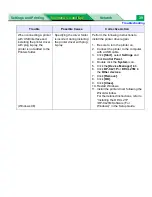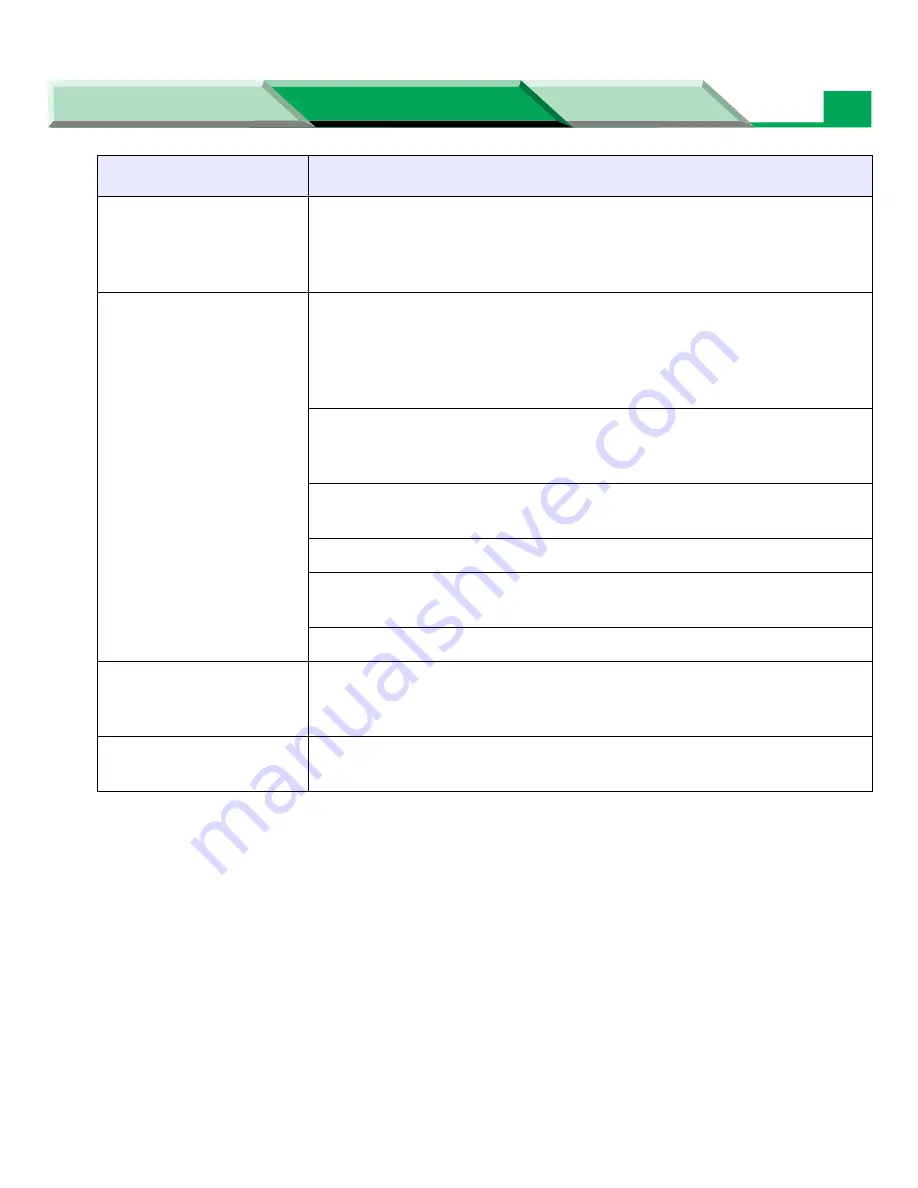
Troubleshooting
Settings and Printing
Network
Maintenance and Spec.
Maintenance and Spec.
51
Image is very faded or
pieces of the image are
missing; toner on the
page is loose.
When using the multi-purpose tray, make sure that you have selected
the correct media type in the driver.
Streaks or spots.
Most spots are caused by fingerprints or dust introduced into the printer
while installing the printer consumables or loading media.
Make sure that the surface where you unpack the printer, paper, and
transparencies is free of dust. Keep supplies in a covered area or a
closed box.
Make sure that the print cartridge stays covered until immediately before
installing it in the printer. Exposure to light for more than 45 seconds
may damage the print cartridge.
Do not touch the intermediate belt of the accumulator unit; fingerprints
affect print quality.
Make sure that the paper or transparency film is clean.
Make sure that you handle the media on the outside edges to avoid
fingerprints.
To get rid of fingerprint spots, print a few prints.
The back of the printed
page appears dirty.
Toner particles have contaminated the transfer roller. This may happen if
the printed image is larger than the media (for example, when printing
on envelopes). Run 10-20 prints to clean the transfer roller.
The print quality of a
transparency is poor.
There may be a defect on the coated surface of the transparency. Try
printing on the other side.
Trouble
Corrective Action