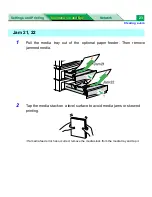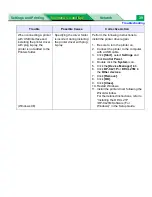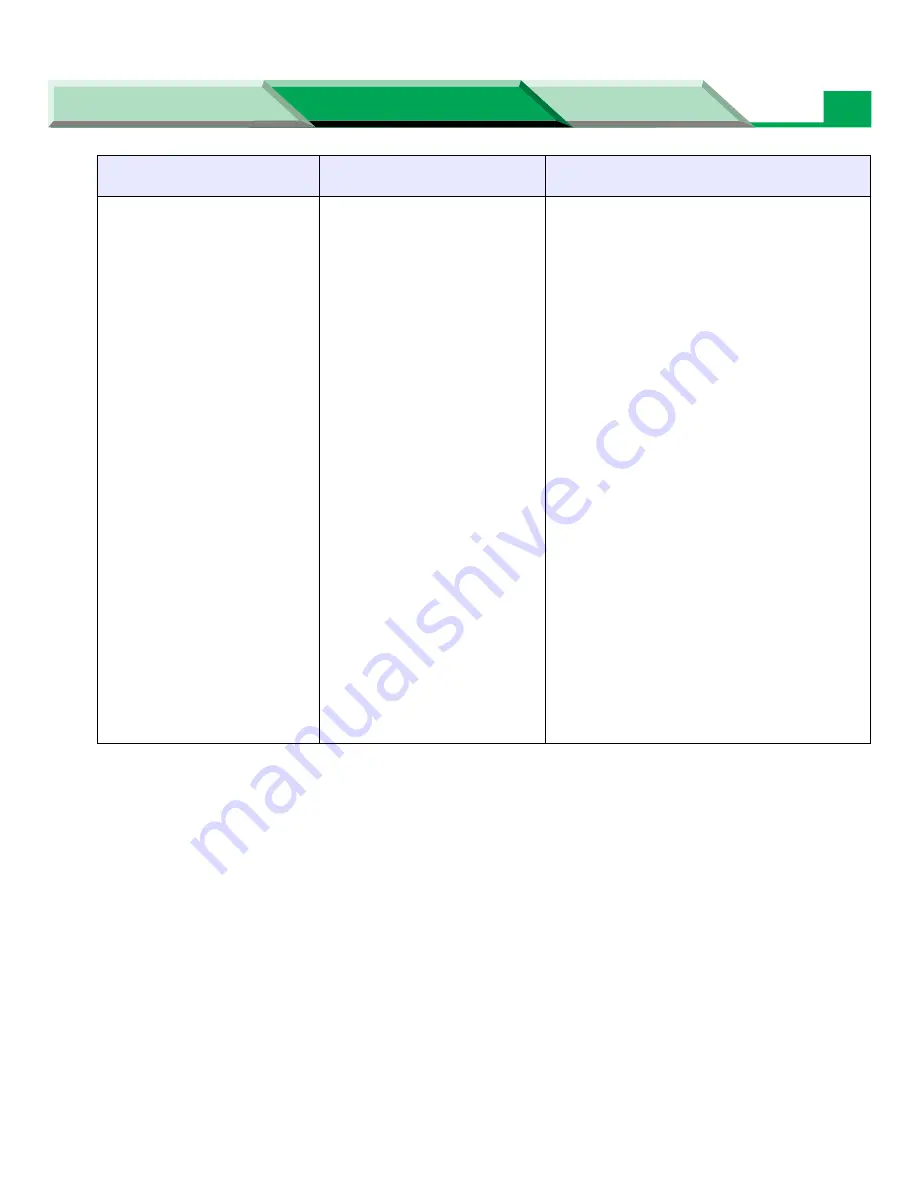
Troubleshooting
Settings and Printing
Network
Maintenance and Spec.
Maintenance and Spec.
36
A document cannot be
printed from Windows
2000 or Windows XP
when adding a network
printer with Add Printer
Wizard.
(Windows 2000 /
Windows XP)
The printer was added on
condition that the printer
does not use HP JetAdmin.
Change the protocol from Raw to LPR
as follows:
1. Display the Printers folder.
• Windows 2000:
Click
[Start]
, select
Settings
and
click
Printers
.
• Windows XP Professional:
Click
[Start]
, then click
Printers
and Faxes
.
• Windows XP Home:
Click
[Start]
, click
Control Panel
,
click
Printers and Other
Hardware
icon, then click
Printers and Faxes
icon.
2. Click the printer icon, click
File
menu and click
Properties
.
3. Click the
Ports
tab.
4. Click the created printer port and
click
[Configure Port...]
.
5. Change the Protocol from
Raw
to
LPR
in the Configure Standard TCP/
IP Port Monitor window.
6. Enter
lp
in the
Queue Name
box of
the LPR Settings.
7. Click
[OK]
and click
[Close]
.
Trouble
Possible Cause
Corrective Action