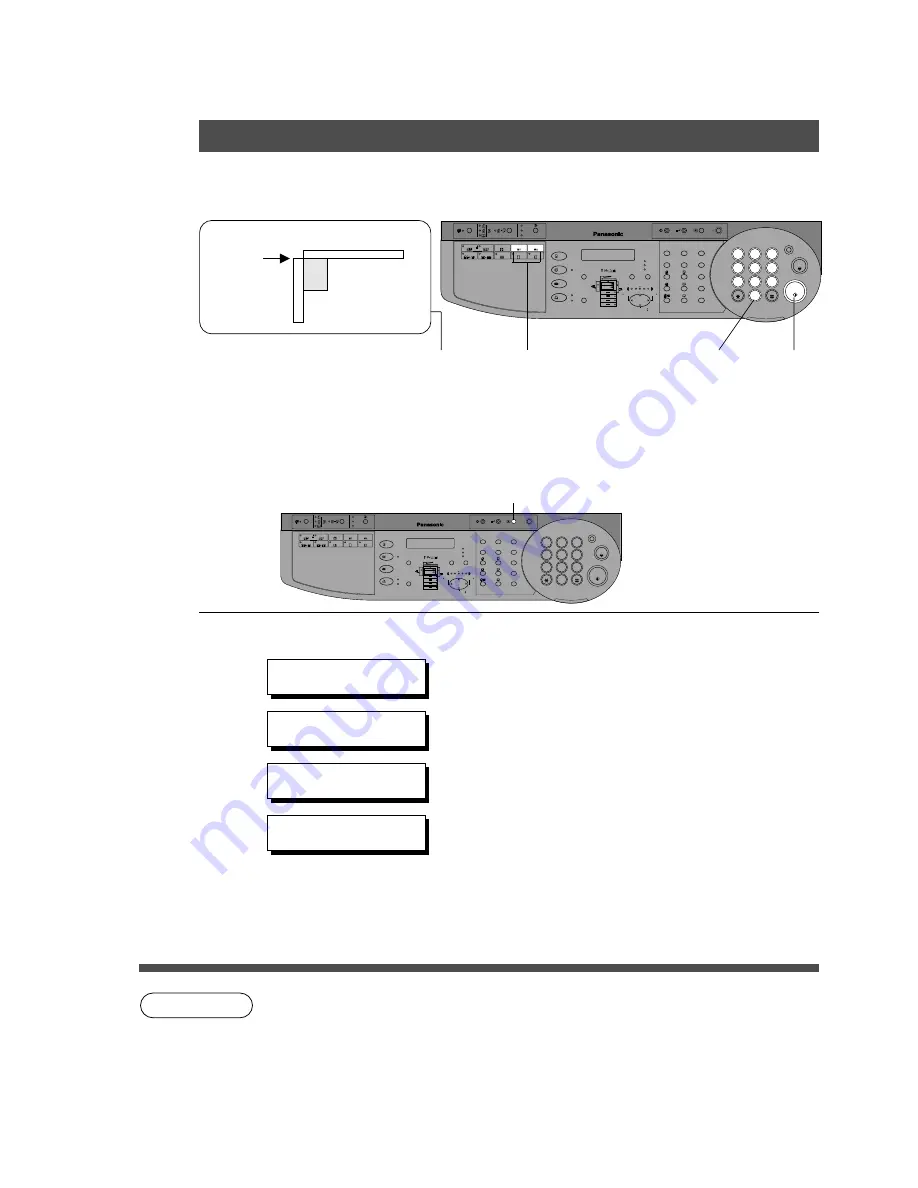
26
PHOTO
TEXT/
PHOTO
TEXT
DARKER
LIGHTER
PAPER
TRAY
OUTPUT
TRAY
ON LINE
DATA
ON LINE
ABBR
DIRECTORY
SEARCH
SET
ALARM
TONE
ACTIVE
ORIGINAL
COPY
SIZE
SIZE
FAX
COPY
INTERNET
PRINTER
ZOOM / VOL.
START
1
2
3
4
5
6
7
8
9
0
PQRS
GHI
TUV
JKL
ABC
WXYZ
MNO
DEF
STOP
MULTI-SIZE FEED
1 SIDED
COPY
2 SIDED
COPY
SORT
STAPLE
SHIFT
LEDGER
LEGAL
INVOICE
LETTER
LETTER
CLEAR
DP-2000
REDIAL /
PAUSE
FLASH/
SUB-ADDR
MONITOR
COPIED
BLANK
MEMORY IN
BOOK
EDGE
MARGIN
2 PAGE
COPY
2 in 1
OHP
OHP
RESET
ENERGY SAVER INTERRUPT
FUNCTION
NOTE
1
Place the
Original
2
3
Number of
Copies
4
Press
START
Press the M1
or M2 key
Upper-
left
corner
Platen
C
C
C
C
C
Set Manual Skyshot mode first.
Skyshot Mode
■
■
■
■
■
Copying with the Manual Skyshot Mode
Other Features
PHOTO
TEXT/
PHOTO
TEXT
DARKER
LIGHTER
PAPER
TRAY
OUTPUT
TRAY
ON LINE
DATA
ON LINE
ABBR
DIRECTORY
SEARCH
SET
ALARM
TONE
ACTIVE
ORIGINAL
COPY
SIZE
SIZE
FAX
COPY
INTERNET
PRINTER
ZOOM / VOL.
START
1
2
3
4
5
6
7
8
9
0
PQRS
GHI
TUV
JKL
ABC
WXYZ
MNO
DEF
STOP
MULTI-SIZE FEED
1 SIDED
COPY
2 SIDED
COPY
SORT
STAPLE
SHIFT
LEDGER
LEGAL
INVOICE
LETTER
LETTER
CLEAR
DP-2000
REDIAL /
PAUSE
FLASH/
SUB-ADDR
MONITOR
COPIED
BLANK
MEMORY IN
BOOK
EDGE
MARGIN
2 PAGE
COPY
2 in 1
OHP
OHP
RESET
ENERGY SAVER INTERRUPT
FUNCTION
■
■
■
■
■
Setting the Manual Skyshot Mode
1
Press the Function Key
2
Proceed as Follows:
C
When changing the M1 or M2 size, consult with the key operator.
C
When using the manual skyshot mode, M1 and M2 are turned ON and other job
memory cannot be used.
C
To reset the manual skyshot mode, press the RESET key.
FUNCTION MODE (1-2)
ENTER NO. OR
∨
∧
2:COPIER SETTINGS
PRESS SET TO SELECT
COPIER PARAM. (00-14)
ENTER NO. OR
∨
∧
07 MANUAL SKYSHOT
2:M1 ON
#
Press the 2 key to select COPIER SETTINGS.
$
Press the SET key.
%
Press 7 and SET key to select MANUAL SKYSHOT.
&
Press 1-4 key to select the Manual Skyshot Mode.
1: OFF
NONE
2: M1 ON
M1 size is ON
3: M2 ON
M2 size is ON
4: M1, M2 ON Both sizes are ON
(
Press the SET key.






























