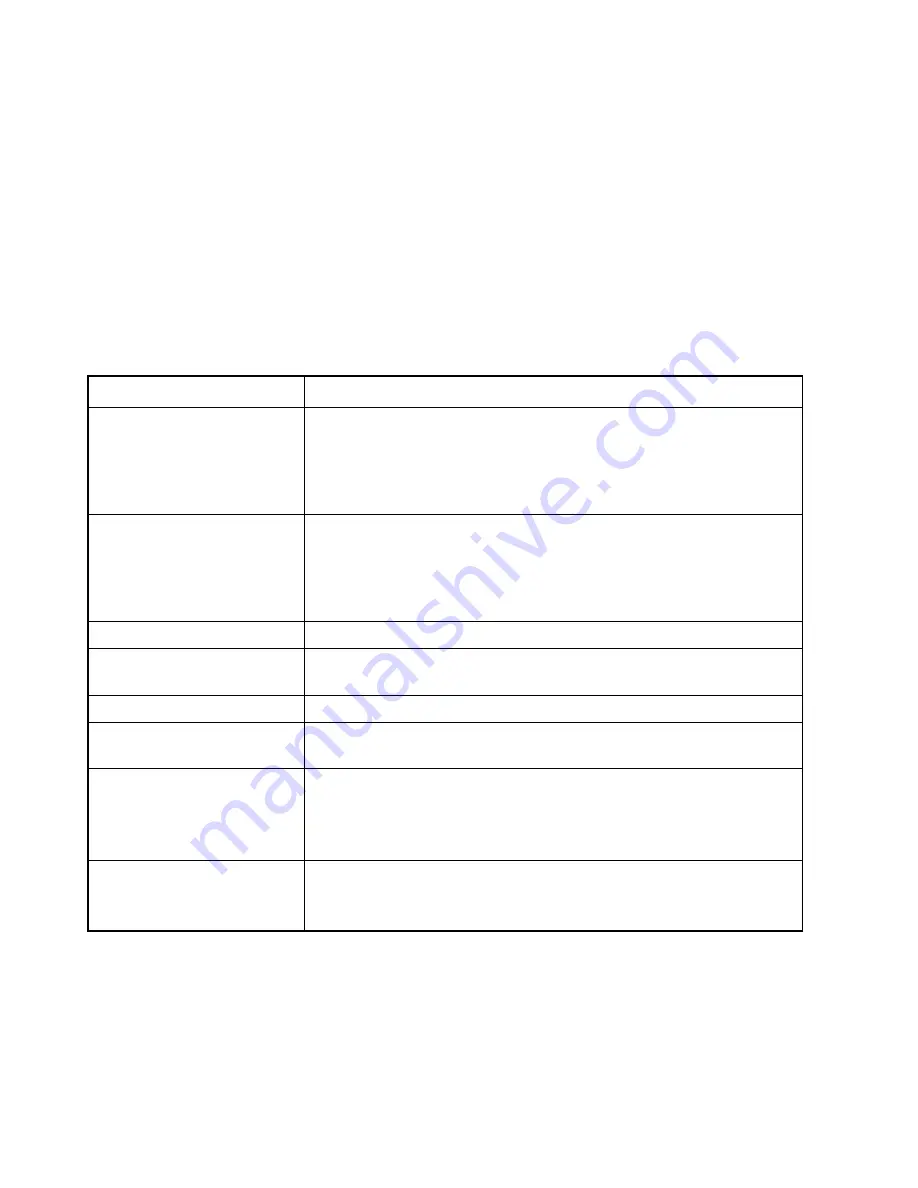
144
UF-9000
APR 2006
Ver. 3.0
DP-180/190
4.10. Troubleshooting (For Printer)
4.10.1. Checking the Basics
4.10.2. Document Does Not Print Properly
This section explains how to solve problems including error messages or unexpected printing results.
If the Printing System is not printing or working as expected, and if you are not sure
what to do, start your troubleshooting by checking the basics below:
• Ensure that the Ethernet LAN (10Base-T / 100Base-TX) Cable is connected properly
• Ensure that the Internet Parameters are correct
• Ensure that the Unit is turned On
• Ensure that the Paper is set properly in the Unit
• No error message is displayed on the Unit
• Try printing a test page from the printer driver properties dialog box
Problem
Possible Solution(s)
Character is not printing in the
correct positions or the
characters near the edges of the
page are missing.
• Check and specify the paper size and orientation settings in the printer
driver to coincide with the application.
• Check if the specified paper is loaded in the Panasonic Device.
• Increase the Page Margins in the application. The Panasonic Device
requires minimum margins of 1⁄4 inches (5 mm) on all sides.
The font type is incorrect
• Check if the selected font is installed in the PC.
• Check if the selected font is being replaced with a proper printer font in
the Font Substitution Table of the Printer Driver Properties dialog box.
• Select ”
Always use True Type fonts
” from the
Font
tab of the Printer
Driver Properties dialog box.
The character is not smooth.
Fine line print cannot be
obtained.
• Select 600 dpi resolution.
Poor photograph print quality.
• Select 600 dpi resolution.
Different character or symbol
from the document is printed.
• Check if the Panasonic Printing System (PCL) printer driver is selected.
The printer does not print
anything or prints irregular
images from the middle of the
1
st
page.
• Insufficient Printer Page Memory in the Panasonic Device, install an
Expansion D-RAM Card or change the resolution to 300 dpi in the
Quality
tab of the Printer Driver Properties dialog box.
Printing is exceedingly slow.
• Select the Spool settings "
Start printing after first page is spooled
"
from the
Details
tab of the Printer Driver Properties dialog box.
• Select 300 dpi resolution.
• Select an outline font instead of a bit map font.
Содержание DP-180
Страница 50: ...50 UF 9000 APR 2006 Ver 3 0 DP 180 190 21 Remove the LCD Module 127 ...
Страница 74: ...74 UF 9000 APR 2006 Ver 3 0 DP 180 190 3 3 Preventive Maintenance Points ...
Страница 126: ...126 UF 9000 APR 2006 Ver 3 0 DP 180 190 Sensor and Switch Location ...
Страница 196: ...196 UF 9000 APR 2006 Ver 3 0 DP 180 190 6 3 Printer Receive Mechanism 6 3 1 Component Layout and Paper Path ...
Страница 341: ...341 UF 9000 APR 2006 Ver 3 0 DP 180 190 memo ...
Страница 343: ...343 APR 2006 Ver 3 0 UF 9000 DP 180 190 memo ...
Страница 344: ...DZSD001829 13 88 Panasonic Software Operating Instructions Network Firmware Update Tool Service Tool Version 3 ...
Страница 359: ...Published in Japan ...
Страница 360: ...DZSD000965 16 Panasonic Software Operating Instructions Local Firmware Update Tool Service Tool Version 3 ...
Страница 371: ...Local Firmware Update Tool Parallel USB Port Page 12 5b4 Firmware Code File selection is completed Click Next ...
Страница 375: ...Published in Japan ...
















































