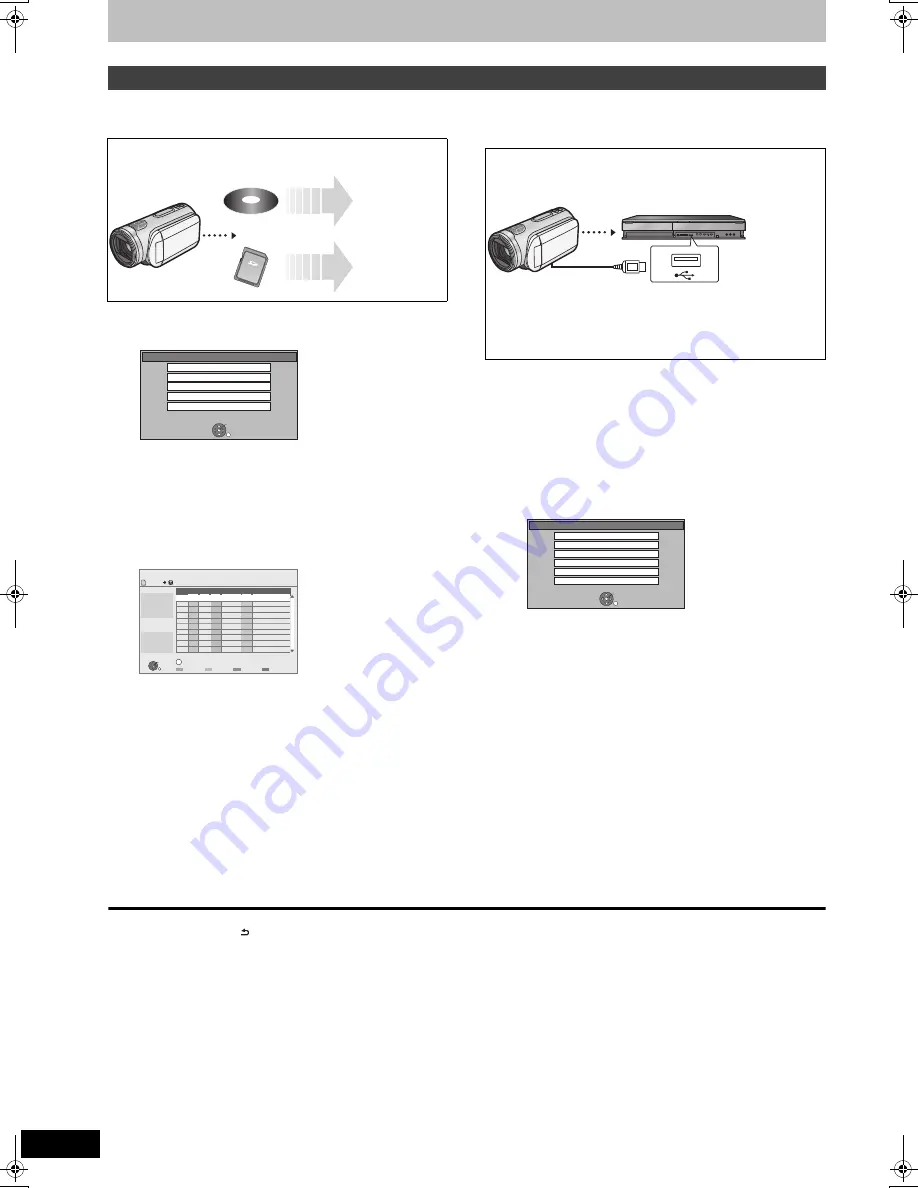
58
RQT9439
Copy the HD Video (AVCHD format) or the SD Video (MPEG2 format)
It is possible to copy the HD video (AVCHD format) recorded on the Panasonic’s video camera, etc. to the HDD.
∫
From an SD card or Discs
1
Insert a disc or card.
≥
Display items differ depending on what is recorded in each
media.
2
Press [
3
,
4
] to select “Copy Video
( AVCHD )” and press [OK].
3
The confirmation screen appears and
press [OK].
4
Press [
3
,
4
] to select the title and
press the “Red” button.
A check mark is displayed. Repeat this step until you select all
necessary titles.
≥
Press the “Red” button again to cancel.
(All the recordings on the same date become a title.)
5
Press [OK].
6
Press [
2
,
1
] to select “Start” and
press [OK].
∫
From a video equipment
1
Connect the Panasonic’s video
camera, etc. to this unit.
2
Select the appropriate mode that
makes the Panasonic’s video camera
ready for data transfer (such as “PC
CONNECT”) on the Panasonic’s video
camera, etc.
≥
Refer to the camera’s operating instructions for detail.
≥
Display items differ depending on what is recorded in the
USB device.
3
Press [
3
,
4
] to select “Copy Video
( AVCHD )” and press [OK].
4
The confirmation screen appears and
press [OK].
5
Press [
3
,
4
] to select the title and
press the “Red” button.
A check mark is displayed. Repeat this step until you select all
necessary titles.
≥
Press the “Red” button again to cancel.
(All the recordings on the same date become a title.)
6
Press [OK].
7
Press [
2
,
1
] to select “Start” and
press [OK].
To stop copying
Press and hold [RETURN
] for 3 seconds.
If the menu screen (
>
above) is not displayed, display it by
performing the following operation.
1 Press [FUNCTION MENU].
2
[RAM]
[-R]
[-R]DL]
[-RW‹V›]
[+R]
[+R]DL]
[+RW]
Press [
3
,
4
] to select “DVD” and press [OK].
[SD]
Press [
3
,
4
] to select “SD Card” and press [OK].
[USB]
Press [
3
,
4
] to select “USB” and press [OK].
[Note]
≥
Record, playback, or timer recording cannot be executed while
copying.
≥
Copy cannot be executed while recording or playback.
≥
An AVCHD title with more than 100 scenes will be divided into titles
every 99th scene and copied.
≥
Copied video will be displayed as “AVCHD” in the “Channel”
column of the DIRECT NAVIGATOR screen.
≥
Depending on the recording condition with the high definition
camera, scenes recorded on same day might have different titles
(“-1”, “-2” appended to date).
≥
See the instructions of the equipment used to record.
≥
After copying AVCHD to HDD, it can be copied to DVDs with
standard definition quality. It is not recommended to delete original
AVCHD.
Copying HD Video (AVCHD format)
[AVCHD]
(Disc)
>
[HDD]
[AVCHD]
(SD card)
>
[HDD]
HDD
HDD
e.g.,
[SD]
SD Card
OK
RETURN
SD card is inserted.
Play Video ( AVCHD )
Play Pictures ( JPEG )
Copy Video ( AVCHD )
Copy Video ( MPEG2 )
Copy Pictures ( JPEG )
Copy Video ( AVCHD )
OK
RETURN
Page 01/01
Time 18:19
Rec time
0:10
Size 120 MB
Day
Date
No.
Channel Time
Title Name
OPTION
01.01
01.01
1:35
12:36
1:13
SUN
SAT
SAT
SUN
25.05
25.05
12:37
001
002
003
004
HDD
SD
Destination Capacity: 472583MB
Size: 0MB( 0%)
Total : 0
Select
HDD of Panasonic’s video camera, etc.
>
[HDD]
≥
You cannot playback HD Video in the HDD of Panasonic’s video
camera, etc. with this unit.
You must copy the files to the HDD.
USB connection cable
(specified cable such as accessory of the USB
equipment)
Preparation
Turn on both this unit and the Panasonic’s video camera, etc.
HDD
USB
OK
RETURN
USB device is inserted.
Play Pictures ( JPEG )
Play Video ( DivX )
Play / Copy Music ( MP3 )
Copy Video ( AVCHD )
Copy Video ( MPEG2 )
Copy Pictures ( JPEG )
DMRXS350EG-RQT9439-L_eng.book 58 ページ 2010年1月14日 木曜日 午後4時20分
















































