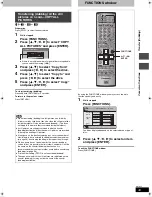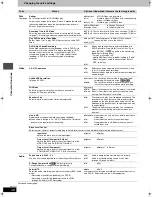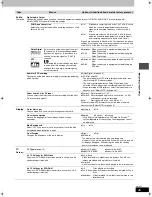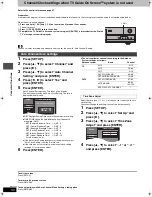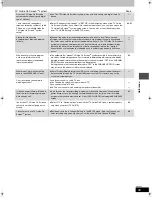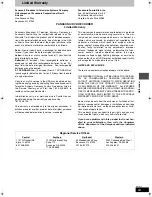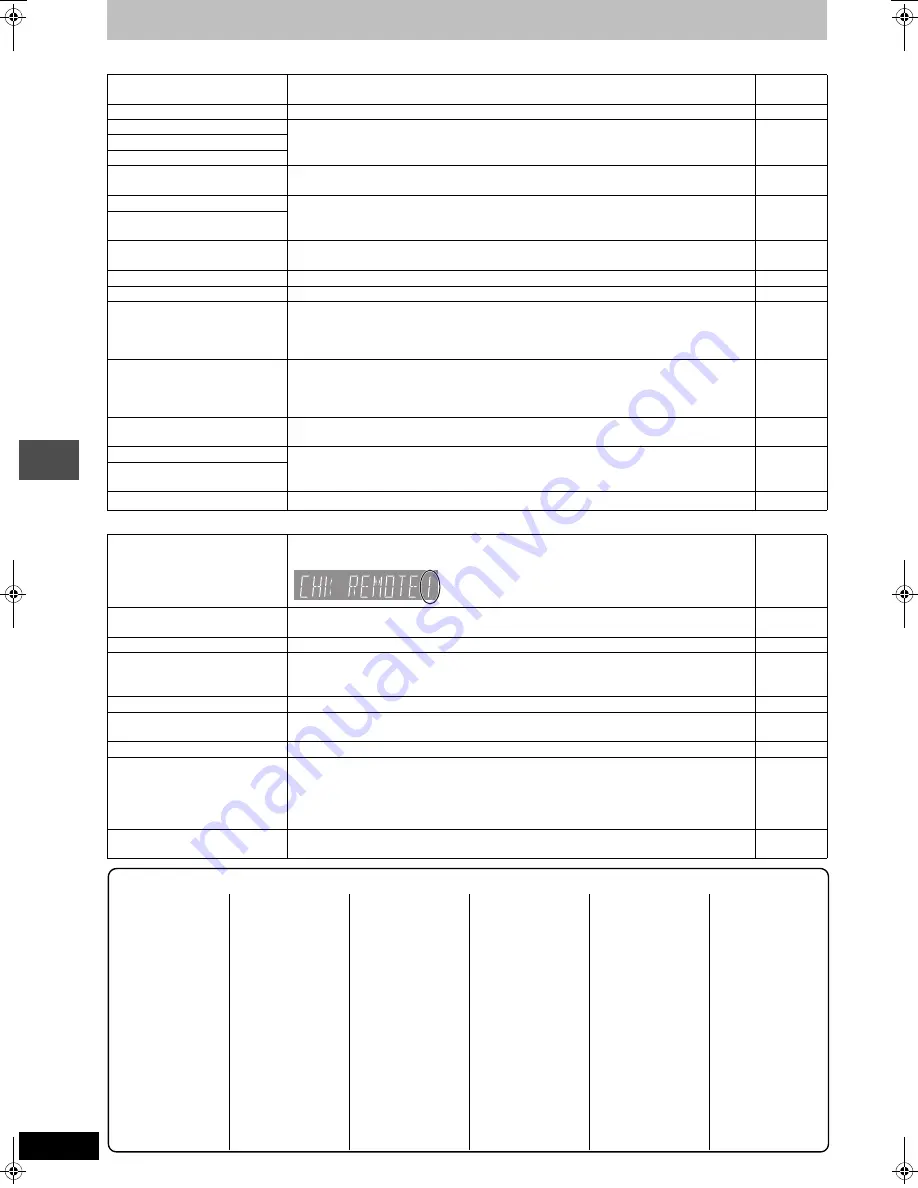
56
RQT7559
Ref
e
rence
Error messages
On the television
Page
On the unit’s display
Cannot finish recording
completely.
≥
The program was copy-protected.
≥
The HDD or disc may be full.
—
—
Cannot play.
≥
You inserted an incompatible disc (Discs recorded in PAL video, etc.).
—
Cannot record on the disc.
≥
The disc may be dirty or scratched.
≥
You cannot format a Microdrive or mobile hard disk on this unit.
62
—
Please check the disc.
Unable to format.
Cannot play back on this DVD-
Recorder.
≥
You tried to play a non-compatible image.
≥
Turn the unit off and re-insert the card.
28
28
Cannot record. Disc is full.
≥
Create space by erasing any unnecessary titles.
[HDD]
[RAM]
(Even if you erase recorded content from the DVD-R, there is no increase in disc space.)
≥
Use a new disc.
26, 33, 44,
45
—
Cannot record. Maximum
number of titles exceeded.
Error has occurred. Please
press ENTER.
≥
Press [ENTER] to start recovery process. You cannot operate the unit while it is recovering
(“SELF CHECK” appears on the unit’s display).
—
No disc
≥
The disc may be upside down.
—
No folders.
≥
There is no compatible folder in this unit.
15
No PC CARD
No SD CARD
No valid PC card.
No valid SD card.
≥
The card is not inserted. If this message is displayed with a compatible card already
inserted, turn off the unit, remove and then re-insert the card.
≥
The card inserted is not compatible or the card format does not match.
28
15
Not enough space on dubbing
destination.
≥
Create space by erasing any unnecessary items.
≥
Erase one or more items registered on the transfer (dubbing) list to ensure that the
“Destination Capacity” is not exceeded.
26, 29, 33,
36, 44, 45
39
Please change the disc.
≥
There may be a problem with the disc. Press [
<
OPEN/CLOSE] on the main unit to remove
it and check it for scratches or dirt. (The unit turns off automatically after you open the tray.)
62
This is a non-recordable disc.
≥
The unit cannot record on the disc you inserted. Insert a DVD-RAM or unfinalized DVD-R.
≥
You inserted an unformatted DVD-RAM. Format the disc with this unit.
—
45
This disc is not formatted
properly.
$
≥
The operation is prohibited by the unit or disc.
—
CHK REMOTE
(“
∑
” stands for a number.)
≥
The remote control and main unit are using different codes. Change the code on the
remote control.
Press and hold [ENTER] and the indicated number button at
the same time for more than 2 seconds.
13
HARD ERR
≥
If there is no change after turning the unit on and off, consult the dealer where the unit was
purchased.
—
HDD SLP
≥
In order to extend HDD life, the HDD is in SLEEP mode. Press [HDD] to activate.
62
NO READ
≥
The disc is dirty or badly scratched. The unit cannot record, play, or edit.
≥
You have used a DVD-RAM/PD lens cleaner and it has finished. Press [
<
OPEN/CLOSE]
on the main unit to eject the disc.
62
—
PLEASE WAIT
≥
Displayed when the unit is started. This is not a malfunction.
—
SELF CHECK
≥
There was a power failure or the AC plug was disconnected while the unit was on. The unit
is carrying out its recovery process. Wait until the message disappears.
—
UNSUPPORT
≥
You have inserted a disc the unit cannot play or record on.
14
U14
≥
The unit is hot.
The unit switches to standby for safety reasons. Wait for about 30 minutes until the
message disappears.
Select a position with good ventilation when installing the unit. Do not block the cooling fan
on the rear of the unit.
—
U99
≥
The unit fails to operate properly. Press [POWER
Í
/I] on the main unit to switch the unit to
standby. Now press [POWER
Í
/I] on the main unit again to turn the unit on.
—
Language code list
Enter the code with the numbered buttons.
Abkhazian:
6566
Afar:
6565
Afrikaans:
6570
Albanian:
8381
Ameharic:
6577
Arabic:
6582
Armenian:
7289
Assamese:
6583
Aymara:
6588
Azerbaijani:
6590
Bashkir:
6665
Basque:
6985
Bengali; Bangla:
6678
Bhutani:
6890
Bihari:
6672
Breton:
6682
Bulgarian:
6671
Burmese:
7789
Byelorussian:
6669
Cambodian:
7577
Catalan:
6765
Chinese:
9072
Corsican:
6779
Croatian:
7282
Czech:
6783
Danish:
6865
Dutch:
7876
English:
6978
Esperanto:
6979
Estonian:
6984
Faroese:
7079
Fiji:
7074
Finnish:
7073
French:
7082
Frisian:
7089
Galician:
7176
Georgian:
7565
German:
6869
Greek:
6976
Greenlandic:
7576
Guarani:
7178
Gujarati:
7185
Hausa:
7265
Hebrew:
7387
Hindi:
7273
Hungarian:
7285
Icelandic:
7383
Indonesian:
7378
Interlingua:
7365
Irish:
7165
Italian:
7384
Japanese:
7465
Javanese:
7487
Kannada:
7578
Kashmiri:
7583
Kazakh:
7575
Kirghiz:
7589
Korean:
7579
Kurdish:
7585
Laotian:
7679
Latin:
7665
Latvian, Lettish:7686
Lingala:
7678
Lithuanian:
7684
Macedonian:
7775
Malagasy:
7771
Malay:
7783
Malayalam:
7776
Maltese:
7784
Maori:
7773
Marathi:
7782
Moldavian:
7779
Mongolian:
7778
Nauru:
7865
Nepali:
7869
Norwegian:
7879
Oriya:
7982
Pashto, Pushto:8083
Persian:
7065
Polish:
8076
Portuguese:
8084
Punjabi:
8065
Quechua:
8185
Rhaeto-Romance:
8277
Romanian:
8279
Russian:
8285
Samoan:
8377
Sanskrit:
8365
Scots Gaelic:
7168
Serbian:
8382
Serbo-Croatian:8372
Shona:
8378
Sindhi:
8368
Singhalese:
8373
Slovak:
8375
Slovenian:
8376
Somali:
8379
Spanish:
6983
Sundanese:
8385
Swahili:
8387
Swedish:
8386
Tagalog:
8476
Tajik:
8471
Tamil:
8465
Tatar:
8484
Telugu:
8469
Thai:
8472
Tibetan:
6679
Tigrinya:
8473
Tonga:
8479
Turkish:
8482
Turkmen:
8475
Twi:
8487
Ukrainian:
8575
Urdu:
8582
Uzbek:
8590
Vietnamese:
8673
Volapük:
8679
Welsh:
6789
Wolof:
8779
Xhosa:
8872
Yiddish:
7473
Yoruba:
8979
Zulu:
9085
7559en.book Page 56 Thursday, March 10, 2005 8:55 AM