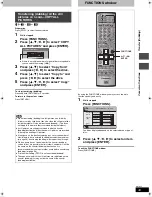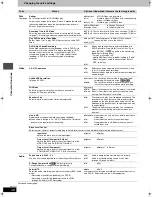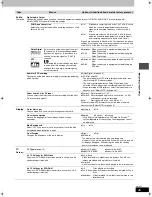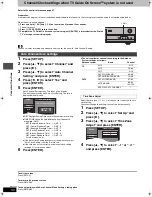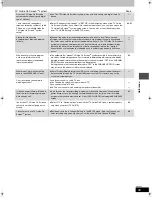44
RQT7559
Con
v
e
n
ie
n
t func
tions
HDD, disc and card setting
≥
You can use SD Memory Cards with capacities from 8 MB to 1 GB
(
➡
page 15).
∫
Setting the protection for the whole disc or card
≥
For a DVD-RAM with a cartridge or for a card
[RAM]
With the write-protect tab in the protect position,
play automatically starts when inserted in the unit.
[SD]
[PC]
Switch the write-protect switch to the
“LOCK” position.
≥
For a DVD-RAM without a cartridge (
➡
below, Disc Protection)
∫
Other protection settings
[RAM]
Preparation
Press [DVD] to select the DVD drive.
1
While stopped
Press [FUNCTIONS].
2
Press [
3
,
4
,
2
,
1
] to select “DISC
SETTING” and press [ENTER].
3
Press [
3
,
4
] to select “Disc
Protection” and press [ENTER].
4
Press [
2
,
1
] to select “Yes” and
press [ENTER].
The lock symbol appears closed when the disc is write-
protected.
[RAM]
[DVD-R]
Preparation
≥
Press [DVD] to select the DVD drive.
≥
Release protection (
➡
left).
1
While stopped
Press [FUNCTIONS].
2
Press [
3
,
4
,
2
,
1
] to select “DISC
SETTING” and press [ENTER].
3
Press [
3
,
4
] to select “Disc Name”
and press [ENTER].
➡
page 46, Entering text
≥
The disc name is displayed in the FUNCTIONS window.
≥
With a finalized DVD-R, the name is displayed on the Top
Menu.
[HDD]
[RAM]
Preparation
≥
Press [HDD] or [DVD] to select the drive.
≥
Release protection (
➡
left).
1
While stopped
Press [FUNCTIONS].
2
Press [
3
,
4
,
2
,
1
] to select “DISC
SETTING” and press [ENTER].
3
Press [
3
,
4
] to select “Erase all
titles” and press [ENTER].
4
Press [
2
,
1
] to select “Yes” and
press [ENTER].
5
Press [
2
,
1
] to select “Start” and
press [ENTER].
A message appears when finished.
6
Press [ENTER].
[Note]
≥
Once erased, the recorded contents are lost and cannot be
restored. Make certain before proceeding.
≥
Still picture data (JPEG, TIFF) or computer data cannot be erased.
≥
Erase does not work if one or more titles are protected.
To exit the screen
Press [RETURN] several times.
To return to the previous screen
Press [RETURN].
Setting the protection
Title
Select “Set up Protection” in step 4 on page 32.
Still picture
Select “Set up Protection” in step 4 on page 36.
Folder of still pictures
Select “Set up Protection” in step
3
on page 36, “To edit still
picture folders”.
Disc Protection
POWER
VOLUME
CH
INPUT SELECT
DVD POWER
TV
TV/VIDEO
1
HDD
SD/PC
DVD
2
3
4
5
6
7
8
0
9
CM SKIP
AUDIO
PAGE
CH
CANCEL
VCR Plus+
SKIP
STOP
PAUSE
PLAY/x1.3
SLOW/SEARCH
FUNCTIONS
ENTER
DIRECT NAVIGATOR
TOP MENU
RETURN
SUB MENU
PROG/CHECK
TV GUIDE
TIME SLIP
DISPLAY
3
4
2
1
ENTER
FUNCTIONS
RETURN
HDD, DVD,
SD/PC
PROTECT
LOCK
e.g. SD Memory Card
Providing a disc with a name
Erasing all titles and play lists—Erase
all titles
DISC SETTING
DVD-RAM
Titles
11
Used
Free
0 : 22
5:38 (EP)
On
Disc Name
Earse all titles
Format disc
Disc Protection
My favorite
01/02
01
Chapter 1
02
Chapter 2
HDD
SD/PC
Play back
DIRECT NAVIGATOR
DVD
DVD-RAM
DISC PROTECTION
Documentary
CARTRIDGE PROT
7559en.book Page 44 Thursday, March 10, 2005 8:55 AM