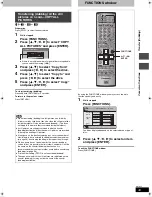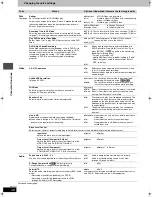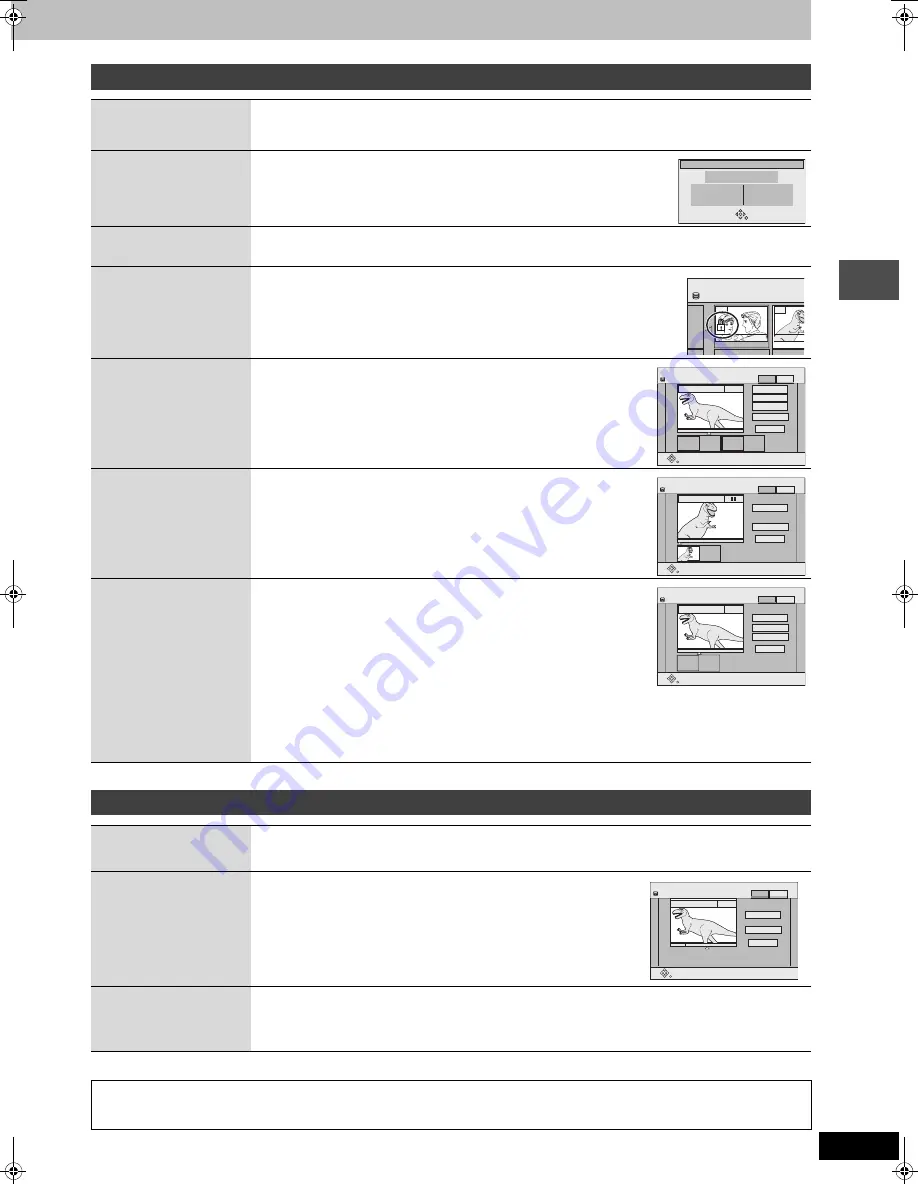
33
RQT7559
Edit
ing
§
Multiple editing is possible.
§
Multiple editing is possible.
Title operations
Erase
§
[HDD]
[RAM] [DVD-R]
Press [
2
,
1
] to select “Erase” and press [ENTER].
≥
Once erased, the recorded contents are lost and cannot be restored. Make certain before proceeding.
≥
The available recording time on DVD-R does not increase when you erase titles.
Properties
[HDD]
[RAM] [DVD-R]
Information (e.g., time and date) is shown.
Enter Name
[HDD]
[RAM] [DVD-R]
You can give names to recorded titles.
➡
page 46, Entering text
Set up Protection
§
Cancel Protection
§
[HDD]
[RAM]
If set, this will protect the title from accidental erasure.
Press [
2
,
1
] to select “Yes” and press [ENTER].
The lock symbol appears when the title is protected.
Shorten
[HDD]
[RAM]
You can remove unnecessary parts of the recording such as commercials.
1
Press [ENTER] at the start point and end point of the
section you want to erase.
2
Press [
3
,
4
] to select “Exit” and press [ENTER].
≥
Select “Next” and press [ENTER] to erase other sections.
3
Press [
2
,
1
] to select “Erase” and press [ENTER].
Change Thumbnail
[HDD]
[RAM] [DVD-R]
You can change the image to be shown as the thumbnail picture in the Title
View.
1
Press [
1
] (PLAY) to start play.
2
Press [ENTER] when the image you want to use as a
thumbnail is shown.
3
Press [
3
,
4
] to select “Exit” and press [ENTER].
Divide Title
[HDD] [RAM]
You can divide a title into two.
1
Press [ENTER] at the point you want to divide the title.
2
Press [
3
,
4
] to select “Exit” and press [ENTER].
3
Press [
2
,
1
] to select “Divide” and press [ENTER].
To confirm the division point
Press [
3
,
4
] to select “Preview” and press [ENTER]. (The unit plays 10
seconds before and after the division point.)
To change the division point
Restart play and press [
3
,
4
] to select “Divide”, then press [ENTER] at the point you want to change.
[Note]
≥
The divided titles retain the name and CPRM property (
➡
page 53) of the original title.
≥
Video and audio just before and after the dividing point may momentarily cut out.
Properties
No.
CH
Date
01
4
6/20/2002
Start
Rec time
10:00 AM
2:15 (SP)
Wed
Dinosaur
DIRECT NAVIGATOR
Title V
10 10/27 Mon
007
008
8 10/27 Mo
- -
- -
HDD
DIRECT NAVIGATOR
Shorten
Start
Next
Exit
0:43.21
PLAY
008
End
- -:- -.- -
- -:- -.- -
Start
End
HDD
PICTURE
VIDEO
DIRECT NAVIGATOR Change Thumbnail
Change
Exit
0:00.01
0:01.05
Change
008
HDD
PICTURE
VIDEO
DIRECT NAVIGATOR
Divide Title
Preview
Exit
Divide
0:43.21
-- : -- . --
Divide
HDD
008
PLAY
PICTURE
VIDEO
Chapter operations
Erase Chapter
§
[HDD]
[RAM]
Press [
2
,
1
] to select “Erase” and press [ENTER].
≥
Once erased, the recorded contents are lost and cannot be restored. Make certain before proceeding.
Divide Chapter
[HDD]
[RAM]
1
Press [ENTER] at the point you want to divide.
≥
Repeat this step to divide at other points.
2
Press [
3
,
4
] to select “Exit” and press [ENTER].
Combine
Chapters
[HDD]
[RAM]
Press [
2
,
1
] to select “Combine” and press [ENTER].
≥
The selected chapter and next chapter are combined.
For quicker editing
≥
Use search, Time Slip or slow-motion (
➡
page 25) to find the desired point.
≥
Press [
:
,
9
] to skip to the end of a title.
DIRECT NAVIGATOR Divide Chapter
Divide
Exit
0:43.21
PLAY
008
HDD
PICTURE
VIDEO
7559en.book Page 33 Thursday, March 10, 2005 8:55 AM