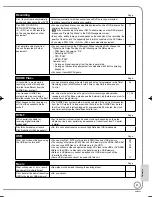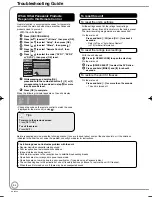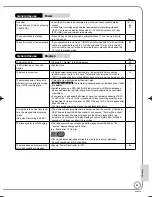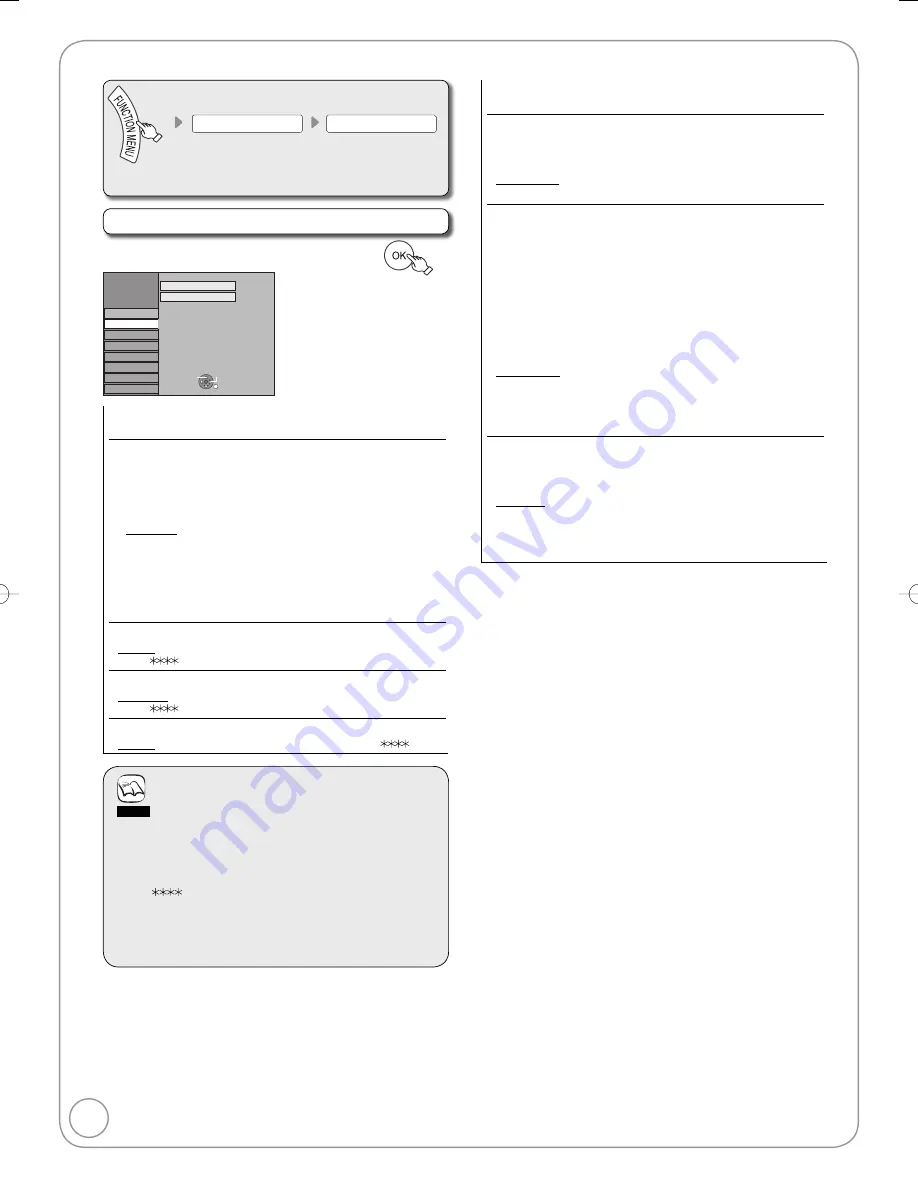
80
RQT9089
Playback/Recording Settings
To Others
Setup
(
➔
78, Accessing the Setup Menu)
All factory default settings are indicated with “Underlined” text.
Disc
e
,
r
select “Disc”
➔
q
➔
e
,
r
select item
➔
Setup
Picture
Sound
Display
Connection
VHS
Tuning
Settings for Playback
Settings for Recording
Others
Disc
RETURN
TAB
SELECT
Settings for Playback
Press [OK] to show the following settings.
Ratings
Set a ratings level to limit DVD-Video play.
Follow the on-screen instructions. Enter a 4-digit password with
the numbered buttons when the password screen is shown.
Do not forget your password.
Setting ratings (When level 8 is selected)
[8 No Limit]: All DVD-Video can be played.
[1] to [7]:
Prohibits play of DVD-Video with corresponding
ratings recorded on them.
[0 Lock All]: Prohibits play of all DVD-Video.
Changing ratings (When level 0 to 7 is selected)
[Unlock Recorder] [Change Password] [Change Level]
[Temporary Unlock]
•
•
Soundtrack
[English] [German] [French] [Italian] [Spanish] [Original]
[Other ]
Subtitle
[Automatic] [English] [German] [French] [Italian] [Spanish]
[Other ]
Menus
[English] [German] [French] [Italian] [Spanish] [Other
]
Notes
DVD-V
Choose the language for audio, subtitles and disc menus.
If a language which is not recorded is selected, or if languages
are already fixed on the disc, the language set as the default on
the disc will be played instead.
[Original]
The original language of each disc will be
selected.
[Other
] This is the language code setting. Input a code
number with the numbered buttons (
➔
103,
“Language code list”).
[Automatic]
If the language selected for “Soundtrack” is
not available, subtitles of that language will
automatically appear if available on the disc.
Settings for Recording
Press [OK] to show the following settings.
Recording time in EP mode
Select the maximum number of hours for recording in EP mode.
[EP (6Hours)]:
You can record for 6 hours on an unused 4.7 GB disc.
[EP (8Hours)]:
You can record for 8 hours on an unused 4.7 GB disc.
Recording Format
Titles recorded to the HDD with “Recording Format” set to “Video
format” can be copied to DVD-R, DVD-R DL, DVD-RW
(DVD-Video format), +R, +R DL and +RW using high speed
mode.
We recommend turning the setting “VR format” if high speed
copy to DVD-R, etc. is not necessary when recording a
programme. This setting is effective when recording from a
television programme or external equipment (including DV
equipment), or when copying from a finalised DVD-Video disc.
[VR format] High speed copy from HDD is possible only to
DVD-RAM.
[Video format] You can high-speed copy to DVD-R, etc. Press
[
w
,
q
] to select “Yes” and press [OK].
• In some cases, copying to DVD-R, etc. using
the high speed mode does not work (
➔
63,
“Important”).
DVD Speed for High Speed Copy
Select the speed of high-speed copying (When using high-speed
copy compatible DVD-RAM 5X, DVD-R, +R 8X or +RW 4X
discs).
[Maximum]
[Normal (Silent)] Selecting “Normal (Silent)” means the noise
generated by this unit is less than “Maximum”,
however the time required for copying will
double (approximately).
RQT9089-B̲DMR-EX98V̲EB.indb 80
RQT9089-B̲DMR-EX98V̲EB.indb 80
2008/04/23 19:01:21
2008/04/23 19:01:21