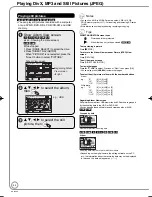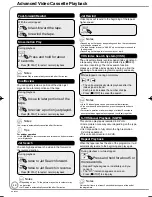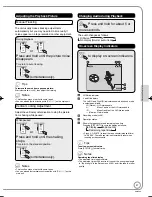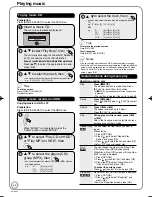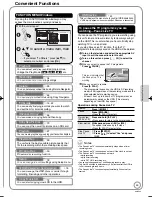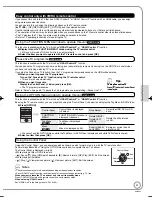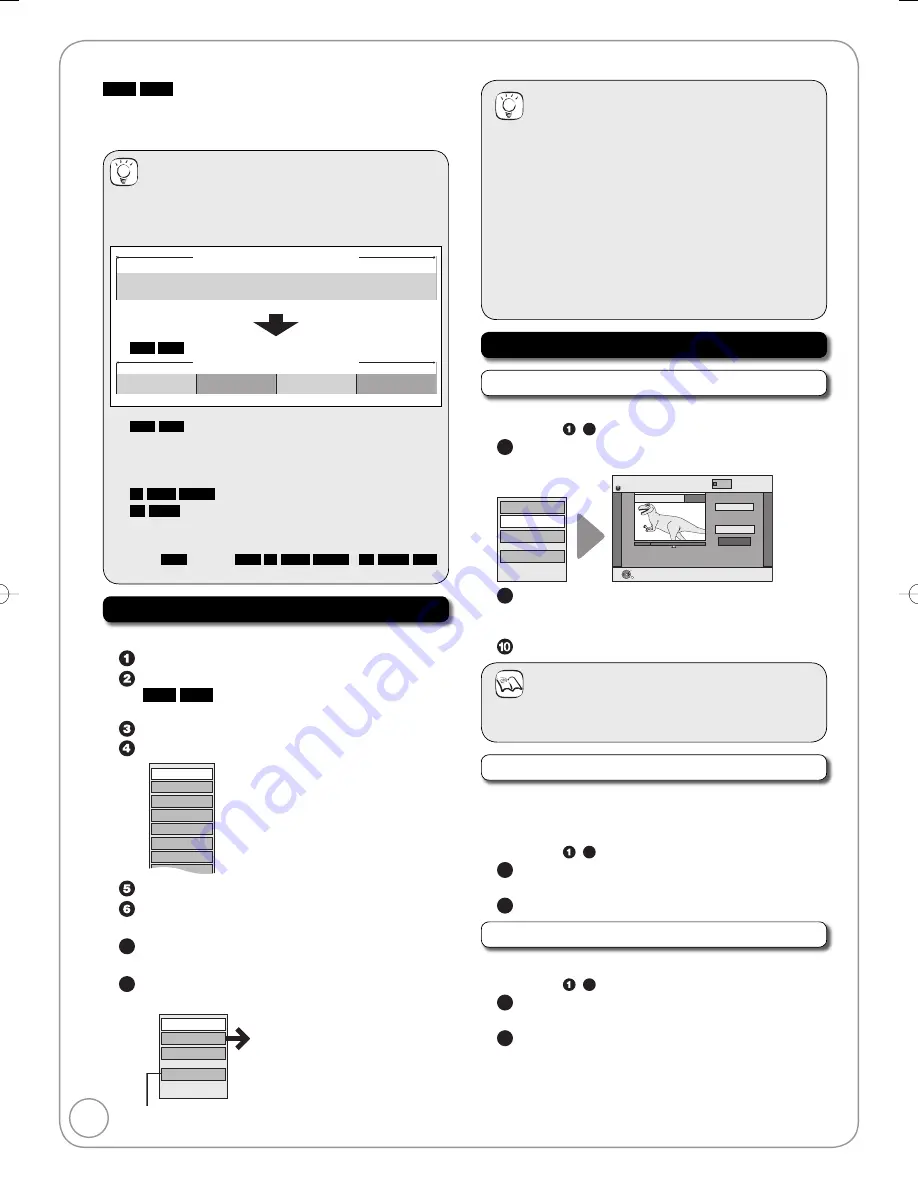
56
RQT9089
HDD
RAM
When creating chapters in your favourite scenes, you can
easily reach the head of scene using [
u
,
i
] (SKIP) or
play on Chapter View.
Tips
Title/Chapter
Normally, programmes are recorded as a single item
consisting of one chapter.
Title
Chapter
Start
End
HDD
RAM
: You can divide a title into multiple chapters.
Chapter
Chapter
Chapter
Chapter
Title
HDD
RAM
: You can change the order of chapters
and create a playlist (
➔
57).
After finalising, titles are divided into chapters of
the following lengths.
-R
-R DL
-RW(V)
: Chapters are approx. 5 minutes long.
+R
+R DL
: Chapters are approx. 8 minutes long.
Maximum numbers of chapters on a disc
HDD
RAM
-R
-R DL
-RW(V)
+R
+R DL
+RW
Approx. 1000 per title
Approx. 1000
Approx. 254
•
–
–
•
Accessing the Chapter View
Allows viewing and editing chapters individually.
Press [DRIVE SELECT] to select the drive.
Press [DIRECT NAVIGATOR].
HDD
RAM
When “VIDEO” is not selected, press
the “Red” button to select “VIDEO”.
Press [
e
,
r
,
w
,
q
] to select a title.
Press [OPTION] to display the OPTION menu.
Properties
Edit
Chapter View
Table Display
Create Group
Release Grouping
All Titles
Delete
Press [
e
,
r
] to select “Chapter View”, then press [OK].
Press [
e
,
r
,
w
,
q
] to select a chapter.
Multiple editing (
➔
right, Tips)
7a
To play
Press [OK].
7b
To edit
Press [OPTION] to display the menu list.
Refer to “Chapter Operations”
(
➔
right).
You can go back to the Title View.
Create Chapter
Combine Chapters
Title View
Delete Chapter
–
Tips
To exit the menu screens
Press [DIRECT NAVIGATOR].
To view other pages
Press [
e
,
r
,
w
,
q
] to select “Previous” or “Next” and
press [OK].
You can also press [
u
,
i
] to view other pages.
Multiple editing
(Only Delete Chapter)
Select with [
e
,
r
,
w
,
q
] and press [
h
PAUSE]. (Repeat.)
A check mark appears. Press [
h
PAUSE] again to
cancel.
–
–
Chapter Operations
Create Chapter
You can divide a title into multiple chapters.
Perform steps
−
7b
of “Accessing the Chapter View” (
➔
left).
8
Press [
e
,
r
] to select “Create Chapter”, then
press [OK].
Combine Chapters
Title View
Create Chapter
Delete Chapter
DIRECT NAVIGATOR Create Chapter
Create
Finish
0:43.21
PLAY
008
HDD
OK
RETURN
VIDEO
9
Press [OK] at the point you want to divide.
For quicker editing (
➔
55, Tips)
Repeat this step to create additional chapters.
Press [
e
,
r
] to select “Finish”, then press [OK].
Notes
A short portion of the title just after the creation point may
be lost.
Delete Chapter
You can delete the chapters for each title.
Important:
Once deleted, recorded contents cannot be
recovered.
Perform steps
−
7b
of “Accessing the Chapter View” (
➔
left).
8
Press [
e
,
r
] to select “Delete Chapter”, then press
[OK].
9
Press [
w
] to select “Delete”, then press [OK].
Combine Chapters
You can combine the divided chapters.
Perform steps
−
7b
of “Accessing the Chapter View” (
➔
left).
8
Press [
e
,
r
] to select “Combine Chapters”, then
press [OK].
9
Press [
w
] to select “Combine”, then press [OK].
The selected chapter gets combined with the next
chapter.
–
–
–
Chapters
−
Creating, Editing
RQT9089-B̲DMR-EX98V̲EB.indb 56
RQT9089-B̲DMR-EX98V̲EB.indb 56
2008/04/23 19:00:37
2008/04/23 19:00:37