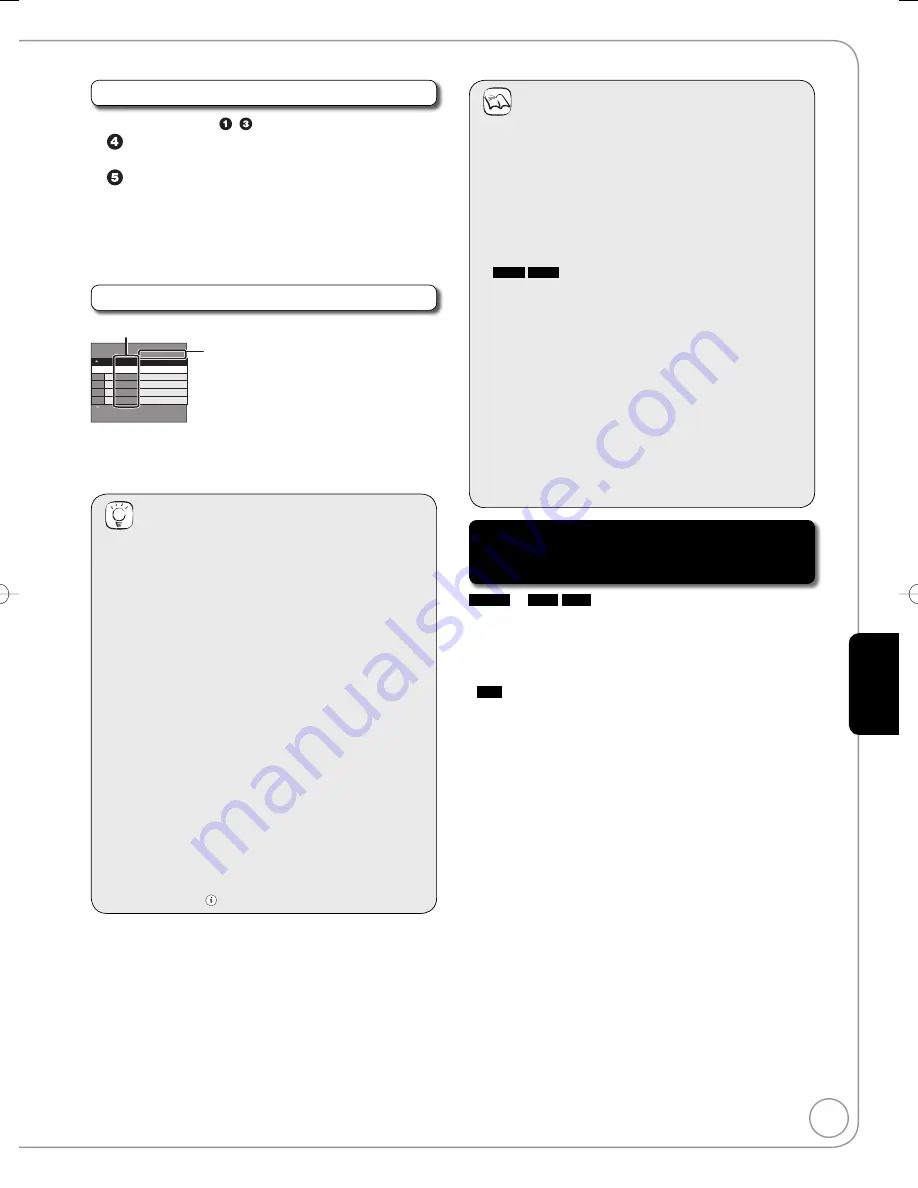
67
RQT9089
Ad
vanced Editing
Cancel all registered copying setting and lists
After performing steps
−
(
➔
66)
Press [
e
,
r
] to select “Cancel All”, then press
[OK].
Press [
w
] to select “Yes”, then press [OK].
The settings and lists may be cancelled in the following
situations.
When a title, still picture, etc. has been recorded or deleted
at the copy source
When steps have been taken, for instance, to turn off the
unit, open the tray, change the copy direction, etc.
About the data size for copying
Data size of each registered item
Page 01/01
Create copy list.
Size: 0MB
Destination Capacity: 4343MB
New item (Total=0)
(0%)
No. Size
Name of item
Data size recorded to the copy destination
• When copying at normal speed, the
total data size will change according to
the recording mode.
• The total data size shown may be
larger than the sum of the data sizes
for each registered item, because of
data management information being
written to the copy destination, etc.
Tips
To view other pages
Press [
e
,
r
,
w
,
q
] to select “Previous” or “Next”, then
press [OK].
You can also press [
u
,
i
] to show other pages.
Multiple editing
Select with [
e
,
r
,
w
,
q
] and press [
h
PAUSE]. (Repeat.)
Press [OK] to register to the list.
A check mark appears. Press [
h
PAUSE] again to
cancel.
To stop copying
Press and hold [RETURN] for 3 seconds.
(You cannot stop while finalising.)
To return to the previous screen
Press [RETURN].
Recording and playing while copying
You can record or play using the HDD while high
speed copying. (Only when high speed copying without
finalising)
Still pictures and music recorded on the HDD cannot be
played.
Press [OK] to cancel the screen display.
To confirm the current progress
Press [STATUS ].
–
–
–
–
•
–
–
Notes
When you stop High-speed copying
All titles that have completely copied at the point
cancelled are copied.
When you stop Normal Speed copying
Copies until the point cancelled. However titles with
“One time only recording” restriction, only titles that have
completely copied at the point cancelled are copied to the
disc. Titles that are cancelled before the copy is complete
are not copied and remain on the HDD.
-R DL
+R DL
If copy is cancelled during the step while
temporarily copying to the HDD, then nothing will be
copied. However, if copy is cancelled during the step
while copying to disc from the HDD, then only titles
completely copied at the point cancelled are copied.
Even if the title was not copied to the DVD-R, DVD-R DL,
DVD-RW (DVD-Video format), +R, +R DL or +RW, the
amount of remaining writable disc space becomes less.
Timer recordings executed while copying are recorded
to the HDD regardless of the recording drive settings.
(Only when high speed copying without finalising)
To play DVD-R, DVD-R DL, DVD-RW (DVD-Video
format), +R and +R DL on other players, it is necessary
to finalise them after copy.
–
•
•
Copying a finalised DVD-R, DVD-R DL,
DVD-RW (DVD-Video format), +R and +R
DL
DVD-V
→
HDD
VHS
You can copy the content of finalised DVD-R, DVD-R DL,
DVD-RW (DVD-Video format), +R, and +R DL to the HDD or
VHS and re-edit the content copied to the HDD.
While playing a disc, the content being played is copied to the
HDD or VHS according to the set time.
HDD
If you perform search, frame-by-frame or pause while
copying, that portion of title is not recorded.
Operations and on screen displays during copy are
also recorded.
Almost all DVD-Video on sale have been treated to prevent
illegal copying, and cannot be copied.
The following cannot be copied:, Video CD, Audio CD and
so on.
(Continued on the next page)
•
•
•
•
RQT9089-B̲DMR-EX98V̲EB.indb 67
RQT9089-B̲DMR-EX98V̲EB.indb 67
2008/04/23 19:00:56
2008/04/23 19:00:56






























