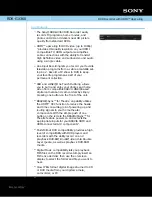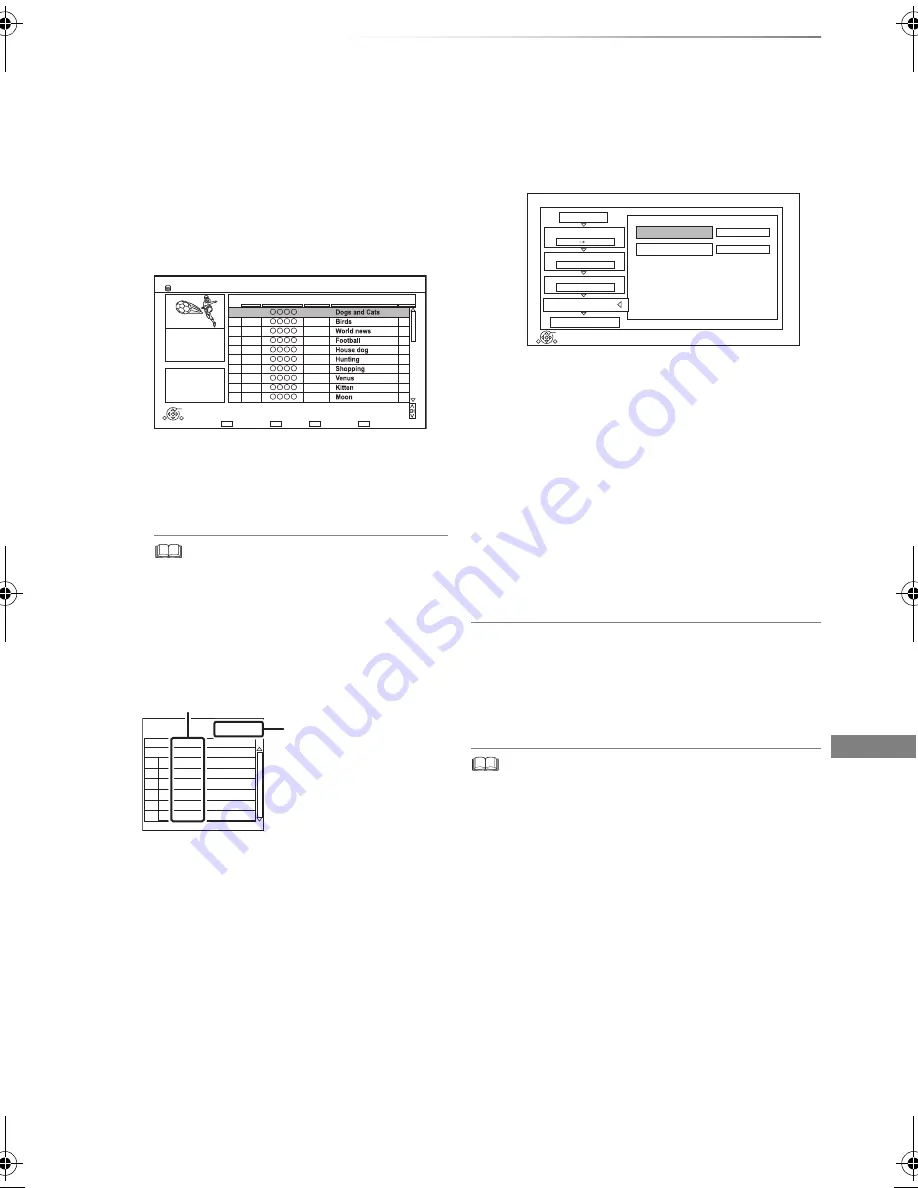
Copying video
SQT0989
49
1 Press [OPTION].
2 Select the item, then press [OK].
6
Select “Start Copying”, then press [OK].
7
Select “Yes”, then press [OK].
To cancel all registered copying settings and
lists
After performing step 1
1 Select “Cancel All”, then press [OK].
2 Select “Yes”, then press [OK].
• If you wish to choose the audio language and subtitle
language, select the language from “Multi Audio” of
“Preferred Language” before copying (
>
68, 70).
• Titles in the grouped titles and other titles cannot be
registered simultaneously.
4
Register titles for copy.
1 Select “Create List”, then press
[
1
] (right).
2 Select “New item”, then press [OK].
3 Select the title, then press the yellow
button.
Repeat this step to select titles.
e.g.,
[HDD]
• To change the appearance of the list
or show information of the title
• The titles will be copied in the order of the
copying list. If you want to specify the order, edit
the copying list after the titles are selected.
(
>
50, Editing the copying list)
4 Press [OK].
5 Press [
2
].
Data size of each registered title
Data size recorded to
the copy destination
RETURN
Time
Rec time
Size
1360 MB
0:30 (DR)
9:00
Page
Select
Page Up
Page Down
HDD
OK
001/003
Create List
Grouped Titles
01.01
15:00
1
02.01
9:30
1
03.01
10:00
1
03.01
18:30
1
04.01
2:00
1
05.01
11:00
1
05.01
15:00
1
06.01
3:45
1
06.01
9:00
1
01.01
9:00
1
Date
Channel
Time
Title Name
Titles
Page 01/01
Size:
Destination Capacity:
No.
Size
New item (Total=0)
Title
( 0% )
0 MB
3200 MB
5
Make other settings.
1 Select “Other Settings”, then press
[
1
] (right).
e.g.,
• This screen does not appear depending
on the copying mode. (
>
go to step 6)
2 Select the copying option, then press
[OK].
(
>
47, Setting the copying options)
3 Select the item, then press [OK].
4 Press [
2
].
Copy
1
2
3
Cancel All
Copy Direction
Copy Mode
Create List
4
Other Settings
Start Copying
HDD
Disc
SP
Press OK to change the setting.
RETURN
1
Off
Off
Subtitles
Finalise
OK
DMR-EX97EG_eng.book 49 ページ 2015年5月27日 水曜日 午後5時3分