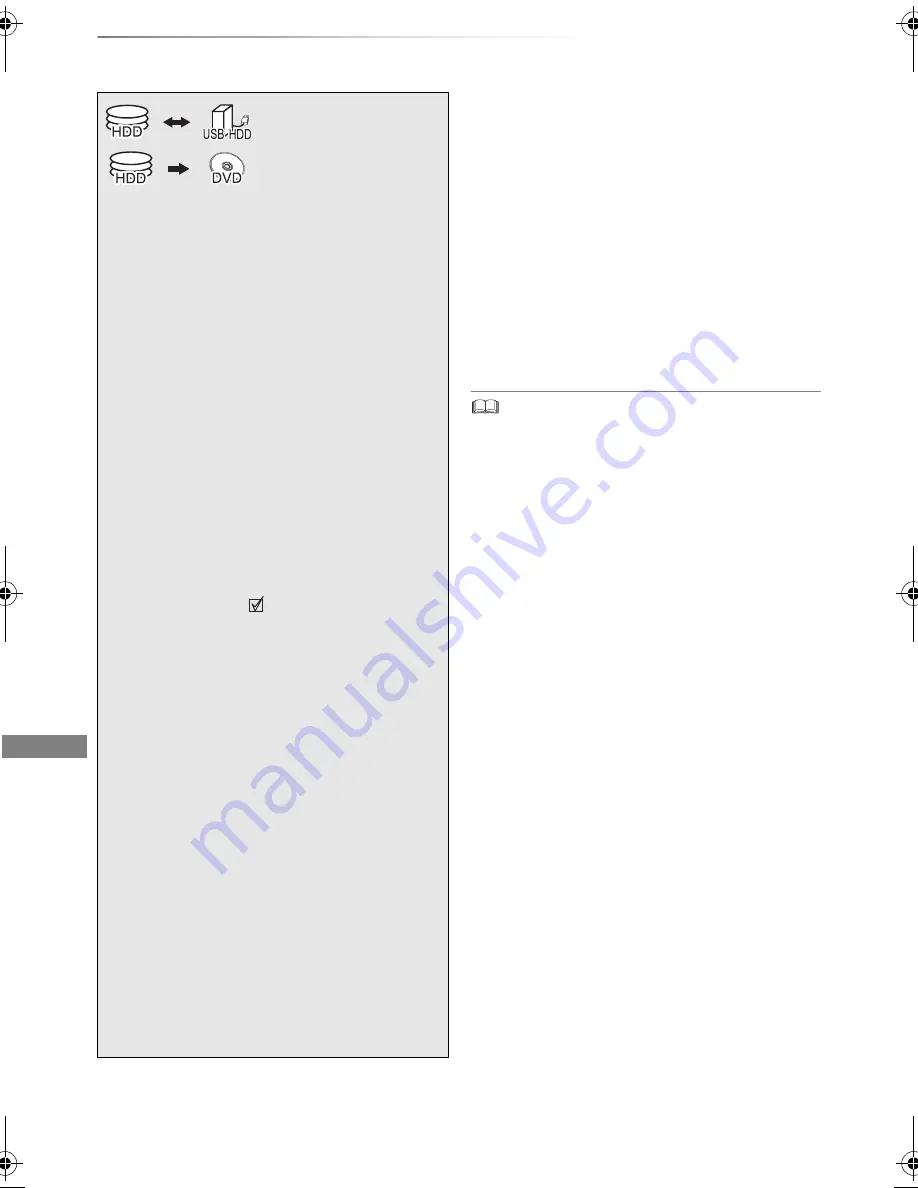
Copying video
SQT0989
46
Copying titles
Copying video
To register the external HDD (USB HDD)
Refer to “Registering the USB HDD”. (
>
62)
To copy HD Video (AVCHD) to the DVD-R in
High Definition
Refer to “Copying HD Video (AVCHD) to the
DVD-R in High Definition”. (
>
53)
To copy video files
Refer to “Copying video files”. (
>
53)
Release the disc protection
Refer to “Disc Protection”. (
>
77)
• If you wish to choose the audio language, select the
language from “Multi Audio” of “Preferred Language” before
copying (
>
68, 70).
• Simultaneous operation is not possible while copying with
finalising or creating Top Menu.
§
1
“For recorded titles (
>
9)” only
§
2
The title in the source media will be deleted.
§
3
The recording mode cannot be changed.
1
Insert or connect the media.
2
Press [FUNCTION MENU].
3
Select “Recorded Programmes” or
“Video ( AVCHD )” in “Contents on
HDD”, then press [OK].
4
Select the title.
• Multiple selection
Select the title, then press the yellow
button.
A check mark
is displayed. Repeat this
step.
• Press the yellow button again to cancel.
5
Press the blue button.
If the copy direction selection screen is
displayed:
Select the copying direction, then press
[OK].
6
Select “Yes”, then press [OK].
• If you select “No”, you can change the
selection. (
>
47, To change the selection)
7
Set other settings, then press [OK].
(
>
47, Setting the copying options)
8
Select “Yes”, then press [OK].
§
1, 2, 3
DMR-EX97EG_eng.book 46 ページ 2015年5月27日 水曜日 午後5時3分
















































