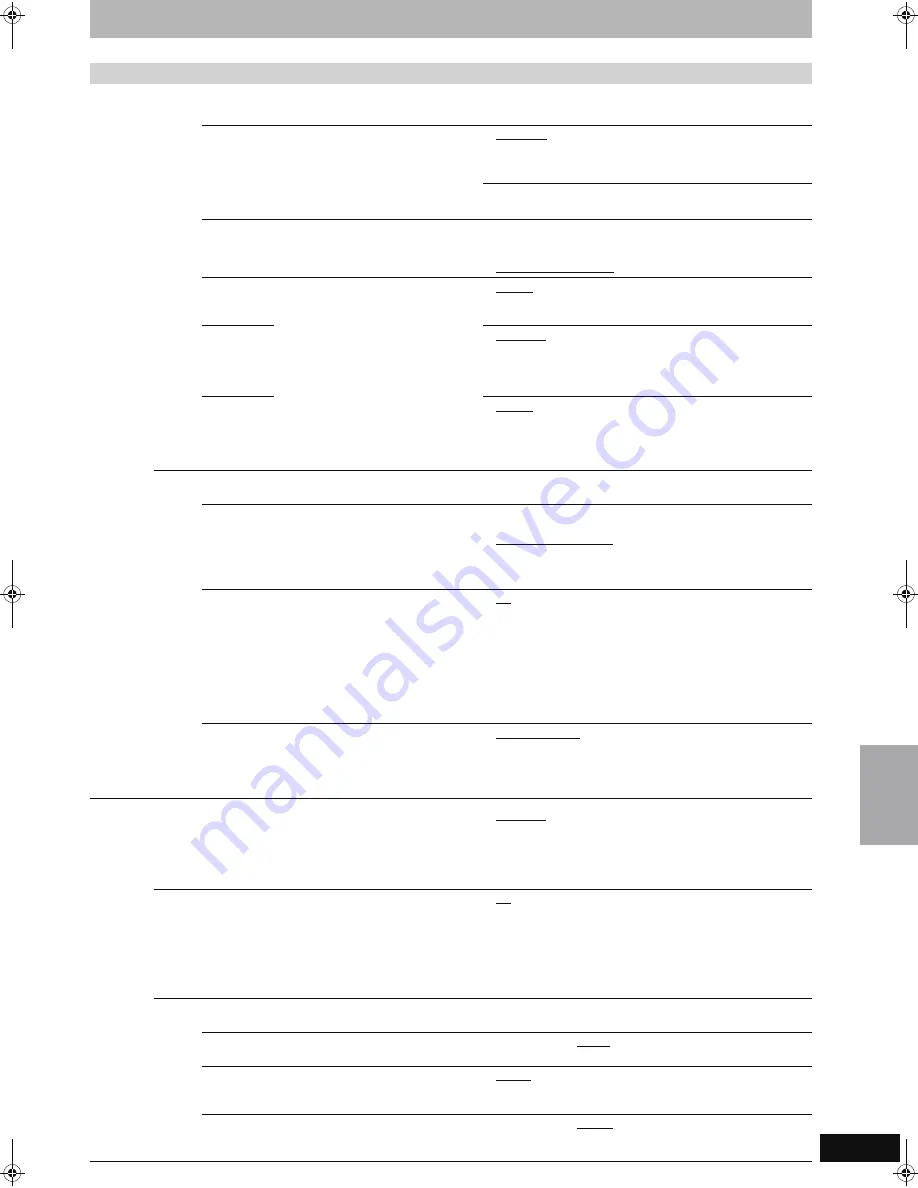
61
RQT8365
Tabs
Menus
Options (Underlined items are the factory presets.)
Disc
Settings for Playback
Press [ENTER] to show the following settings.
Ratings
Set a ratings level to limit DVD-Video play.
Follow the on-screen instructions. Enter a 4-digit
password with the numbered buttons when the
password screen is shown.
≥
Do not forget your password.
≥
8 No Limit:
All DVD-Video can be played.
≥
1 to 7:
Prohibits play of DVD-Video with corresponding
ratings recorded on them.
≥
0 Lock All:
Prohibits play of all DVD-Video.
≥
Unlock Recorder
≥
Change Password
≥
Change Level
≥
Temporary Unlock
Play DVD-Audio in Video Mode
Select “Video Mode (Video On)” to play DVD-Video
content on some DVD-Audio.
≥
Video Mode (Video On):The setting returns to “Audio Mode
(Video Off)” when you change the
disc or turn the unit off.
≥
Audio Mode (Video Off)
Audio
Language
Choose the language for audio, subtitle
and disc menus.
[DVD-V]
≥
Some discs start in a certain
language despite any changes you
make here.
≥
Enter a code (
➡
77) with the
numbered buttons when you select
“Other
¢¢¢¢
”.
When the selected language is not
available on the disc, the default
language is played. There are discs
where you can only switch the
language from the menu screen
(
➡
37).
≥
English
≥
French
≥
Spanish
≥
Original: The original language of each disc will be selected.
≥
Other
¢¢¢¢
Subtitle
Language
≥
Automatic:
If the language selected for “Audio Language” is not available,
subtitles of that language will automatically appear if available
on that disc.
≥
English
≥
French
≥
Spanish
≥
Other
¢¢¢¢
Menu
Language
≥
English
≥
French
≥
Spanish
≥
Other
¢¢¢¢
Settings for Recording
Press [ENTER] to show the following settings.
Recording Time in EP Mode
Select the maximum number of hours for recording in
EP mode (
➡
25, Recording modes and approximate
recording times).
≥
EP-Extended Play (6H):You can record for 6 hours on an
unused 4.7 GB disc.
≥
EP-Extended Play (8H):You can record for 8 hours on an
unused 4.7 GB disc.
The sound quality is better when using “EP-Extended Play (6H)”
than when using “EP-Extended Play (8H)”.
Enable High-Speed Mode
You can copy recorded titles from the HDD to DVD-R,
DVD-R DL, DVD-RW (DVD-Video format), +R, +R DL
and +RW using high speed mode. However, screen
size, etc. is restricted (
➡
right).
We recommend turning the setting “Off” if high speed
copy to DVD-R, etc. is not necessary when recording
a program.
≥
On:
You can high-speed copy to DVD-R, etc. Press [
2
,
1
]
to select “Yes”.
≥
The following restrictions are applied to recorded titles.
–Pictures are saved in 4:3.
–Select the type of audio in advance from “Multi-
channel TV Sound ( MTS )” (
➡
62).
–You are no longer able to switch the audio when
watching a program on an input channel on the TV
connected to this unit (e.g., video 1, etc).
≥
Off
Rapidity of High-Speed copying
Select the speed of high-speed copying (When using
high-speed copy compatible DVD-RAM 5X, DVD-R,
+R 8X or +RW 4X discs).
≥
Top speed mode
≥
Silent mode
When copying, the operation sound will become quieter.
However, the time required for copying will become longer.
Video
Still Mode ( paused video )
Select the type of picture shown when you pause play (
➡
76,
Frames and fields).
≥
Automatic
≥
Field:
Select if jittering occurs when “Automatic” is selected.
(The picture is coarser.)
≥
Frame: Select if small text or fine patterns cannot be seen
clearly when “Automatic” is selected. (The picture is
clearer and finer.)
Seamless Play
Select the play mode between playlist chapter segments and
partially deleted titles.
≥
On:
The chapters in playlists are played seamlessly. This
does not work when there are several audio types
included on the playlist and when using Quick View.
Additionally, the positioning of chapter segments may
change slightly.
≥
Off:
The points where chapters in playlists change are
played accurately, but the picture may freeze for a
moment.
Black Level Control
Select normal, lighter or darker for adjusting the black level control to the desired setting for picture enhancement.
Input Level
Adjusts the black level of the input signal.
≥
Lighter
≥
Darker
Output Level (Composite/SVideo)
Adjusts the black level of the output signal from the
VIDEO OUT and S VIDEO OUT terminal.
≥
Lighter
≥
Darker
Output Level (Component)
Adjusts the black level of the output signal from the
COMPONENT VIDEO OUT (Y/P
B
/P
R
) terminals.
≥
Lighter
≥
Normal
≥
Darker
Ch
an
gi
ng
th
e u
n
it
’s se
tt
in
gs
EH55English.book Page 61 Thursday, April 6, 2006 9:28 PM






























