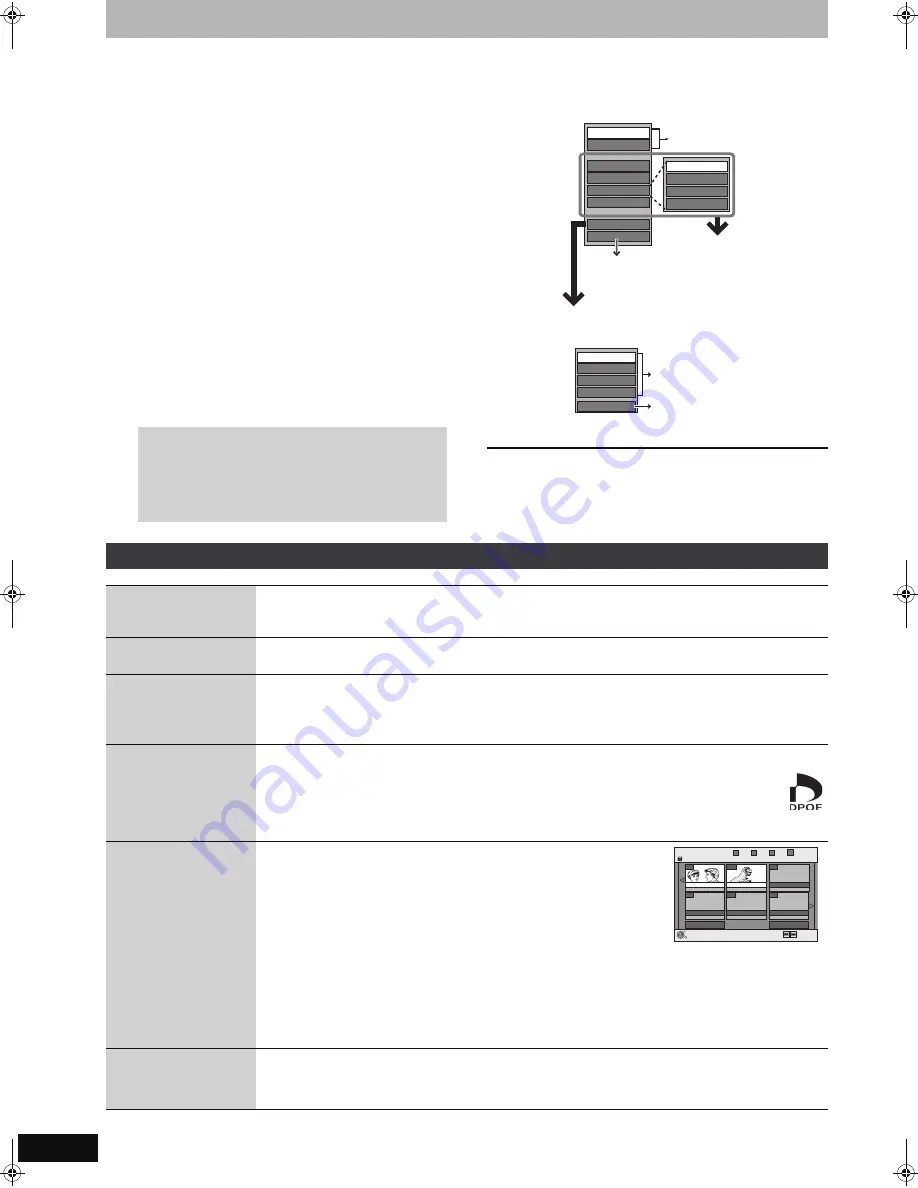
48
RQT8365
Editing still pictures
Refer to the control reference on page 46.
[HDD]
[RAM]
[SD]
≥
You can edit pictures and albums.
≥
You can use SD Memory Cards with capacities from 8 MB to 2 GB (
➡
6).
≥
You cannot edit still pictures recorded on CD-R/CD-RW.
Preparation
≥
Press [DRIVE SELECT] to select the HDD, DVD or SD drive.
≥
[RAM]
[SD]
Release protection (
➡
56, Setting the protection—Disc
Protection).
1
Press [DIRECT NAVIGATOR].
2
[HDD]
[RAM]
Press the “B” button to select “Picture”.
3
Editing an album:
Press [
3
,
4
,
2
,
1
] to select the album to be
edited and press [SUB MENU].
≥
When you want to create an album using “Create Album”,
press [SUB MENU] without selecting album.
Editing a still picture:
1 Press [
3
,
4
,
2
,
1
] to select the album which
contains the still picture to edit and press [ENTER].
2 Press [
3
,
4
,
2
,
1
] to select the still
pictures to edit and press [SUB MENU].
≥
To switch to another higher folder (
➡
41)
4
Press [
3
,
4
] to select the operation
and press [ENTER].
≥
To edit the album
≥
To edit still picture
To return to the previous screen
Press [RETURN].
To exit the screen
Press [DIRECT NAVIGATOR]
After performing steps 1–4
§
Multiple editing is possible.
[Note]
≥
Scheduled recordings do not start when performing “Add Picture”, “Create Album”, “Copy to DVD-RAM” or “Copy to HDD”.
≥
You cannot perform “Add Picture” or “Create Album” to a higher folder.
To show other pages
Press [
3
,
4
,
2
,
1
] to select “Previous” or “Next” and
press [ENTER].
≥
You can also press [
:
,
9
] to show other pages.
Multiple editing
Select with [
3
,
4
,
2
,
1
] and press [
;
]. (Repeat.)
A check mark appears. Press [
;
] again to cancel.
Slideshow settings
Add Picture
Create Album
Copy to HDD
Edit Album
Title View
Start Slideshow
Select Root folder
Delete Album
Protection Setup
Cancel Protection
Album Name
(e.g.,
[RAM]
)
Album and picture operation
(
➡
below)
[RAM]
[SD]
≥
This is only displayed when there are other
higher folders that can be viewed.
≥
To switch to another higher folder
➡
41
Editing titles/chapters and playing chapters
➡
44, step 2
(
➡
41)
Set Protection
Album View
Delete Picture
Cancel Protection
Print Order (DPOF)
Album and picture operation
(
➡
below)
(e.g.,
[SD]
)
You can go back to Album View.
Album and picture operation
Delete Picture
§
Delete Album
§
[HDD] [RAM] [SD]
Press [
2
,
1
] to select “Delete” and press [ENTER].
≥
Once deleted, the recorded contents are lost and cannot be restored.
Make certain before proceeding.
≥
When deleting an album, files other than the still picture files inside the album will also be deleted. (This does
not apply to albums under the album concerned.)
Album Name
[HDD] [RAM] [SD]
You can give names to albums.
➡
59, Entering text
≥
Album names input using this unit may not be displayed on other equipment.
Protection Setup
§
Set Protection
§
Cancel Protection
§
[HDD] [RAM] [SD]
If set, this will protect the still picture or album from accidental deletion.
Press [
2
,
1
] to select “Yes” and press [ENTER].
The lock symbol appears when the still picture or album is protected.
≥
Even if the protection setting is used by this unit to protect an album, the album may still be deleted by another unit.
Print Order
(DPOF)
§
[SD]
You can select individual pictures for printing and specify the number of prints to be made.
Press [
2
,
1
] to select number of print (0 to 9) and press [ENTER].
The DPOF mark appears (
➡
right).
To cancel the print setting
Set the number of prints to “0”.
≥
Print settings (DPOF) made using this unit may not be viewable on other equipment.
≥
When this is set by this unit, any settings established by other units will be released.
≥
Settings cannot be made for files not in accordance with DCF standards or if there is no remaining space on the card.
Add Picture
Create Album
[HDD] [RAM] [SD]
1
Press [
2
,
1
] to select “Start” or “Yes” and press [ENTER].
2
Press [
3
,
4
,
2
,
1
] to select the album that contains the still picture
you want to add and press [ENTER].
[RAM]
[SD]
To switch to another higher folder
➡
41
3
Press [
3
,
4
] to select the item and press [ENTER].
≥
If “Select pictures to copy” is selected
Select the still picture you want to add and press [ENTER].
≥
If “Copy all pictures” is selected
All the still pictures in the album will be copied.
4
Press [
2
,
1
] to select “Yes” or “No” and press [ENTER].
≥
If you want to continue copying, select “Yes” and go to step
➁
.
5
Only for “Create Album”
Press
[
2
,
1
] to select the item and press [ENTER].
≥
If “Yes” is selected
You can give names to albums. (
➡
59, Entering Text)
≥
If “No” is selected
The recording date of the first picture in the album becomes the album name. (If there is no recording date
information, the date will appear as [--.--.----].)
Copy to DVD-RAM
[HDD]
Copy to HDD
[RAM]
Press [
2
] to select “Start copying” and press [ENTER].
You cannot copy if multiple albums are selected.
Create Album
Previous
Page 02/02
Next
29/9/05 Total 27
3/10/05 Total 12
007
008
- - -
- - -
- - -
- - -
HDD
ENTER
Previous
Next
Step
1
2
3
4
Select an album
My album1
My album2
EH55English.book Page 48 Thursday, April 6, 2006 9:28 PM






























