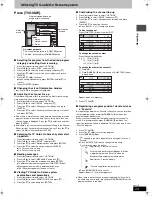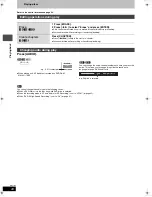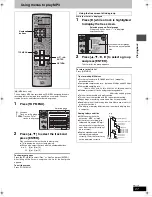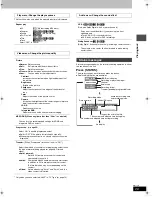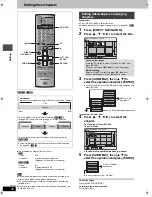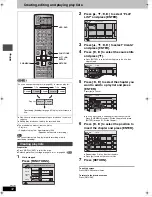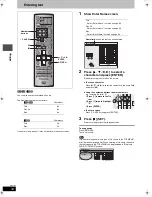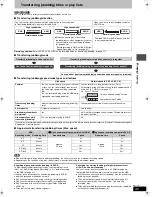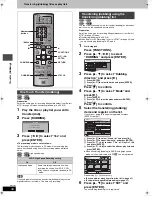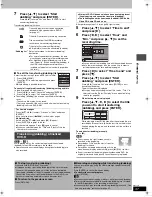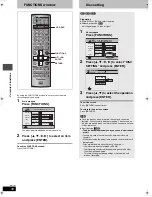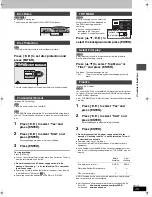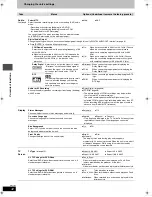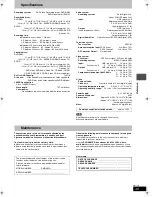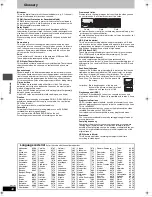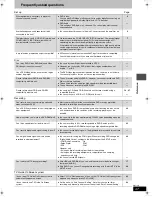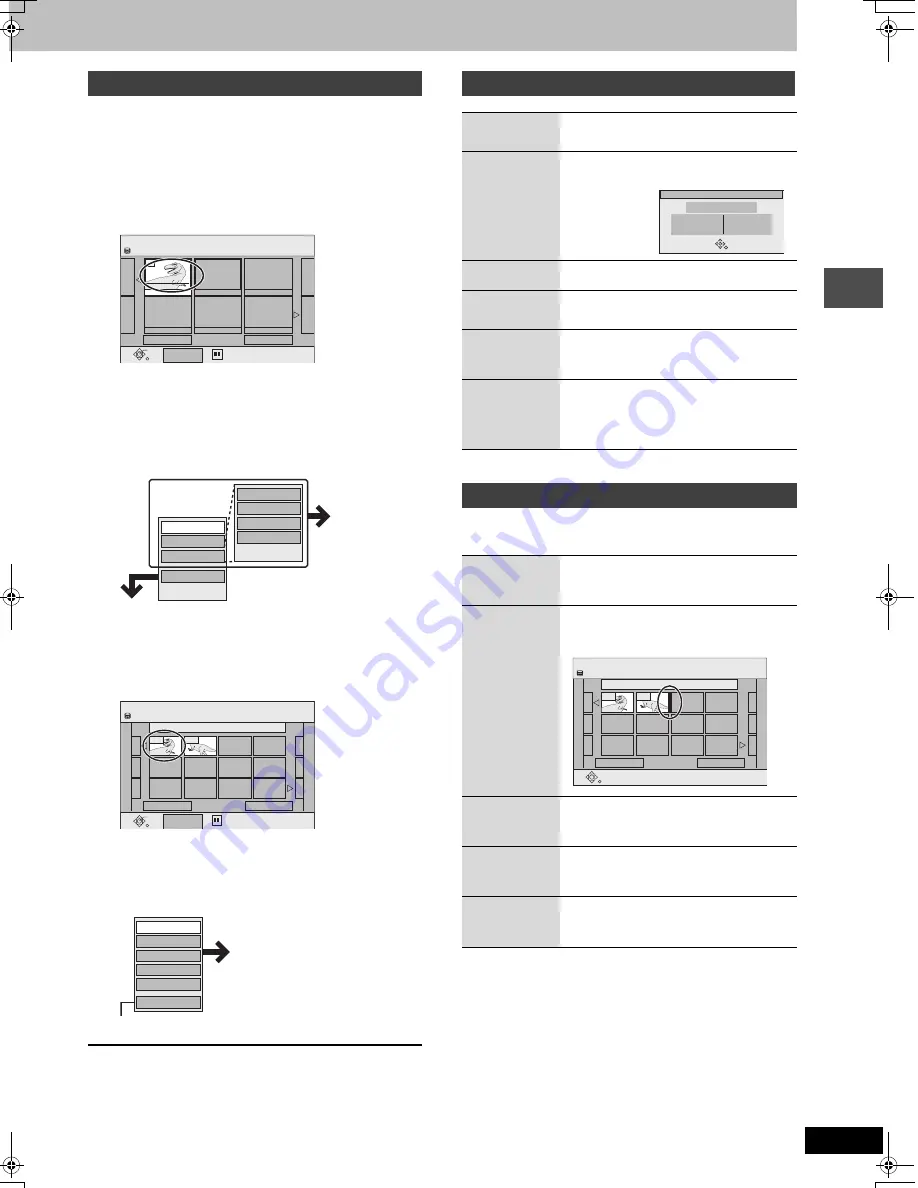
33
RQT7305
Edit
ing
1
Press [FUNCTIONS].
2
Press [
3
,
4
,
2
,
1
] to select “PLAY
LIST” and press [ENTER].
3
Press [
3
,
4
,
2
,
1
] to select the play list.
To start play
➡
Press [ENTER].
To edit
➡
Step 4.
≥
To show other pages/Multiple editing (
➡
page 30)
4
Press [SUB MENU], then [
3
,
4
] to
select the operation and press
[ENTER].
≥
If you select “Edit”, press [
3
,
4
] to select the operation and
press [ENTER].
If you select “Chapter View”
5
Press [
3
,
4
,
2
,
1
] to select the
chapter.
To start play
➡
Press [ENTER].
To edit
➡
Step 6.
≥
To show other pages/Multiple editing (
➡
page 30)
6
Press [SUB MENU], then [
3
,
4
] to
select the operation and press
[ENTER].
≥
You can go back to the Play List View.
To exit the screen
Press [RETURN] several times.
To return to the previous screen
Press [RETURN].
§
Multiple editing is possible.
Editing chapters in a play list does not modify the source titles and
source chapters.
§
Multiple editing is possible.
Editing and playing play lists/chapters
PLAY LIST
Play List View
Select
Play
Previous
01/01
Next
SUB MENU
01
- -
- -
- -
- -
- -
Create
10/27 Mon 0:30
HDD
Copy
Enter Name
Change Thumbnail
Create
Properties
Edit
Chapter View
Erase
Refer to “Play list
operations”.
PLAY LIST
Chapter View
Select
Previous
01/01
Next
SUB MENU
08 10/27 Mon 0:30
---
---
---
---
---
---
---
---
---
---
001
002
Play
HDD
Move Chapter
Divide Chapter
Combine Chapters
Erase Chapter
Play List View
Add Chapter
Refer to “Chapter operations”.
Play list operations
Erase
§
Press [
2
,
1
] to select “Erase” and
press [ENTER].
Properties
Play list information (e.g., time and date) is
shown.
Create
➡
page 32, Creating play lists
Copy
§
Press [
2
,
1
] to select “Copy” and press
[ENTER].
Enter
Name
➡
page 34, Entering text
Change
Thumb-
nail
➡
page 31, Change Thumbnail
Chapter operations
Add
Chapter
➡
page 32, Creating play lists, Step 4–6
Move
Chapter
Press [
3
,
4
,
2
,
1
] to select the
position to insert the chapter and press
[ENTER].
Divide
Chapter
➡
page 31, Divide Chapter
Combine
Chapters
➡
page 31, Combine Chapters
Erase
Chapter
§
➡
page 31, Erase Chapter
Properties
No.
Chapters
01
012
Date
Time
6/20/2002 Wed
0:30.05
Dinosaur
PLAY LIST
Move Chapter
Previous
01/01
Next
08 10/27 Mon 0:30
---
---
---
---
---
---
---
---
---
---
001
002
HDD
7305en.book 33 ページ 2004年3月4日 木曜日 午後7時39分