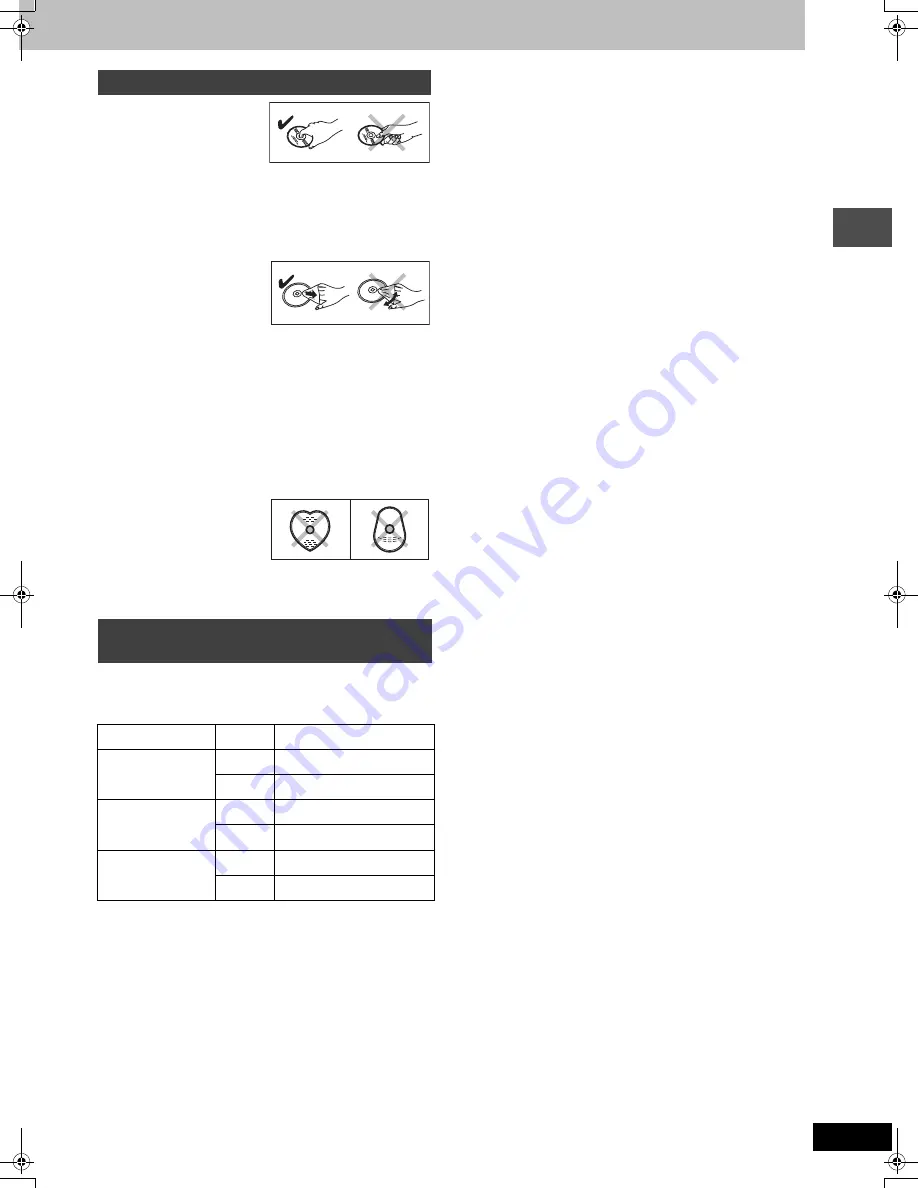
13
RQT7444
G
e
tt
in
g
st
ar
te
d
∫
How to hold a disc
Do not touch the recorded surface.
∫
If there is dirt or condensation on the disc
[RAM]
[DVD-R]
≥
Clean with an optional DVD-RAM/PD disc cleaner (LF-K200DCA1,
where available).
≥
Do not use cleaners for CDs or cloths.
[DVD-A]
[DVD-V]
[VCD]
[CD]
Wipe with a damp cloth and then
wipe dry.
∫
Handling precautions
≥
Do not attach labels or stickers to discs. (This may cause disc
warping and un-balanced rotation, rendering it unusable.)
≥
Do not write on the label side with a ball-point pen or other writing
instrument.
≥
Do not use record cleaning sprays, benzine, thinner, static
electricity prevention liquids or any other solvent.
≥
Do not use scratch-proof protectors or covers.
≥
Do not use the following discs:
–Discs with exposed adhesive from removed stickers or labels
(rented discs etc).
–Discs that are badly warped or cracked.
–Irregularly shaped discs, such
as heart shapes.
≥
Do not place in the following
areas:
–In direct sunlight.
–In very dusty or humid areas.
–Near a heater.
When you use the discs recorded either PAL or NTSC, refer to this
table.
(
Y
: Possible,
t
: Impossible)
§
1
If you select “NTSC” in “TV System” (
➡
page 39), the picture may
be clearer.
§
2
Select “NTSC” in “TV System” (
➡
page 39).
§
3
If your television is not equipped to handle PAL 525/60 signals
the picture will not be shown correctly.
Disc handling
Types of disc for the type of connected
TV
TV type
Disc
Yes/No
Multi-system TV
PAL
Y
NTSC
Y
§
1
NTSC TV
PAL
t
NTSC
Y
§
2
PAL TV
PAL
Y
NTSC
Y
§
3
(PAL60)
7444en.fm 13 ページ 2004年2月17日 火曜日 午後8時58分














































