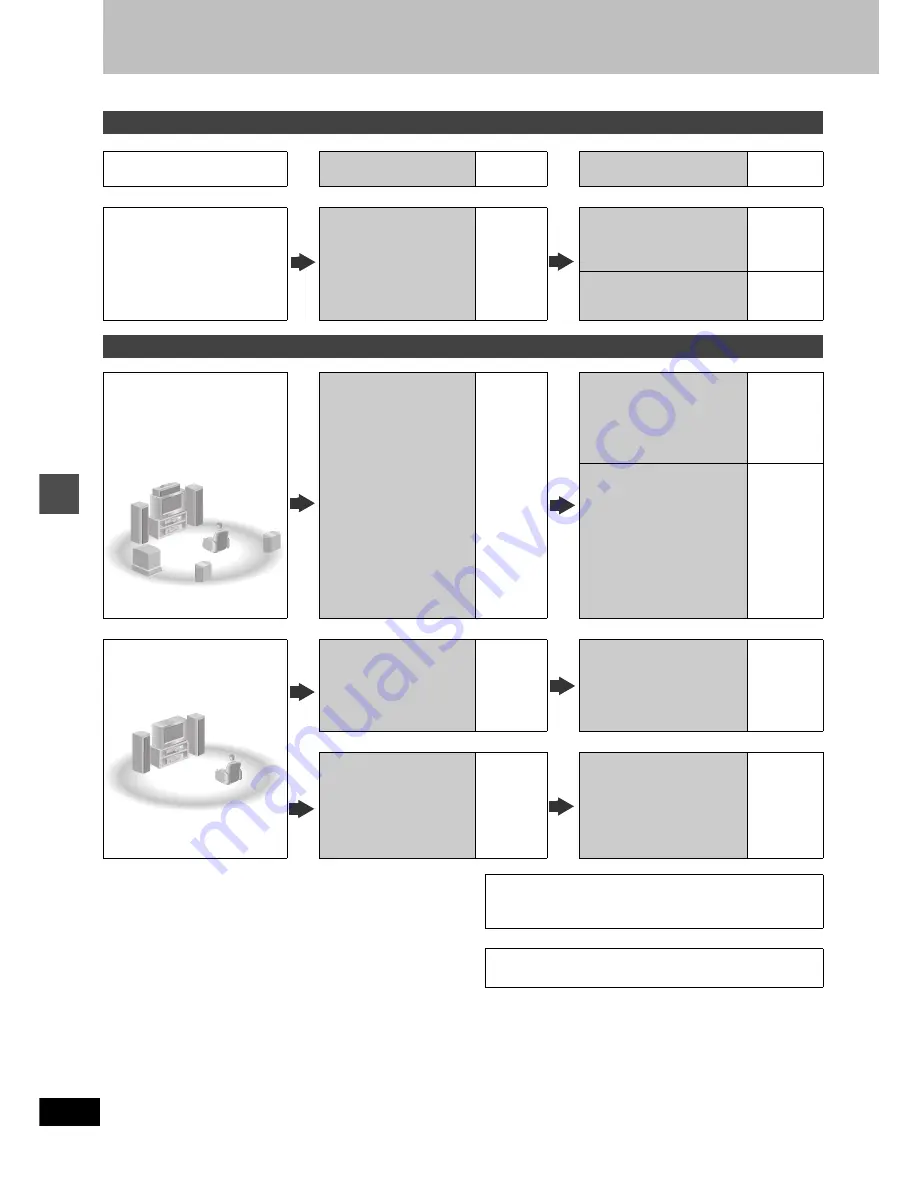
40
RQT6920
Ad
v
a
nc
e
d
ope
ra
tion
Home Theater
Refer to the relevant pages for details.
Other uses
Record to digital recording equipment or cassette deck (
➜
page 42)
Record from a video cassette recorder (
➜
page 15)
Enjoying CATV/Satellite broadcasts
What you want to do
How to do it
Reference
pages
Settings
Reference
pages
Enjoying CATV/Sat-
ellite broadcasts
Connect a cable TV box or
satellite receiver.
41
Tune to channels correctly.
9
Change the necessary
settings on the equipment you
have connected.
—
Enjoying more powerful sound
Enjoying 5.1-
channel surround
sound with Dolby
Digital and DTS
Digital connection
Connect to an amplifier with
built-in decoders.
42
[A]
SETUP—Audio—
Digital Audio Output
≥
Set PCM Down Conversion
to suit the equipment.
≥
Set Dolby Digital and DTS to
suit the equipment.
47
Change speaker settings on
the amplifier.
—
Enjoying stereo or
Dolby Pro Logic
Analog connection
Connect to an analog
amplifier or system
component.
42
[B]
SETUP—Audio—
Digital Audio Output
≥
Set PCM Down Conversion
to Off.
47
Digital connection
Connect to a digital
amplifier or system compo-
nent.
42
[A]
SETUP—Audio—
Digital Audio Output
≥
Set PCM Down Conversion
to suit the equipment.
≥
Set Dolby Digital to PCM.
≥
Set DTS to Off.
47
Manufactured under license from Dolby Laboratories.
“Dolby”, “Pro Logic” and the double-D symbol are trademarks of
Dolby Laboratories.
“DTS”, “DTS Digital Surround” and “DTS Digital Out” are regis-
tered trademarks of Digital Theater Systems, Inc.






























