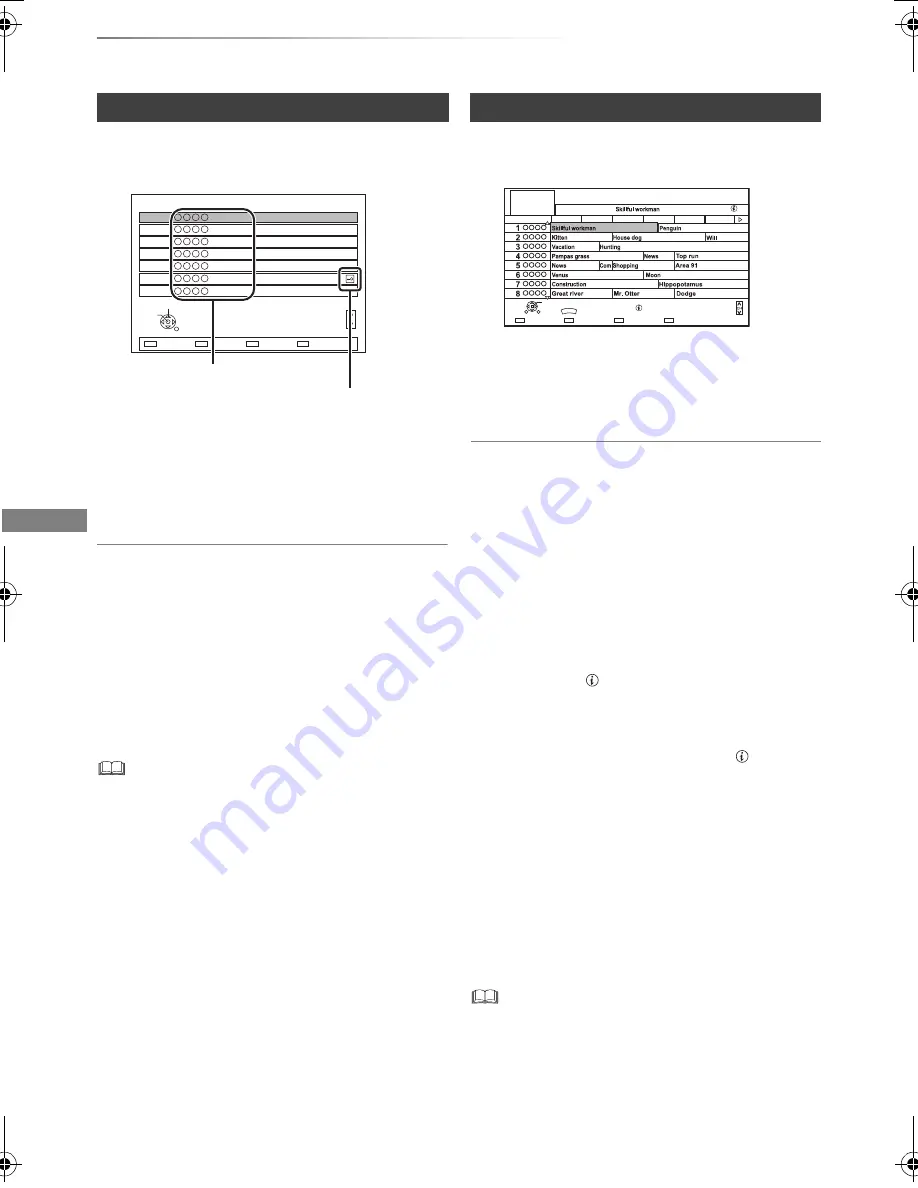
Watching broadcasts
SQT0292
30
Watching broadcasts
You can select from the list of channel names.
2
Select the channel, then press [OK].
To skip unwanted channels
The channel is skipped next time you select the
channel.
1 While watching the broadcast to skip, press
[DEL].
2 Press [OK].
•
[BCT940]
[DVB-T]
You cannot skip channels.
• You can select the skipped channel with the number
buttons.
• When you want to restore the skipped channel, edit the
channel list. (
>
87, 92)
To edit the channel list
Refer to “Channel List”. (
>
92)
2
Select the programme, then press [OK].
3
Select “View”, then press [OK].
To change TV Guide view
Press [GUIDE] to switch between “Landscape”
view and “Portrait” view.
Page up/down
Press [CH
W X
].
To view a programme list for another day
Press the green button (Previous) or the yellow
button (Next).
To see programme information
Press [STATUS
].
To retrieve the programme data for the area
where data have not been acquired
Select the area, then press [STATUS
].
• Some broadcasters may not send the
programme data. You cannot retrieve the data
from them.
To set a timer Recording using the TV Guide
System
Refer to “Timer recording”. (
>
38)
To search the programmes
Refer to “To search the programmes”. (
>
38)
• If you make access to Rovi Guide via Network Service, you
can use an additional TV Guide which can search
programmes by keywords and can display the detailed
information, etc. (current as of July, 2014). (
>
79)
Using Channel List
1
Press [OK].
• To sort the channel, press the red button.
• To change the category, press the blue
button.
All DVB Channels
Select
View
RETURN
7
6
5
4
3
2
1
Page up
Page down
Category
123/ABC
Sorting 123...
Channel names
Encrypted channel
Using TV Guide system
1
Press [GUIDE].
e.g. Landscape view
TV Guide screen appears.
Page Down
Information
Page Up
Keyword Recording
+24 hours
Timer Rec.
Portrait/Landscape
GUIDE
TUE 07.01
TV Guide
8:00 - 9:45
TUE 07.01.2014 8:05
Landscape
Category: All DVB Channels
8:00
8:30
9:00
9:30
10:00
10:30
OK
RETURN
OPTION
DMR-BST_BCT940EG_eng.book 30 ページ 2014年7月2日 水曜日 午後5時40分
















































