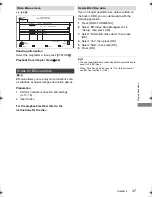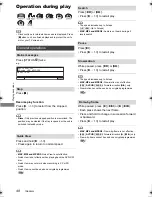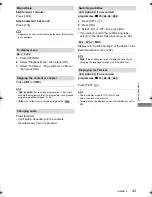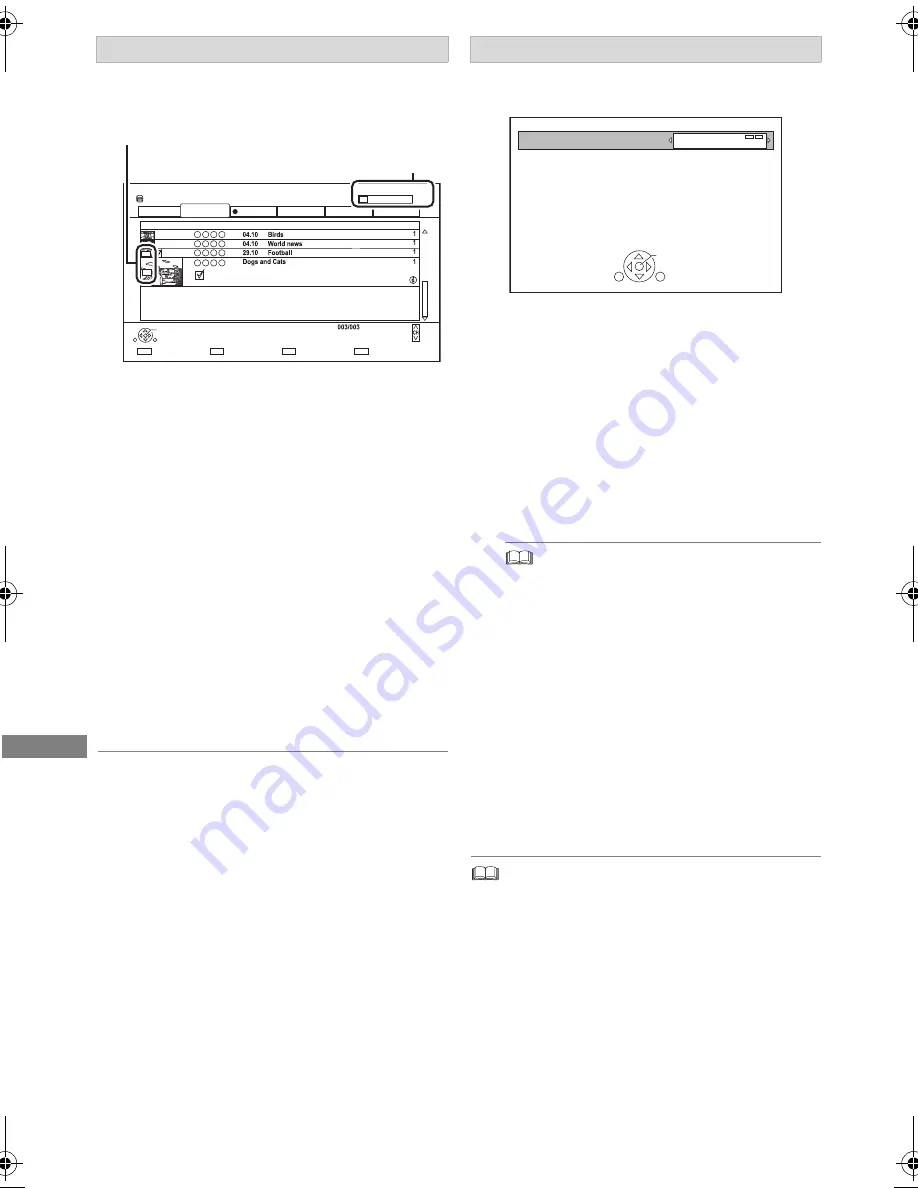
Copying vide
o
TQBS0024
60
3
Press the blue button.
4
Go to step 6. (
>
59)
About screen icons on the Video Menu
Refer to “Screen icons”. (
>
63)
1
Select the item in step 7 (
>
59).
e.g.,
2
Press [
2
,
1
] to change the settings.
• You can perform “Finalise” or “Create Top Menu” later.
(
>
82, 83)
To change the selection
1
Select “No”, then press [OK] in step 6 (
>
59).
e.g.,
[HDD]
>
[BD-RE]
2 To change the selected programmes:
Select the programme, then press the yellow
button.
Repeat this step to select programmes.
To change the picture quality:
[HDD]
>
[BD-RE]
[BD-R]
[RAM]
[DVD-R]
[DVD-RW]
[+R]
[+RW]
1 Select the programme, then press
[OPTION].
2 Select “Picture Quality Change”, then press
[OK].
3 Select the picture quality, then press [OK].
Repeat steps if necessary.
HDD
Page
Select
Copy
Grouped Programmes
BD-RE Remain
Duration
Copy
RETURN
Social/Economic
AVCHD
Movie
Not Viewed
Copy
Channel
Date
Programme Name
All
Keyword Record
Page Up
Page Down
Movie
9:00
29.10
0:01(DR)
1
2
90%
Remaining space
The order of copying
Setting the copying options
• Automatic Standby after Copy
On:
This unit is turned to standby mode when it is
not operated for approximately 5 minutes
after completing copy.
• Subtitles
Automatic:
Subtitles will be recorded if they are included
in the programme.
• If you wish to choose the subtitle, select the language
from “Subtitles” of “Preferred Language” before
copying (
>
86, 87).
• Finalise
On:
[DVD-R]
[DVD-RW]
[+R]
The discs become
play-only and you can also play them on
other DVD equipment.
• Create Top Menu
On:
[+RW]
You can play the disc on other DVD
equipment.
Standby status can be changed if required.
Please press OK to start copying.
OK
RETURN
Automatic Standby after Copy
Off
DMR-BST&BCT765&760EG_eng.book 60 ページ 2017年3月2日 木曜日 午後6時35分