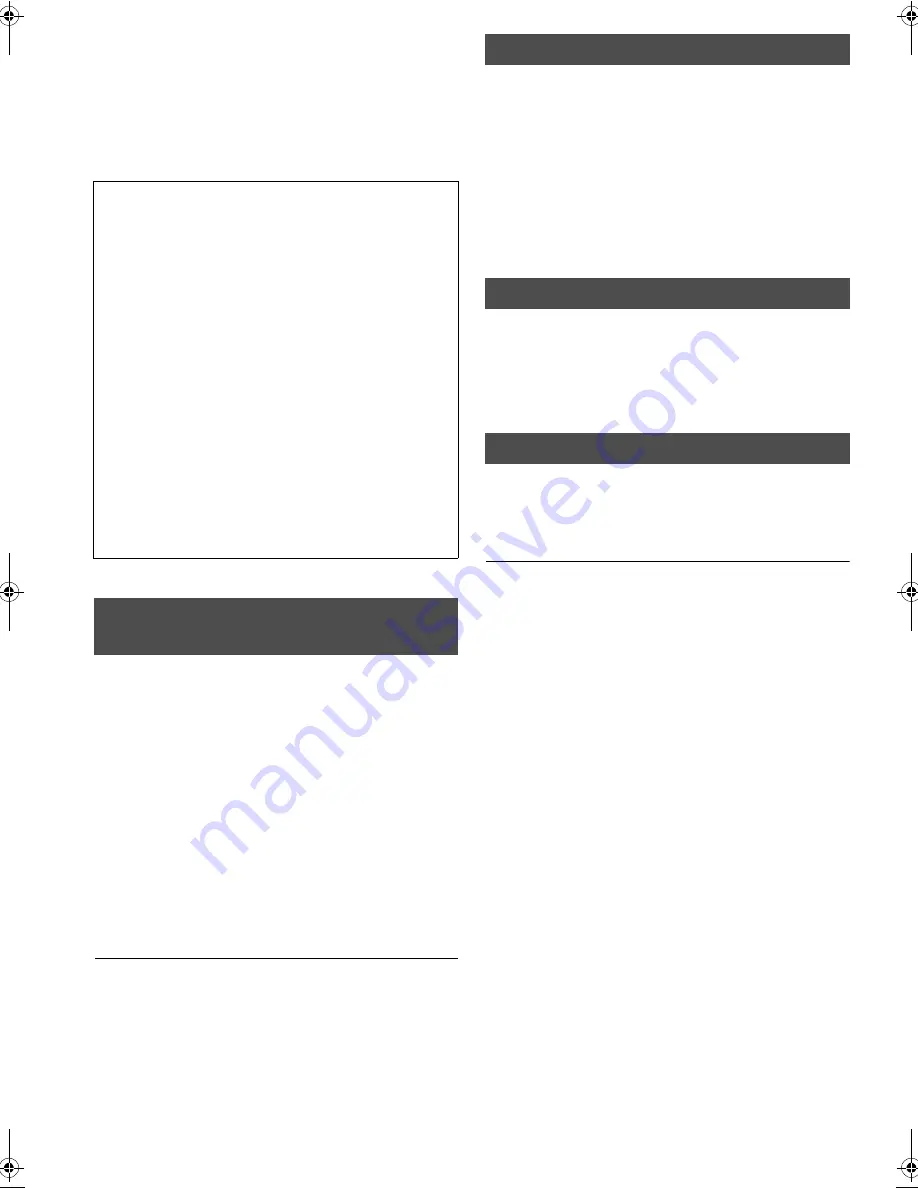
26
VQT2H73
Linked operations with
the TV
(VIERA Link “HDAVI Control™”)
Preparation
Connect this unit to your TV or other device with an HDMI
cable (
>
25).
1
Set “VIERA Link” to “On” (
>
33).
(The default setting is “On”.)
2
Set the “HDAVI Control” operations on the
connected equipment (e.g., TV).
3
Turn on all “HDAVI Control” compatible
equipment and select this unit’s input
channel on the connected TV so that the
“HDAVI Control” function works properly.
Also when the connection or settings are changed,
repeat this procedure.
When you want to leave the TV on and set only this
unit to standby mode
Press [
Í
] on this unit’s remote control and set to standby
mode.
When the following operations are performed, the television will
automatically switch the input channel and display the
corresponding action.
j
When play starts on the unit
j
When an action that uses the display screen is performed
(e.g., DIRECT NAVIGATOR screen)
j
When the HDMI is connected, with the unit turned on (first
time only)
[For[the[United[Kingdom,[Republic[of[Ireland[and[Continental[Europe]
j
[BD-V]
[DVD-V]
When playback stops, the TV will automatically
return to TV tuner mode.
When the television is off and the following operations are
performed, the television will automatically turn on and display
the corresponding action.
j
When play starts on the unit
j
When an action that uses the display screen is performed
(e.g., DIRECT NAVIGATOR screen)
All connected equipment compatible with “HDAVI Control”,
including this unit, automatically turns off when you switch the
television off.
≥
This unit automatically turns off even during playback or any
other operation.
≥
When [
1
] (PLAY) is pressed on this unit for “Automatic input
switching” or “Power on link”, the playback image is not
immediately displayed on the screen and it may not be
possible to watch the contents from where playback started.
In this case, press [
:
] or [
6
] to go back to where
playback started.
Playing music continuously even after the television
is set to standby
When the unit is connected to a Panasonic TV (VIERA) that
supports HDAVI Control 2 or later and other device supports
VIERA Link, the unit is turned off if the power to the television is
turned off, since “Power off link” (
>
above) operates.
The following operations make it possible to keep the power of
the unit ON and to play music continuously.
1
While playing music
Press [OPTION].
2
Press [
3
,
4
] to select “TV Power” and press [OK].
≥
Sound may be discontinued for several seconds when the
power to the television is turned off.
≥
If the operation mentioned above is executed while audio is
output from the television, the sound may not be output from
the device. It is recommended to set the device beforehand
so that audio will be output from the device.
When not using “HDAVI Control”
Set “VIERA Link” in the Setup menu to “Off”. (
>
33)
What is VIERA Link “HDAVI Control”?
VIERA Link “HDAVI Control” is a convenient function
that offers linked operations of this unit, and a
Panasonic TV (VIERA) or other device under “HDAVI
Control”.
You can use this function by connecting the equipment
with an HDMI cable. See the operating instructions for
connected equipment for operational details.
≥
VIERA Link “HDAVI Control”, based on the control
functions provided by HDMI which is an industry standard
known as HDMI CEC (Consumer Electronics Control), is a
unique function that we have developed and added. As
such, its operation with other manufacturers’ equipment
that supports HDMI CEC cannot be guaranteed.
≥
This unit supports “HDAVI Control 5” function.
“HDAVI Control 5” is the newest standard (current as of
December, 2009) for Panasonic’s HDAVI Control
compatible equipment. This standard is compatible with
Panasonic’s conventional HDAVI equipment.
≥
Please refer to individual manuals for other
manufacturers’ equipment supporting VIERA Link
function.
Setting VIERA Link “HDAVI
Control™”
Automatic input switching
Power on link
Power off link
DMPB100EB-VQT2H73_eng.book 26 ページ 2010年1月15日 金曜日 午後9時19分
















































