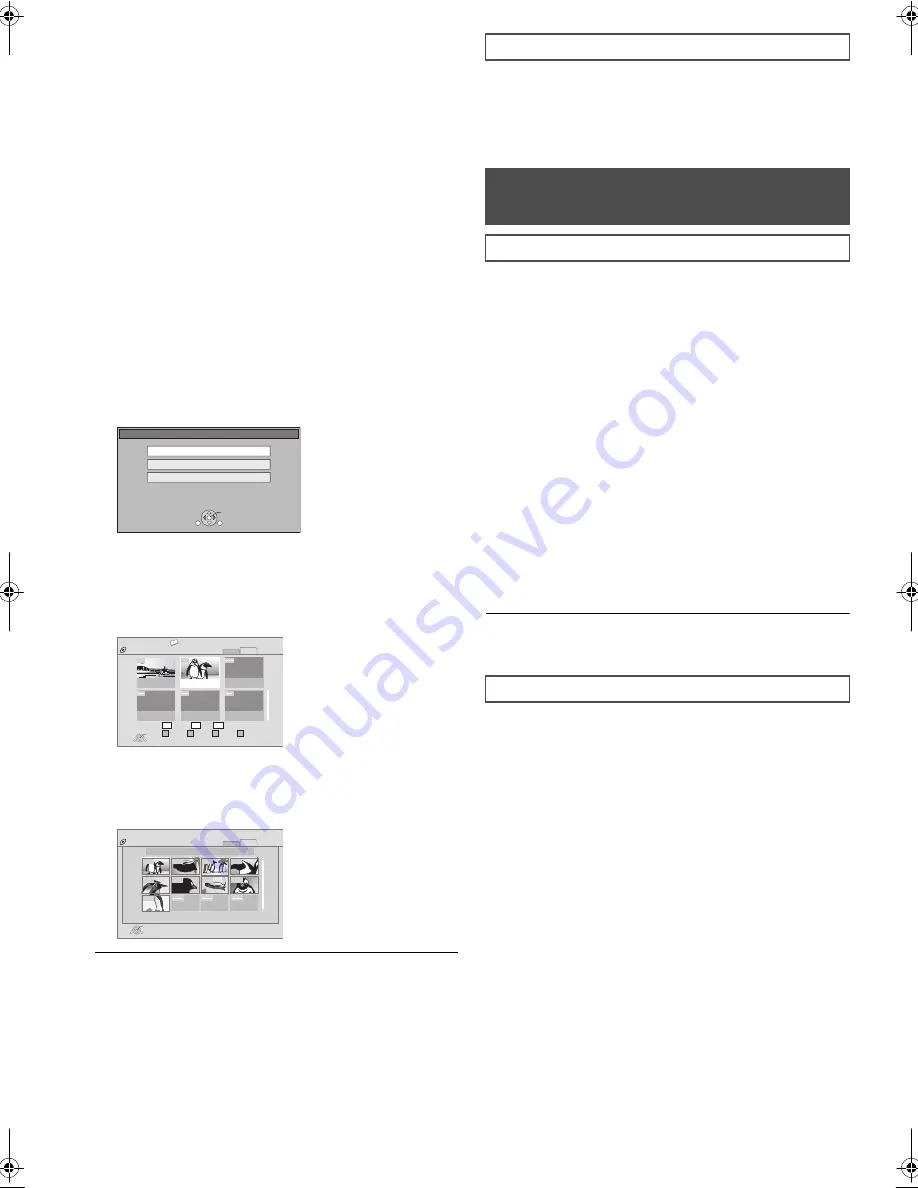
20
VQT2H73
Playing still pictures
[JPEG]
Playback of the BD-RE, DVD-RAM/R/R DL or CD-R/RW with
still pictures recorded. This unit can also play still pictures
recorded on the SD card.
(About structure of folders
>
36, “Structure of folders that can
play back on this unit”)
1
Insert a disc or SD card (
>
15).
∫
BD-RE, DVD-RAM
“Album View” screen is displayed.
≥
When the “Title View” screen is displayed, press the
green button to switch to the “Album View” screen.
≥
If the DVD-RAM containing both JPEG and AVCHD format
is inserted, the file selection menu may be displayed.
∫
DVD-R/R DL, CD-R/RW, SD card
≥
If the media containing data in different file formats is
inserted, the file selection menu may be displayed.
Press [
3
,
4
] to select “Play Pictures (JPEG)” and press [OK].
“Picture View” screen is displayed.
B
Go to step 3
2
Press [
3
,
4
,
2
,
1
] to select the album and
press [OK].
3
Press [
3
,
4
,
2
,
1
] to select the still
picture and press [OK].
≥
Press [
2
,
1
] to display the previous or next still picture.
≥
Press [
:
,
9
] to show other pages.
≥
Playback is not possible for pictures other than JPEGs.
≥
Black bars may be displayed on the top, bottom or sides
depending on the picture aspect ratio.
To return to the previous screen
Press [RETURN].
To exit the screen
Press [EXIT].
(If the media contains data in different file formats)
1
Press [FUNCTION MENU].
2
Press [
3
,
4
] to select “Menu” and press [OK].
3
Press [
3
,
4
] to select “Play Pictures (JPEG)” and press
[OK].
You can display still pictures one by one at a constant interval.
∫
BD-RE, DVD-RAM
1
While the “Album View” screen is displayed
Press [
3
,
4
,
2
,
1
] to select the album and
press [OPTION].
≥
You can also start slideshow by pressing [
1
] (PLAY)
after selecting the album.
2
Press [
3
,
4
] to select “Start Slideshow”
and press [OK].
∫
DVD-R/R DL, CD-R/RW, SD card
1
While the “Picture View” screen is displayed
Press [OPTION].
2
Press [
3
,
4
] to select “Start Slideshow”
and press [OK].
To stop slideshow
Press [
∫
].
In step 2 in Start Slideshow (
>
above)
1
Press [
3
,
4
] to select “Slideshow Setting”
and press [OK].
2
To change the display interval
Press [
3
,
4
] to select “Display Interval” and press [
2
,
1
]
to select the interval (“Long”, “Normal” or “Short”).
≥
When a still picture with a large number of pixels is
played, the display interval may become longer. Even if
the setting is changed, the display interval may not
become shorter.
To set display method
Press [
3
,
4
] to select “Transition Effect” and press [
2
,
1
]
to select “Fade”, “Motion” and “Random”.
SD CARD
Play Video (AVCHD)
Select an action or press [RETURN].
Play Pictures (JPEG)
OK
RETURN
OPTION
Play Video (MPEG-2)
e.g.,
ᧂ
Total 8
106_DVD
Total 13
2006 9 12
OPTION
DIRECT NAVIGATOR
Album View
DVD-RAM(VR)
Video
Picture
OK
Press OK to go to Picture View.
Previous
Next
Slideshow
RETURN
Video
Picture
Page 02/02
008
007
e.g.,
Play
RETURN
OPTION
Page 001/001
DIRECT NAVIGATOR
Picture View
2006 9 12
Video
Picture
DVD-RAM(VR)
0005
0009
0006
0007
0008
0001
0002
0003
0004
e.g.,
To switch from other menus to JPEG menu
Useful functions during still
picture play
Start Slideshow
Slideshow Setting
!
Fade:
Pictures are changed by fading out and
fading in.
!
Motion: Pictures are changed by fading out and
fading in, while they are enlarged, reduced,
or moved up or down.
!
Random: In addition to the “Motion”, pictures are
changed by various methods.
VQT2H73~Body1_mst.fm 20 ページ 2010年1月22日 金曜日 午前9時40分






























