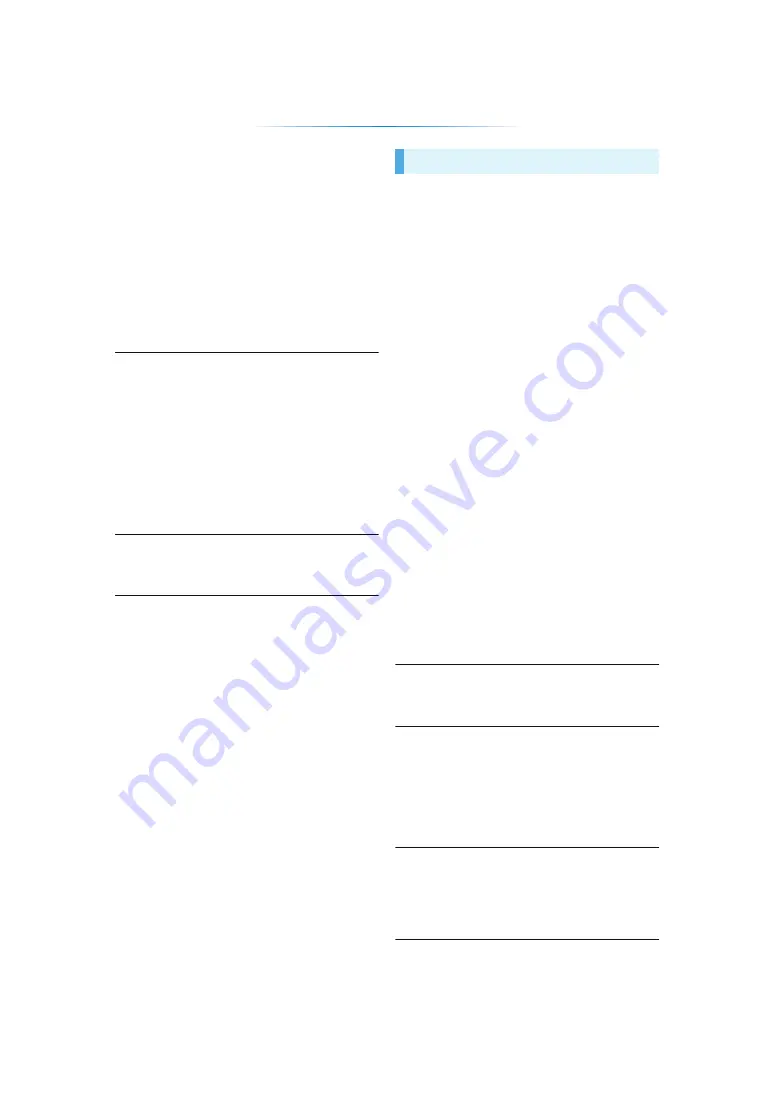
- 30 -
You have forgotten your ratings password.
You want to cancel the ratings level.
¾
The ratings level returns to the factory preset.
1
Turn the unit on.
2
Press and hold [OK], the yellow button and
the blue button on the remote control at the
same time for more than 5 seconds.
– INFO LED and POWER LED start to flash,
and “00RET” is displayed on the screen.
3
Press [
1
] (right) repeatedly on the remote
control until “03 VL” is displayed on the
screen.
4
Press [OK].
This unit does not recognize the USB
connection correctly.
¾
Disconnect and reconnect the USB cable. If it
still does not recognize the connection, turn
this unit off and on again.
¾
USB devices may not be recognized by this
unit when connected using the following:
– a USB hub
– a USB extension cable
¾
If you connect USB HDD to this unit, use the
USB cable that is supplied with the HDD.
The unit switches to standby mode.
¾
This unit will automatically turn to standby
mode after 30 minutes if it is inactive.
The images from this unit do not appear on
the TV.
Picture is distorted.
¾
An incorrect resolution is selected in “HDMI
Video Format”. Reset the setting as follows:
1
Turn the unit on.
2
Press and hold [OK], the yellow button and
the blue button on the remote control at the
same time for more than 5 seconds.
– INFO LED and POWER LED start to flash.
3
Press and hold [8] and the blue button on the
remote control at the same time for more than
5 seconds.
Set the item again. (
– When Dolby Digital Plus audio is not output
properly, select “Yes” in “Default Settings”
and make proper settings. (
¾
The unit and TV are using different video
systems.
1
Turn the unit on.
2
Press and hold [OK], the yellow button and
the blue button on the remote control at the
same time for more than 5 seconds.
– INFO LED and POWER LED start to flash,
and “00RET” is displayed on the screen.
3
Press [
1
] (right) repeatedly on the remote
control until “05P/N” is displayed on the
screen.
4
Press and hold [OK] for more than 5 seconds.
The system switches from PAL to NTSC or
vice versa.
Video is not output in high-definition.
¾
Confirm that “HDMI Video Format” in the
Setup menu is set properly. (
3D image is not output.
¾
Is there a non-3D compatible amplifier/receiver
connected between this unit and a TV? (
¾
Are the settings on this unit and the TV
correct? (
¾
Is the amplifier/receiver that is connected
between this unit and TV on?
A black band is displayed around the edge of
the screen.
The aspect ratio of the screen is abnormal.
¾
Confirm the “TV Aspect” is set properly. (
¾
Adjust the aspect setting on the TV.
Picture



















