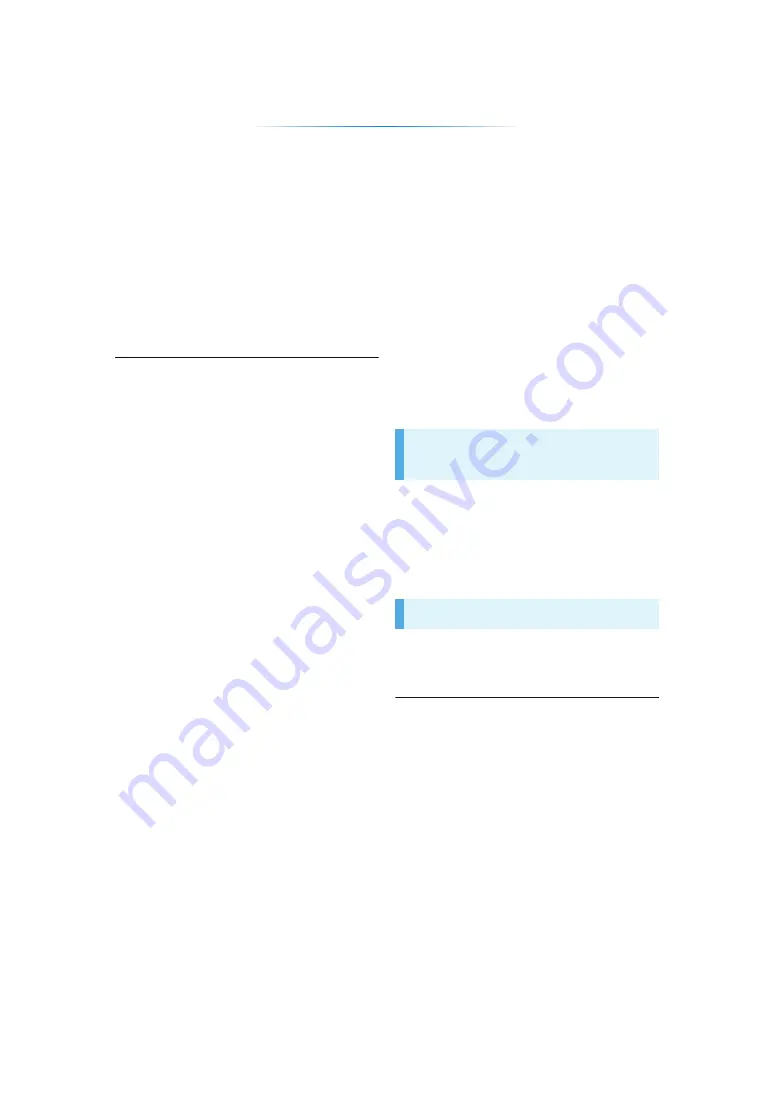
- 20 -
Enjoying 3D
[MST60]
By connecting a 3D compatible TV to this unit with
a High Speed HDMI cable, you can enjoy Network
Service 3D content and 3D photos in USB
devices.
Preparation
Connect this unit to a 3D compatible TV. (
≥
Perform the necessary preparations for the TV.
≥
Play back following the instructions displayed
on the screen.
≥
3D Settings (
≥
Please refrain from viewing 3D images if you do not feel
well or are experiencing visual fatigue.
In the event that you experience dizziness, nausea, or
other discomfort while viewing 3D images, discontinue use
and rest your eyes.
≥
3D images might not output the way it is set in “HDMI
Video Format”. (
≥
When playing back 3D photos from “Photos” screen, select
from the “3D” list. (Still pictures in “2D” are played back in
2D.)
If “2D” and “3D” indications are not displayed, press the
red button to switch the view of playback contents.
“HDMI CEC”
This unit supports “HDMI CEC” (Consumer
Electronics Control) function.
See the operating instructions for connected
equipment for operational details.
Preparation
1
Set “HDMI CEC” to “On” (
27). (The default
setting is “On”.)
2
Set the “HDMI CEC” operations on the
connected equipment (e.g., TV).
3
Turn on all “HDMI CEC” compatible
equipment and select this unit’s input channel
on the connected TV so that the “HDMI CEC”
function works properly.
Repeat this procedure when the
connections or settings are changed.
When you press [HOME], etc. on the remote
control, the TV will automatically switch the input
channel and the screen of this unit will be
displayed.
When the TV is off, the TV will automatically turn
on.
All connected equipment compatible with “HDMI
CEC”, including this unit, automatically turns off
when you switch the TV off.
≥
Operation cannot be guaranteed on all HDMI CEC devices.
Automatic input switching
Power on link
Power off link





























