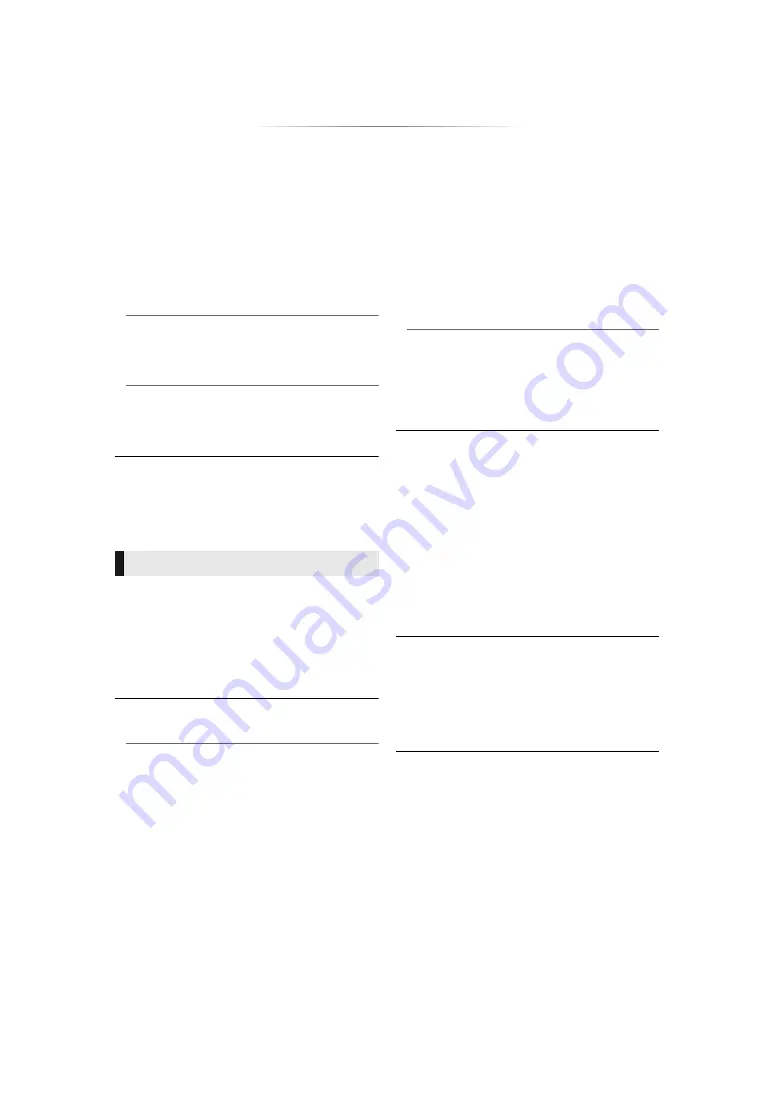
- 24 -
[BD94]
¾
24p Output
When this unit is connected to a TV supporting
1080/24p output, movies and other material
recorded at 24p*
1
are output at 24p.
≥
When playing DVD-Video, set to “On” and
then set “24p” in “Video Settings” (
22) to
“On”.
≥
When BD-Video/DVD-Video images other
than 24p are played, images are output at
60p.
¾
Deep Color Output
This setting is for selecting whether to use Deep
Color Output when a TV that supports Deep
Color is connected.
¾
Contents Type Flag
Depending on the playback content, the TV will
output adjusting to the optimal method when a
TV that supports this function is connected.
*1
A progressive image recorded at a rate of 24 frames per
second (motion-picture film). Many BD-Video movie
contents are recorded in 24 frames/second in accordance
with the film materials.
*2
A high resolution image/display technology of
approximately 4000 (width)
k
2000 (height) pixels.
∫
Dynamic Range Compression
You can listen at low volumes but still hear
dialogue clearly.
(Dolby Digital, Dolby Digital Plus and Dolby
TrueHD only)
≥
“Auto” is effective only when playing Dolby
TrueHD.
∫
Digital Audio Output
Press [OK] to show the following settings:
¾
Dolby D/Dolby D +/Dolby TrueHD
¾
DTS/DTS-HD
[BDT280]
¾
DSD Output Mode
Select the audio signal to output.
≥
Select “PCM” or
[BDT280]
“Off”, when the
connected equipment cannot decode the
respective audio format. This unit decodes
the audio format and transmits to the
connected equipment.
≥
If you do not make proper settings the audio
may be static or noisy.
¾
BD-Video Secondary Audio
Select whether or not to mix the primary and
secondary audio (including the button click
sound).
If “Off” is selected, the unit outputs the primary
audio only.
∫
Downmix
Select the downmix system of multi-channel to
2-channel sound.
≥
Select “Surround encoded”, when the
connected equipment supports the virtual
surround function.
≥
The downmix effect is not available when
“Digital Audio Output” is set to “Bitstream”.
≥
The audio will be output in “Stereo” in the
following cases:
– AVCHD playback
– Playback of secondary audio (including the
button click sound).
∫
DTS Neo:6
2ch (2.1ch) audio is expanded to 7ch (7.1ch).
≥
This function works when the following
conditions are met:
– Audio recorded at 96 kHz or lower is output.
– “Digital Audio Output” is set to “PCM” when
audio other than PCM is output.
Audio














































