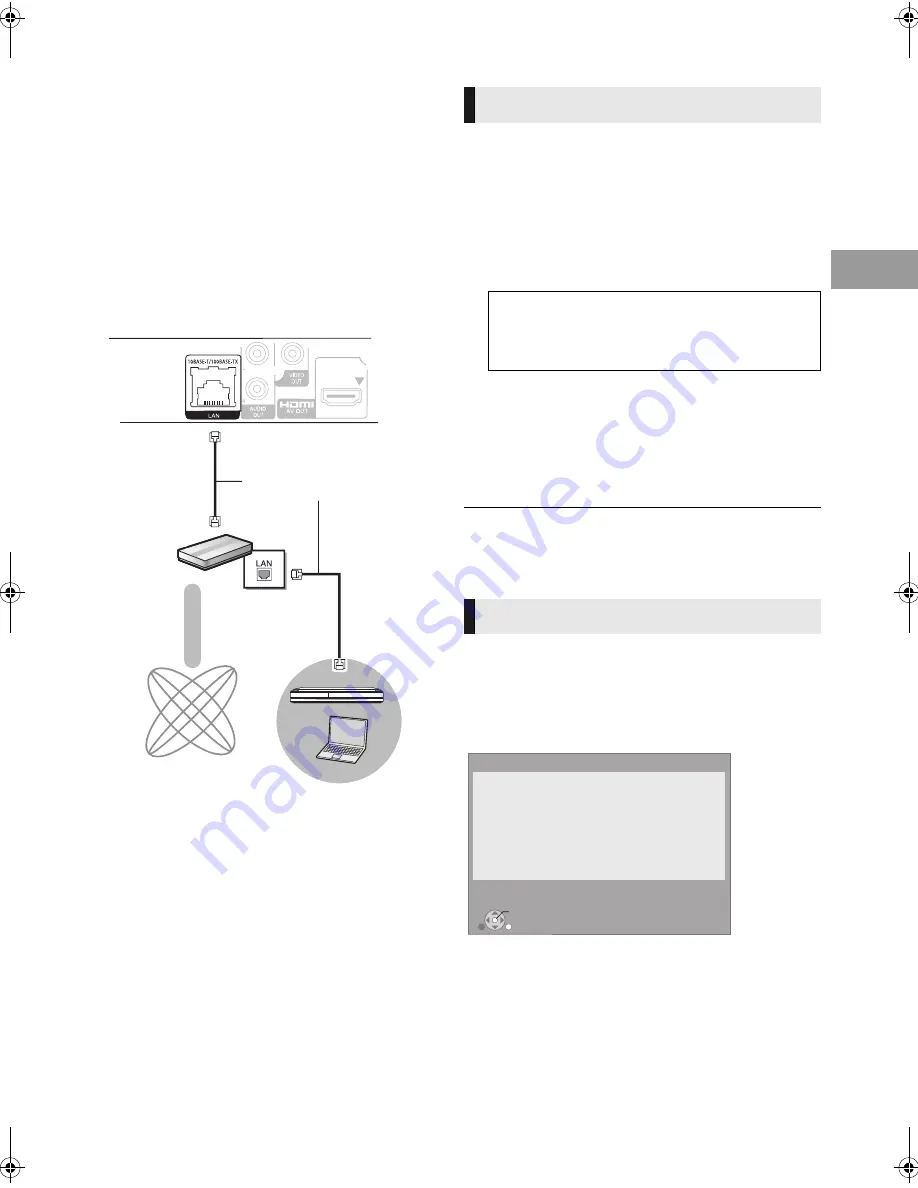
7
VQT3A95
En
gli
sh
STEP 3 : Connecting to
a broadband network
The following services can be used when this unit is
connected to broadband.
– Firmware can be updated
– You can enjoy BD-Live
– You can access other devices
For details about connection method, refer to the
instructions supplied with the connected equipment.
STEP 4 : Settings
After connecting your new player for the first time and
pressing [
Í
], a screen for the basic settings will appear.
Preparation
Turn on the television and select the appropriate video
input on the television.
1
Press [
Í
].
Setup screen appears.
2
Follow the on-screen instructions and
make the settings with [
3
,
4
] and press
[OK].
After completing “Easy Setting”, you can perform “Network
Easy Setting”.
≥
You can perform this setup anytime by selecting “Easy Setting” in the
Setup menu. ([HOME]
>
“Setup”
>
“Player Settings”
>
“Others”)
After completing “Easy Setting”, you can continue with
“Network Easy Setting”.
Follow the on-screen instructions and make
the settings with [
3
,
4
,
2
,
1
] and press
[OK].
∫
LAN cable connection
≥
Use category 5 or above straight LAN cables (STP) when
connecting to peripheral devices.
≥
Inserting any cable other than a LAN cable in the LAN
terminal can damage the unit.
Broadband router,
etc.
Internet
LAN Cable
DLNA Certified
media server
Easy Setting
Standby/on switch (
Í
/I)
Press to switch the unit from on to standby mode or
vice versa. In standby mode, the unit is still
consuming a small amount of power.
Network Easy Setting
OK
RETURN
Network Easy Setting
LAN setup and testing of home network and Internet
connections are required for Internet functions
(BD-Live etc.).
Broadband Internet connection is necessary for BD-Live.
Is a LAN cable already connected ?
Please refer to the operating instructions about network
connection.
Press [OK] to proceed.
(7)
VQT3A95 ~Body_mst.fm 7 ページ 2011年1月7日 金曜日 午後3時10分






















