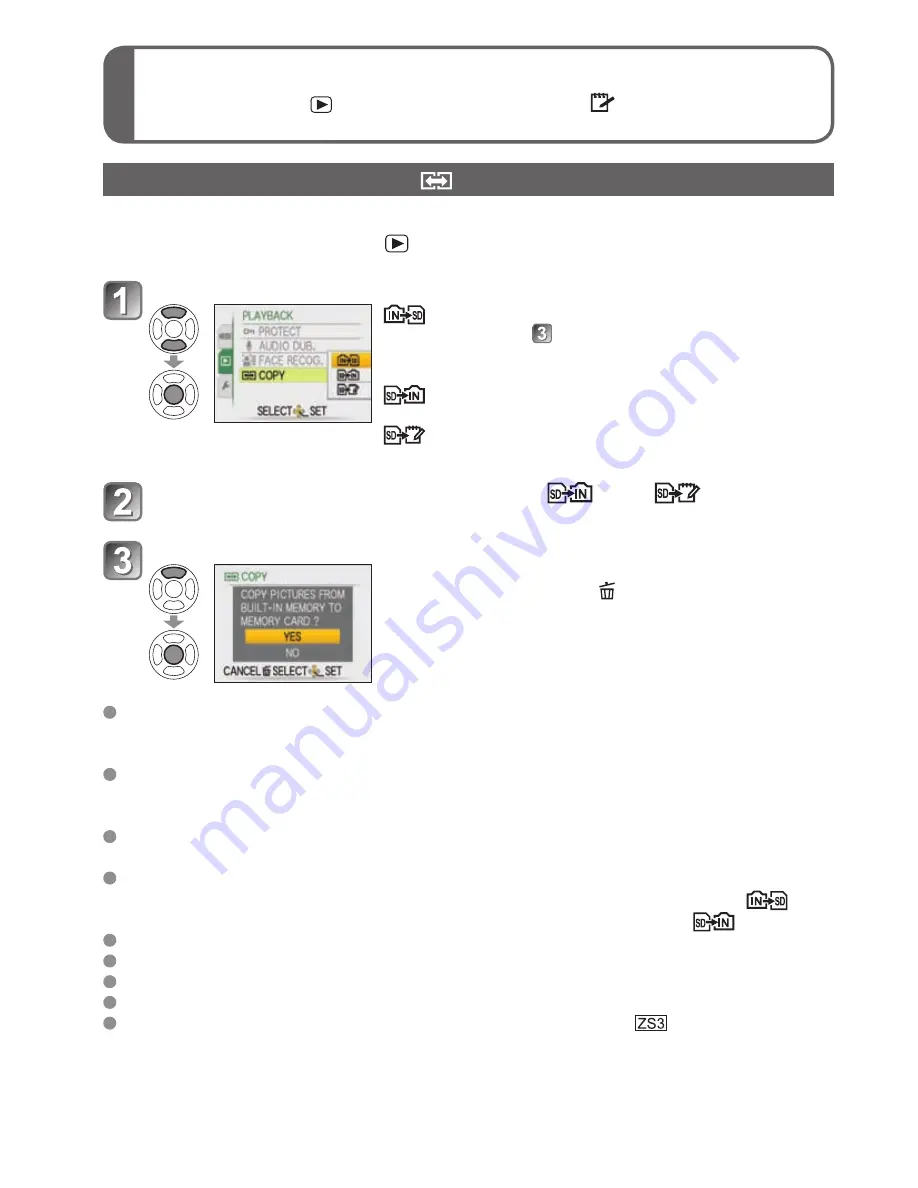
98
VQT1Z82
Using PLAYBACK menu
(Continued)
REC/PLAY switch:
(Set mode dial to any except
)
For the PLAYBACK menu setting procedure, see P.18.
COPY
Copy between built-in memory and memory card, or from memory card to clipboard folder.
Set-up: Press ‘MENU/SET’
‘
PLAYBACK menu’
Select ‘COPY’
Select copy method (direction)
: Copy all pictures from built-in memory to card
(go to step
)
(Clipboard pictures cannot be copied. Use
‘COPY’ in the clipboard menu (P.82).)
: Copy 1 picture at a time from card to built-in
memory.
: Copy 1 picture at a time from card to clipboard
folder (in built-in memory) (not motion pictures).
Select picture with
and set (for
and
)
Select ‘YES’
• To cancel
Press ‘MENU/SET’
• After confirmation, press to return to the menu
screen.
(Screen shown is example)
If there is not enough space on the built-in memory for copying to be performed, turn
off the power, remove the card, and delete pictures from the built-in memory (to delete
clipboard pictures, set the mode dial to Clipboard Mode).
Copying of image data from the built-in memory to memory cards will be terminated
midway if there is insufficient space on the card. Using memory cards with higher
capacities than the built-in memory (approx. 40 MB) is recommended.
Copying pictures may take several minutes. Do not turn off power or perform other
operations during copying.
If identical names (folder/file numbers) are present in the copy destination, a new
folder for copying will be created when copying from built-in memory to card (
).
Identically-named files will not be copied from card to built-in memory (
).
DPOF settings will not be copied.
Only pictures from Panasonic digital cameras (LUMIX) may be copied.
Original pictures will not be deleted after copying (to delete pictures
P.41).
This setting can only be made when the Playback Mode is ‘NORMAL PLAY’ (P.40).
Motion pictures recorded in ‘AVCHD Lite’ format cannot be set.






























