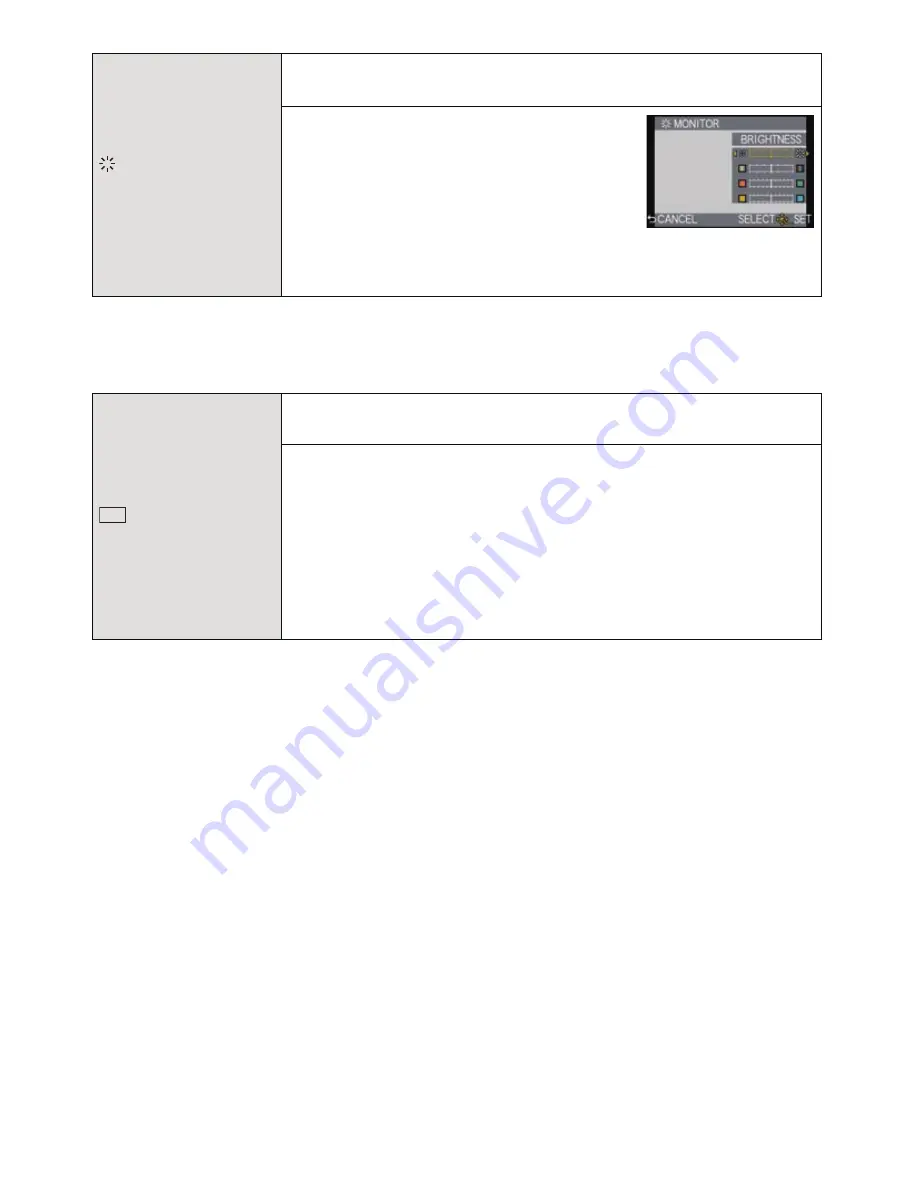
- 61 -
Basic
•
It will adjust the LCD monitor when the LCD monitor is in use, and the viewfinder when Optional
Live Viewfinder
(P188)
is in use.
•
Some subjects may appear differently from actuality on the LCD monitor/viewfinder. However,
this does not affect the recorded pictures.
•
The brightness of the pictures displayed on the LCD monitor is increased so some subjects
may appear differently from actuality on the LCD monitor. However, this does not affect the
recorded pictures.
•
The LCD monitor automatically returns to standard brightness after 30 seconds when recording
in [MODE1]. Press any button to make the LCD monitor bright again.
•
If the screen is difficult to see because of light from the sun etc. shining on it, use your hand or
another object to block the light.
•
The number of recordable pictures decreases in [AUTO] and [MODE1].
•
[AUTO] is only available in the Recording Mode.
•
[AUTO] is disabled during motion picture recording.
•
When the menu screen is displayed in a dark environment etc., the LCD monitor becomes
darker even if [LCD MODE] is set to [MODE2].
•
The initial setting when using the AC adapter (optional) is [MODE2].
[MONITOR]/
[VIEWFINDER]
Brightness, color, or red or blue tint of the LCD monitor/Optional
Live Viewfinder is adjusted.
1
Select the settings by pressing
3
/
4
, and adjust with
2
/
1
or the rear
dial.
•
There are 4 settings: [BRIGHTNESS],
[CONTRAST•SATURATION],
[RED TINT] (color adjustment between
red and green), and [BLUE TINT]
(color adjustment between orange and blue).
2
Press [MENU/SET] to set.
[LCD MODE]
The brightness of the LCD monitor can be adjusted depending on
how bright it is around the camera.
„
[AUTO]:
The brightness is adjusted automatically depending on how bright
it is around the camera.
[MODE1]:
Make the LCD monitor brighter.
[MODE2]:
Set the LCD monitor to the standard brightness.
[MODE3]:
Make the LCD monitor darker.
LCD
…
1
…
2
…
3
















































