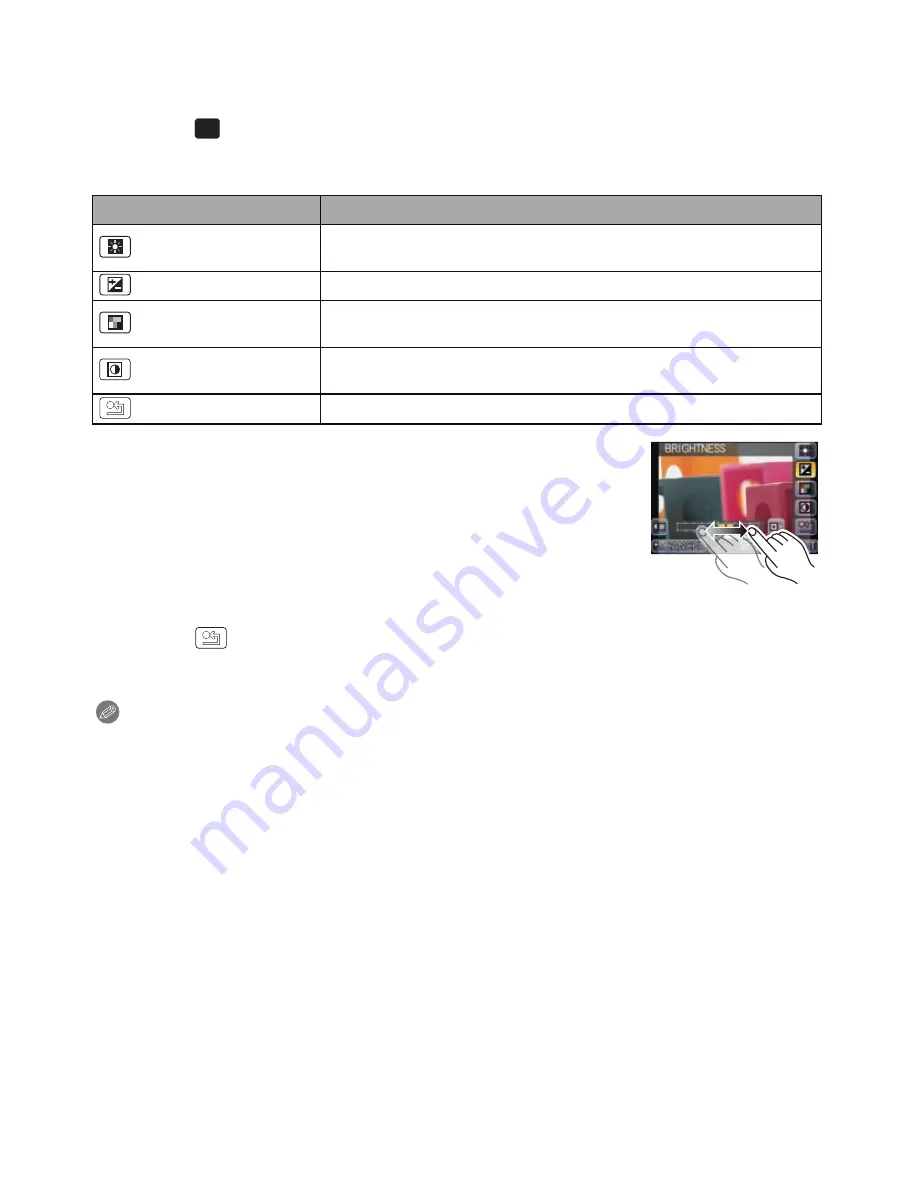
Recording
- 116 -
∫
Adjusting the custom settings to achieve desired effects
By selecting [CUSTOM], you can take pictures with color, brightness and saturation
adjusted to desired levels.
1
Touch [
].
2
Touch [SET].
3
Touch the item.
4
Touch the slide bar.
5
Touch [SET].
∫
Return [CUSTOM] settings to default
1
Touch [
] in above step
3
.
2
Touch [YES].
•
Adjusted value for each item returns to standard (center point).
Note
•
[CUSTOM] adjustments made in My Color Mode are only used in that mode.
•
Icons for the adjusted items are displayed in the screen when the [CUSTOM] are adjusted.
Displayed icon is the one for direction of adjustment.
•
For best results when using the AF Tracking mode, use the default [SATURATION] setting.
Item
Adjustment contents
[COLOR]
This will adjust the color of the image from red light to blue light.
(11 steps in
n
5)
[BRIGHTNESS]
This will adjust the brightness of the image. (11 steps in
n
5)
[SATURATION]
This will adjust the color intensity of the image from black and
white to vivid color. (11 steps in
n
5)
[CONTRAST]
Adjusts the difference between the brightness and the darkness
of the picture. (11 steps in
n
5)
[RESET]
Return all settings to default
CUST
CUST






























