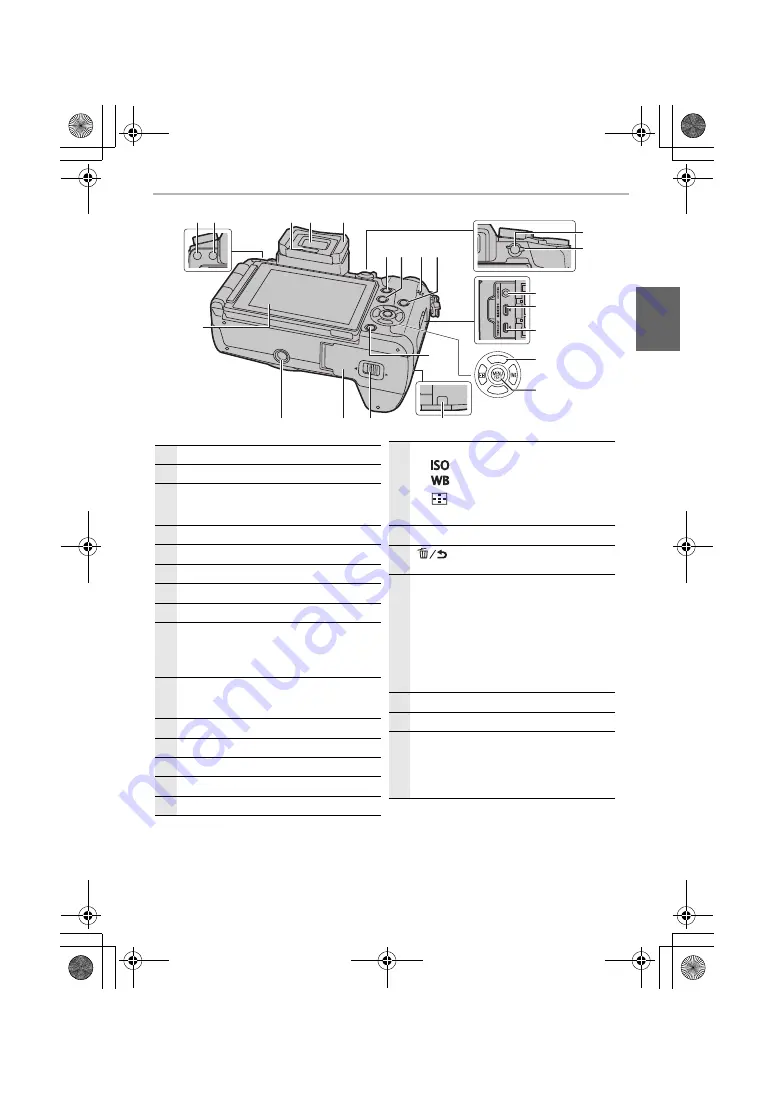
11
Preparation/Basic
(ENG) SQT0999
リヴヰ
ョㄏピ
24
36
39
40
41
27 28
31 32 33
30
29
45
42
44 43
37
38
35
34
25 26
24
Touch screen (P21)/monitor (P46)
25
[LVF] button (P21)/[Fn5] button (P23)
26
Flash open button
•
The flash opens, and recording with the flash
becomes possible.
27
Eye sensor (P21)
28
Viewfinder (P21)
29
Eye Cup
30
[Q.MENU] button (P23)/[Fn2] button (P23)
31
[
(
] (Playback) button (P36)
32
Speaker (P51)
•
Be careful not to cover the speaker with your
finger. Doing so may make sound difficult to
hear.
33
[DISP.] button
•
Each time this is pressed, the display on the
monitor is switched.
34
[AF/AE LOCK] button
35
Focus mode lever (P29)
36
[REMOTE] socket
37
[HDMI] socket
38
[AV OUT/DIGITAL] socket
39
Cursor buttons (P19)
3
/[
] (ISO sensitivity)
1
/[
] (White Balance)
2
/[
] (Auto Focus Mode)
4
/[Fn3] (P23)
40
[MENU/SET] button (P19, 22)
41
[
] (Delete/Cancel) button (P37)/
[Fn4] button (P23)
42
DC coupler cover (P65)
•
When using an AC adaptor, ensure that the
Panasonic DC coupler (DMW-DCC8:
optional) and AC adaptor (DMW-AC10:
optional) are used.
•
Always use a genuine Panasonic AC
adaptor (DMW-AC10: optional).
•
When using an AC adaptor, use the AC
cable supplied with the AC adaptor.
43
Release lever (P14)
44
Card/Battery door (P14)
45
Tripod mount
•
It may not be possible to attach and securely
fasten a tripod with a screw length of 5.5 mm
or more to the camera. Doing so may also
damage the camera.
DMC-G7W_SG-SQT0999_eng.book 11 ページ 2015年7月8日 水曜日 午前8時27分












































