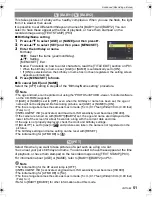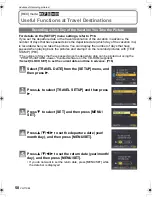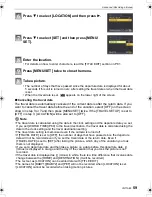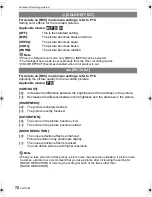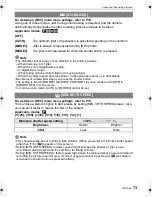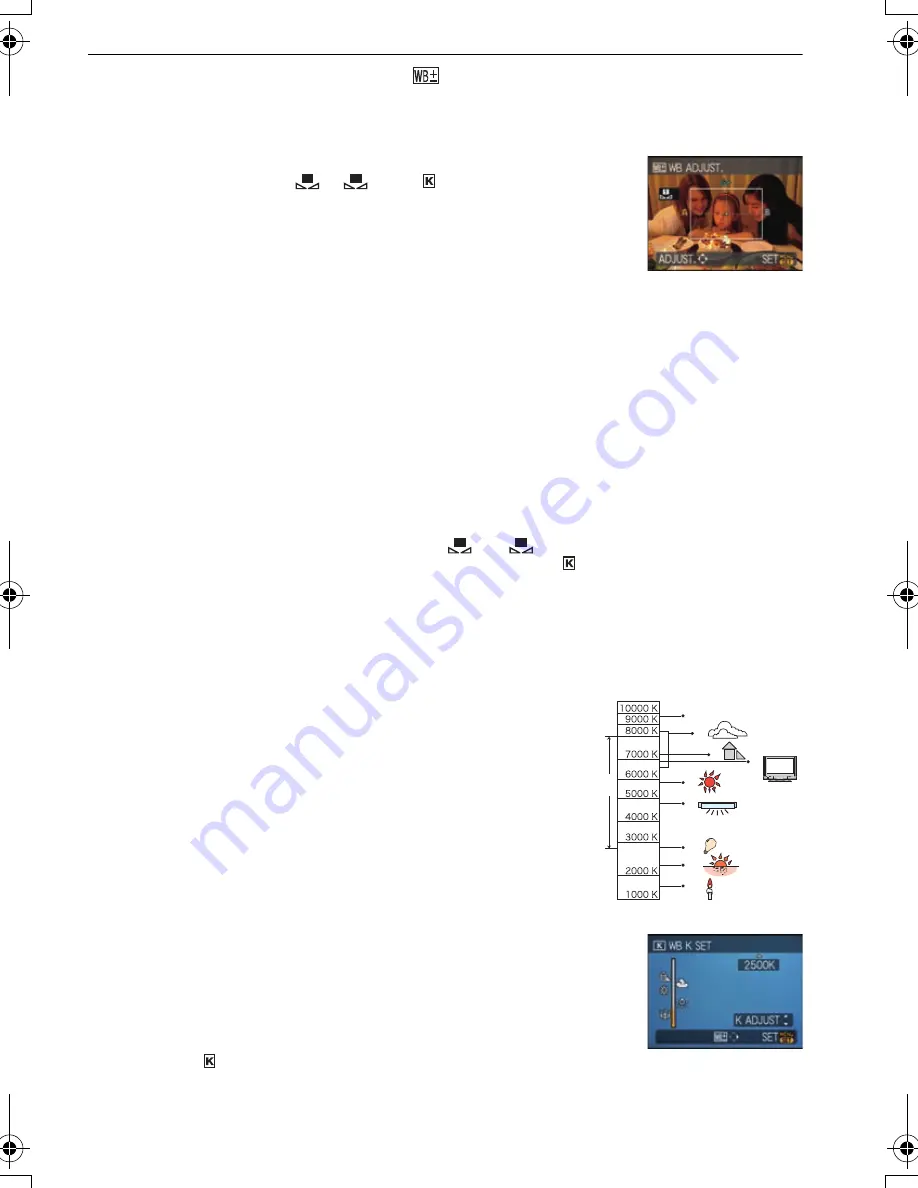
65
VQT1S88
Advanced (Recording pictures)
∫
Finely adjusting the white balance [
]
You can finely adjust the white balance when you cannot acquire the desired hue by
setting the white balance.
•
It can be set from the quick menu (P19).
1
Select [WHITE BALANCE] and then press
1
•
Press
1
again if [
], [
] or [
] is selected.
2
Press
3
/
4
/
2
/
1
to adjust the white balance and then press
[MENU/SET].
•
If you finely adjust the white balance to A (amber), the white balance icon on the LCD
monitor will change to orange. If you finely adjust the white balance to B (blue), the white
balance icon on the LCD monitor will change to blue.
•
If you finely adjust the white balance to G
_
(green) or M
`
(magenta), [
_
] (green) or [
`
]
(magenta) appears beside the white balance icon on the LCD monitor.
•
Select the center point if you are not finely adjusting the white balance.
•
You can finely adjust the white balance independently for each white balance item.
•
The white balance fine adjustment setting is memorized even if the camera is turned off.
•
The white balance fine adjustment setting is reflected in the picture when using the flash.
•
The white balance fine adjustment level returns to the standard setting (center point) in
the following cases.
–
When you reset the white balance in [
] or [
]
–
When you reset the color temperature manually in [
]
∫
Auto white balance
Depending on the conditions prevailing when pictures are taken, the pictures may take on
a reddish or bluish tinge. Furthermore, when a multiple number of light sources are being
used or there is nothing with a color close to white, auto white balance may not function
properly. In a case like this, set the white balance to a mode other than [AWB].
1
Auto white balance will work within this range.
2
Blue sky
3
Cloudy sky (Rain)
4
Shade
5
TV screen
6
Sunlight
7
White fluorescent light
8
Incandescent light bulb
9
Sunrise and sunset
10 Candlelight
K
l
Kelvin color Temperature
∫
Setting the color temperature
You can set the color temperature manually for taking natural pictures
in different lighting conditions. The color of light is measured as a
number in degrees Kelvin. As the color temperature becomes high the
picture becomes bluish and as the color temperature becomes low the
picture becomes reddish.
1
Select [
] and then press
1
.
2
Press
3
/
4
to select the color temperature and then press [MENU/SET].
•
You can set a color temperature from [2500K] to [10000K].
2
:
A (AMBER: ORANGE)
1
:
B (BLUE: BLUISH)
3
:
G
_
(GREEN: GREENISH)
4
:
M
`
(MAGENTA: REDDISH)
1
2
SET
1
2
SET
1)
2)
3)
4)
5)
6)
7)
8)
9)
10)
SET
DMCFX150-VQT1S88_mst.book 65 ページ 2008年7月9日 水曜日 午後8時18分