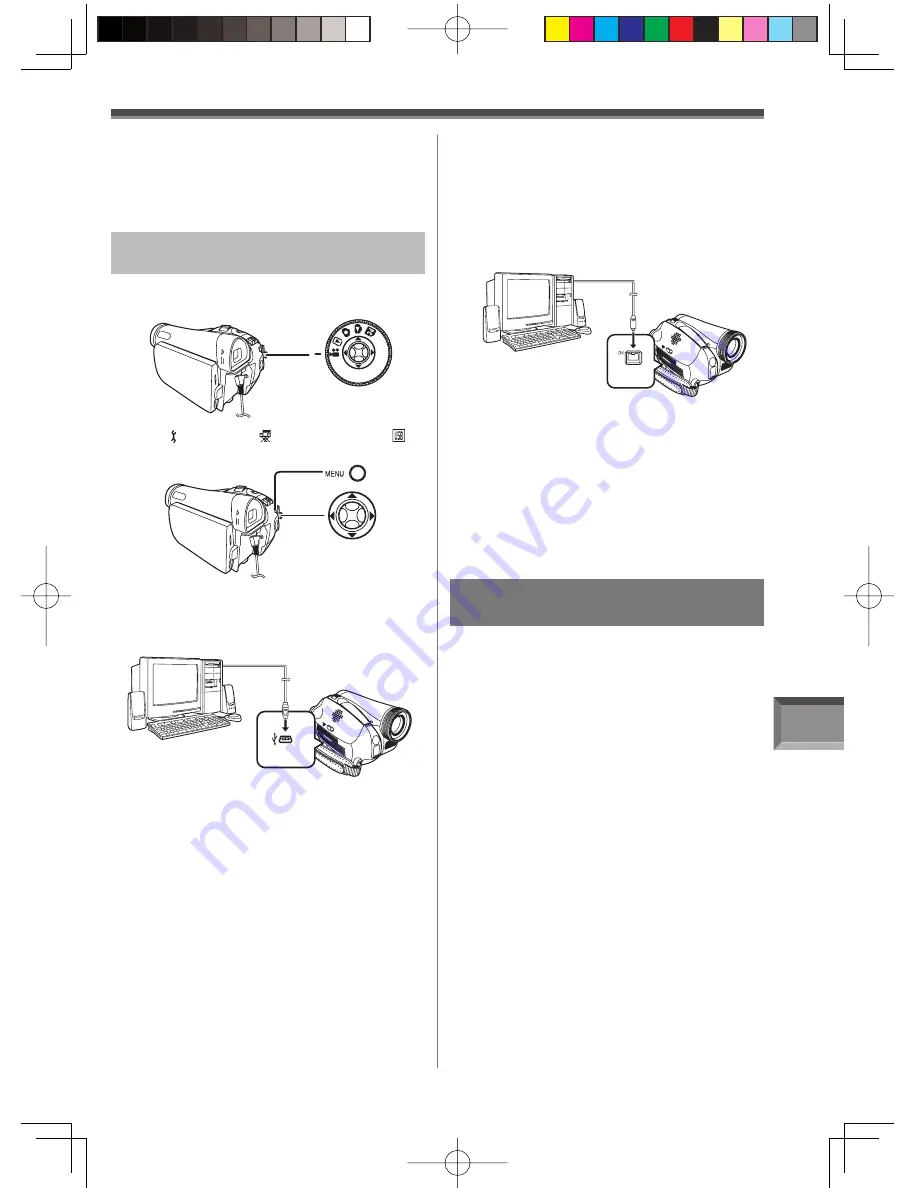
With a PC
69
4
Click [Standard Universal PCI to USB Host
Controller] and then click [Next].
5
Click
[Finish].
• The update of the driver is completed. Connect
the Camcorder.
Connecting the Camcorder to a
personal computer
2
Set
[ BASIC] or [ ADVANCED] >> [
USB FUNCTION] >> [MOTION DV].
1
Set the Camcorder to Tape Recording
Mode or Tape Playback Mode.
4
To start Quick Movie Magic:
Select [Start] >> [All Programs (Programs)]
>> [Panasonic] >> [Quick Movie Magic
1.0E] >> [Quick Movie Magic].
To start MotionDV STUDIO:
Select [Start] >> [All Programs (Programs)]
>> [Panasonic] >> [MotionDV STUDIO 5.6E
LE for DV] >> [MotionDV STUDIO LE for
DV].
• Using the Quick Movie Magic or MotionDV
STUDIO for Windows, a variety of visual
effects can be added and titles can be created.
• You cannot record a video edited by the PC
onto the Tape in the Camcorder.
• It enters MotionDV STUDIO (Quick Movie
Magic) Mode.
3
Connect the Camcorder to your personal
computer with USB Cable.
2
Connect the Camcorder to the personal
computer with DV Cable.
3
Start Quick Movie Magic or MotionDV
STUDIO LE for DV.
• You can record the video edited by the PC
onto the Tape in the Camcorder.
• When 2 or more USB devices are connected to a
personal computer, or when devices are connected
through USB hubs or by using extension cables,
proper operation is not guaranteed.
• When connected to the keyboard USB terminal,
normal function may not be possible.
If you no longer need software or
driver (Uninstall)
The screens may vary with the type of the OS.
1
Select [Start] (>> [Settings]) >> [Control
Panel], select the software or the driver
from [Add/Remove Programs] to uninstall.
• Uninstalling steps may vary depending on the
OS. Please refer to the user manual of your
OS.
2
After software or driver is uninstalled,
please restart your computer.
For Windows
With DV Cable (optional)
OS:
Windows 2000/XP
1
Set the Mode Dial to Tape Recording Mode
or Tape Playback Mode.






























