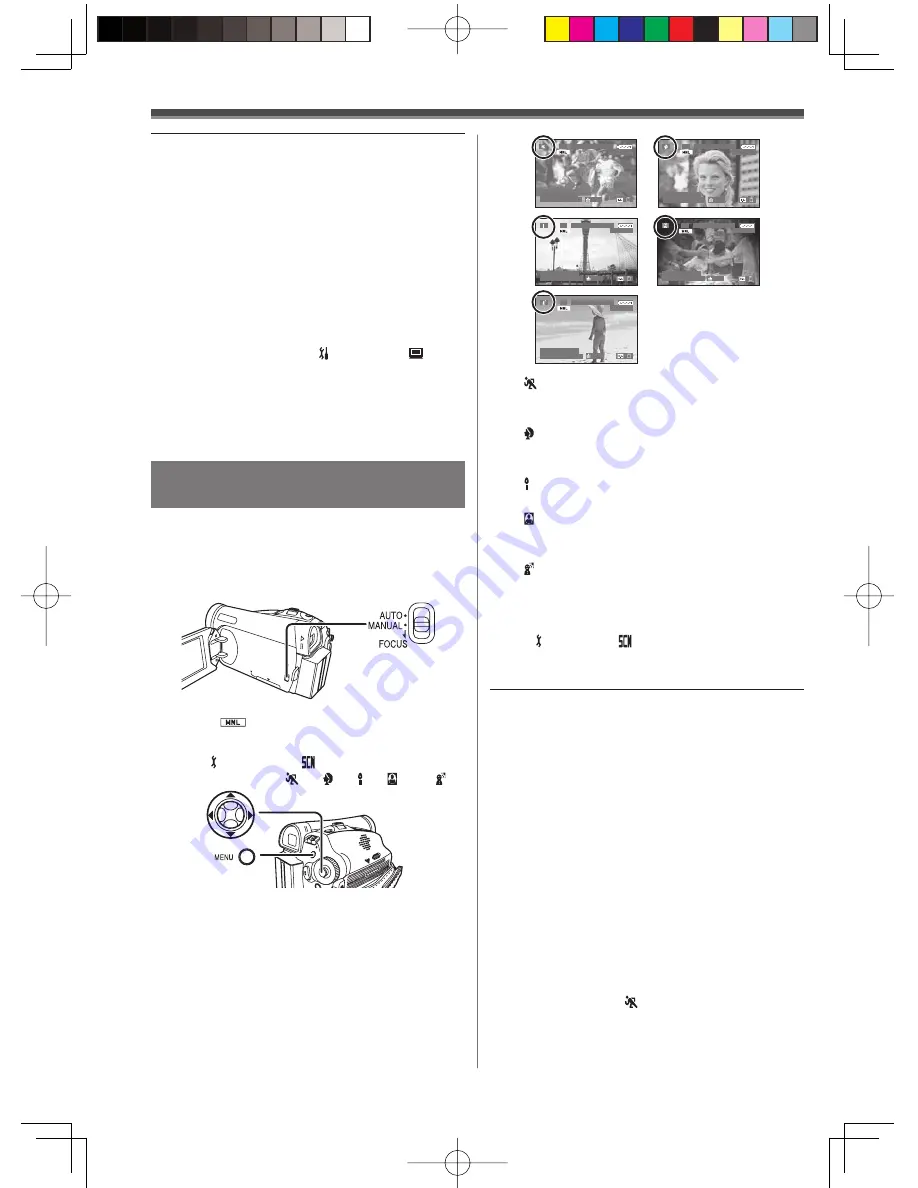
42
To Cancel the Scene Mode
Set [ BASIC] >> [ SCENE MODE] >> [OFF].
Or, set the [AUTO/MANUAL/FOCUS] Switch to
[AUTO].
1) [ ] Sports Mode
• For recording scenes involving quick
movements, such as sports scenes.
2) [ ] Portrait Mode
• Use when you want to make people (subjects)
stand out from the background.
3) [ ] Low Light Mode
• To make the scene brighter in dark conditions.
4) [ ] Spotlight Mode
• To make the subject under a spotlight look
more attractive.
5) [ ] Surf & Snow Mode
• To record images in bright places such as ski
slopes and beaches.
Notes:
• If any of the Scene Modes are selected, you cannot
adjust the shutter speed (p. 45) or iris (p. 45).
• Using the MagicPix Function cancels any of the
Scene Modes.
• Using the Light Function cancels any of the Scene
Modes.
Sports Mode
• For slow motion playback (PV-GS69 Only) or
playback pause of recorded pictures, this mode
reduces camera shakes.
• During normal playback, the image movement
may not look smooth.
• Avoid recording under fluorescent light, mercury
light or sodium light because the color and
brightness of the playback image may change.
• If you record a subject illuminated with strong
light or a highly reflective subject, vertical lines of
light may appear.
• If the light is insufficient, the Sports Mode does
not function. The [ ] Indication flashes.
• If this mode is used indoors, the screen may
flicker.
Recording in Special Situations
( Scene Mode)
• The [
] Indication and the One-Touch
Navigation icon appears.
You can select optimal scene mode under specific
recording situations.
• Set to Tape/Card Recording Mode.
1
Set the [AUTO/MANUAL/FOCUS] Switch to
[MANUAL].
S P 3 h 5 9 m 5 9 s 2 9 f
R 2 : 0 0
1 2 : 3 4 : 5 6 A M
J A N 2 2 0 0 6
1 0 0
S P 3 h 5 9 m 5 9 s 2 9 f
R 2 : 0 0
1 2 : 3 4 : 5 6 A M
J A N 2 2 0 0 6
1 0 0
S P 3 h 5 9 m 5 9 s 2 9 f
R 2 : 0 0
1 2 : 3 4 : 5 6 A M
J A N 2 2 0 0 6
1 0 0
S P 3 h 5 9 m 5 9 s 2 9 f
R 2 : 0 0
1 2 : 3 4 : 5 6 A M
J A N 2 2 0 0 6
1 0 0
S P 3 h 5 9 m 5 9 s 2 9 f
R 2 : 0 0
1 2 : 3 4 : 5 6 A M
J A N 2 2 0 0 6
1 0 0
2
Set
[ BASIC] >> [ SCENE MODE] >> a
desired mode ([ ], [ ], [ ], [ ] or [ ]).
• The Indication of the selected Mode appears.
1)
2)
3)
4)
5)
Notes:
• In the wide-screen mode, the menu screens,
operation icons and other screen displays appear
horizontally oriented.
• When images are played back on a TV screen, the
Date/Time Indication may be erased in some cases.
• Depending on the TV, the picture quality may
deteriorate.
• If the 4:3 Function is set, the menus screen
appears expanded vertically outside the screen.
• Concerning the TV to be connected and TV used
for playback
- When playing back images taken by this unit
on a TV screen, change the setting established
by tape playback mode [ SETUP] >> [
TV
ASPECT] to match the aspect ratio (4:3 or 16:9)
of the TV monitor to be connected. (p. 53)
• Depending on the settings of the TV connected, the
images may not be displayed properly. For more
information, please read the operating instructions
for the TV.






























