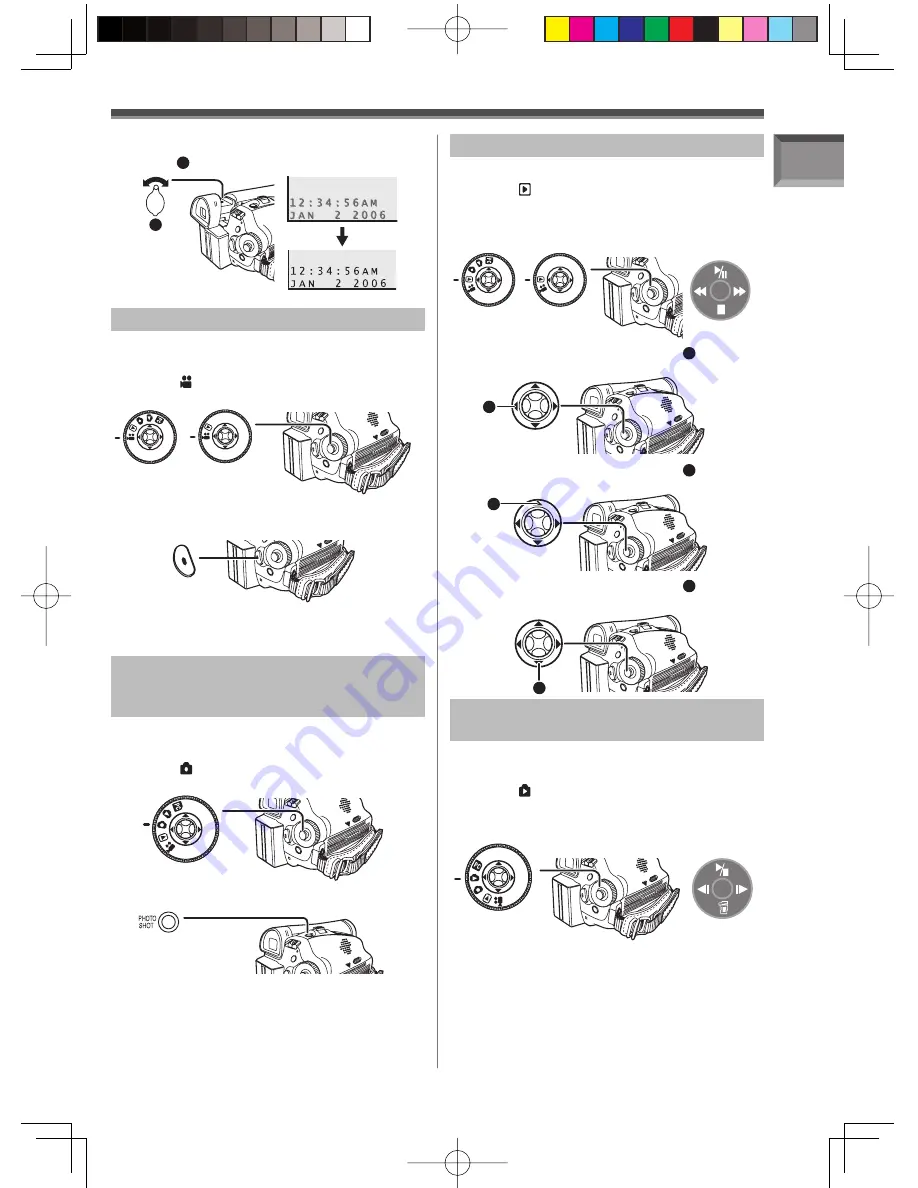
11
Before Using
(PV-GS39/
PV-GS69)
(PV-GS29)
Recording on a Tape
1
Set the Mode Dial to Tape Recording
Mode.
• The [ TAPE RECORDING MODE] is
displayed on the screen.
2
Press the Recording Start/Stop Button.
• Recording starts.
1
Set the Mode Dial to Card Recording
Mode.
• The [ CARD RECORDING MODE] is
displayed on the screen.
2
Press the [PHOTO SHOT] Button.
Recording a Still Picture on Card
(Photoshot)
(For PV-GS39/PV-GS69)
1
Set the Mode Dial to Tape Playback Mode.
• The [ TAPE PLAYBACK MODE] is displayed
on the screen.
• The One-Touch Navigation icon is displayed
on the lower right of the screen.
2
Move the Joystick Control [
◄
]
1
to rewind
the tape.
3
Move the Joystick Control [
▲
]
2
to start
playback.
4
Move the Joystick Control [
▼
]
3
to stop
playback.
Playing Back a Tape
1
Set the Mode Dial to Picture Playback
Mode.
• The [ CARD PLAYBACK MODE] is
displayed on the screen.
• The One-Touch Navigation icon is displayed
on the lower right of the screen.
Joystick Control [
▲
] : Starting the Slide Show
Stop the Slide Show
Joystick Control [
▼
] : Erase the pictures
Joystick Control [
◄
] : Playing back the previous
picture
Joystick Control [
►
] : Playing back the next picture
2
Start
Playback.
Playing Back a Card
(For PV-GS39/PV-GS69)
3
Press the Recording Start/Stop Button
again to pause the recording.
2
Adjust by turning the Eyepiece Corrector
Knob
1
.
1
[One-Touch Navigation icon]
1
2
3
[One-Touch Navigation icon]
(PV-GS39/
PV-GS69)
(PV-GS29)


























