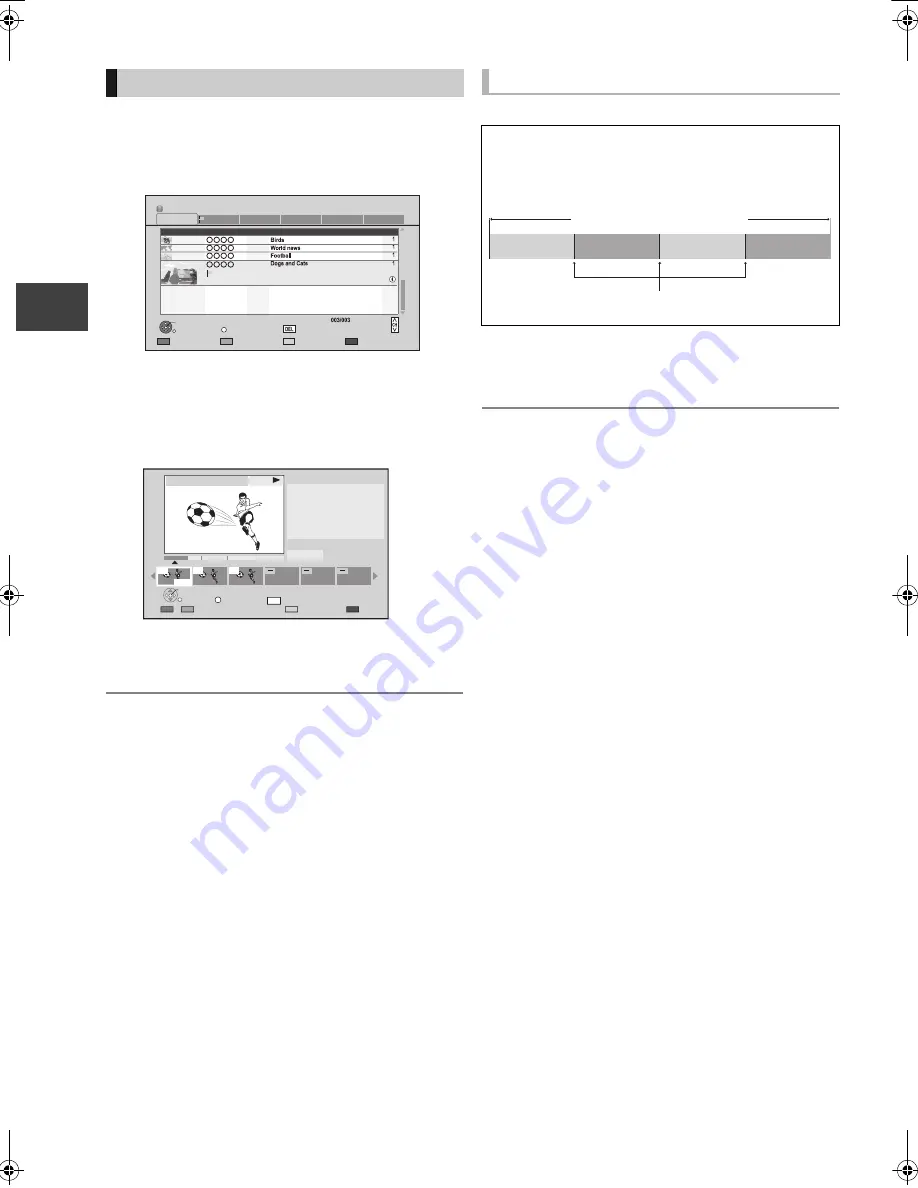
P
layi
ng ba
ck
vid
e
o
VQT3C81
44
Playing recorded video contents
[HDD]
[BD-RE]
[BD-R]
[DVD-R]
[DVD-RW]
[+R]
[+RW]
1
Press [DIRECT NAVIGATOR].
e.g.,
[HDD]
2
Select the title, then press [OPTION].
3
Select “Chapter View”, then press [OK].
Chapter View screen
e.g.,
[HDD]
4
Select the chapter, then press [OK].
¾
Editing chapters in Chapter View
(
>
51)
[HDD]
During the playback or pause
Press [CHAPTER].
To delete the Chapter Mark
1 While paused
Press [SKIP
:
] or [SKIP
9
] and skip to the
location you want to delete.
2 Press [CHAPTER].
3 Select “Yes”, then press [OK].
≥
The maximum number of chapters is approx. 1000 per
title. (Depends on the state of recording.)
≥
When the title has the maximum number of chapters, you
cannot perform the Resume play function (
>
40) or the
“Change Thumbnail” (
>
51) with the title.
Playback from Chapter View
Time Remaining 30h30m
HDD
Page
Select
Grouped Titles
VIDEO
OPTION
Start Time
Prog.Type:
Rec time
PLAY
RETURN
PHOTO / MUSIC
Drama
Sport
Video (AVCHD)
Movie
Not Viewed
DIRECT NAVIGATOR
Channel
Date
Title Name
Titles
All
Delete
Page Up
Page Down
Movie
21:00
0h30m
04/10
04/10
29/10
29/10
SOCCER
Press OK to start playing from
the selected chapter.
Selected chapter can be edited
via OPTION.
Press RETURN to go back to
previous menu.
Page 001/001
0:00.00
001
0:12.29
PLAY
Select
Edit Chapter Mark
OK
RETURN
OPTION
Delete
DEL
002
003
To create Chapter Marks
Regarding chapters
You can divide a title into multiple chapters. Each
section between the division points (Chapter Marks)
becomes a chapter.
Chapter
Title
Chapter
Chapter
Chapter
Chapter Marks
DMR-PWT500EB-VQT3C81_eng.book 44 ページ 2011年8月9日 火曜日 午後5時16分






























