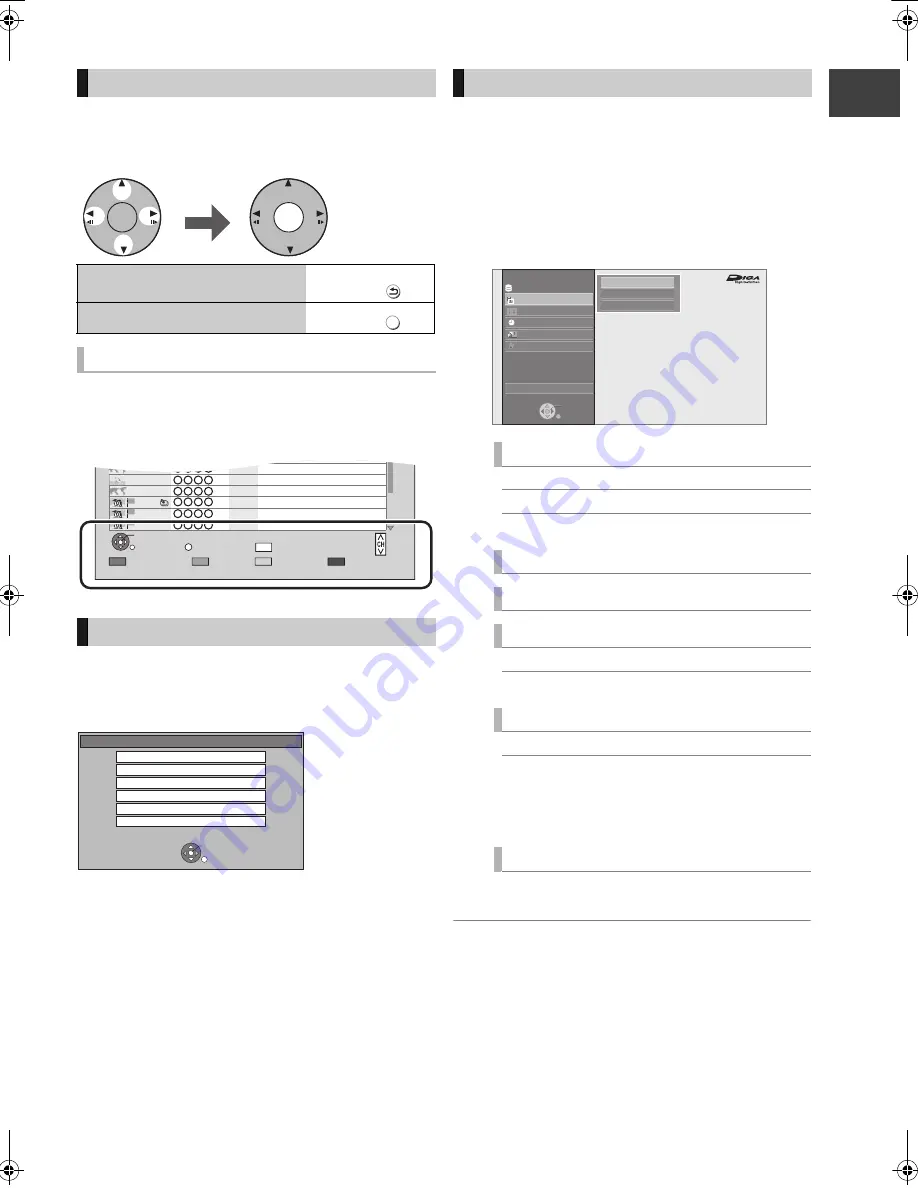
G
etting
sta
rte
d
VQT3C81
23
This unit is basically operated via the following
method by using the remote control.
Operating method can also be confirmed on the
screen.
Available functions and buttons used are displayed
on each screen.
Menu screen for selecting each operation is displayed
when the media is inserted, and you can access the
operation screen easily.
e.g.,
[USB]
≥
Display items differ depending on what is recorded
in each media.
If the menu screen is not displayed, display it by
performing the following operation.
1
While stopped
Press [OPTION].
2
Select “Drive Select”, then press [OK].
3
Select the media, then press [OK].
≥
Menu screen for each media appears.
You can easily access the desired functions, such as
playback, timer recording, the unit’s settings etc. via
the FUNCTION MENU.
1
Press [FUNCTION MENU].
2
Select the item, then press [OK].
≥
Repeat step 2 if necessary.
≥
Selectable items will change depending on the type and
status of the media.
Basic operation
To return to the previous
screen
Press
To exit the screen
Press
Display navigation
Menu screen
OK
OK
Select
Enter
BACK/
RETURN
EXIT
Page 001/002
Select
OPTION
LIVE CAT 2
SPORTS NEWS
World news
29/10
29/10
2
29/10
1
1
1
1
1
PLAY
RETURN
PHOTO / MUSIC
KD2A
DOG
LIVE CAT
04.10
04/10
29/10
Delete
Page Up
Page Down
World news
29/10
DEL
USB
OK
RETURN
USB device is inserted.
View Photos
Play Video
Play / Copy Music ( MP3 )
Copy Video ( MPEG2 )
Copy Video ( AVCHD )
Copy New Photos
FUNCTION MENU screen
Playback Contents
Video (
>
40)
Photo (
>
52)
Music (
>
59)
TV Guide (
>
25, 32)
Timer Recording (
>
36)
Network
Home Network (DLNA) (
>
69)
Internet Content (
>
65)
Others
BD-Video Data Management (
>
72)
Setup (
>
74)
You can change the unit’s settings of Tuning,
Sound, Display, Connection, Network etc. in
the Setup menu.
Drive Select
Disc / SD Card / USB
FUNCTION MENU
Drive Select
OK
RETURN
Titles recorded to the HDD can be viewed,
edited, or deleted.
Timer Recording
Others
Disc / SD Card / USB
Network
Playback Contents
TV Guide
HDD
Video
Photo
Music
DMR-PWT500EB-VQT3C81_eng.book 23 ページ 2011年8月9日 火曜日 午後5時16分






























