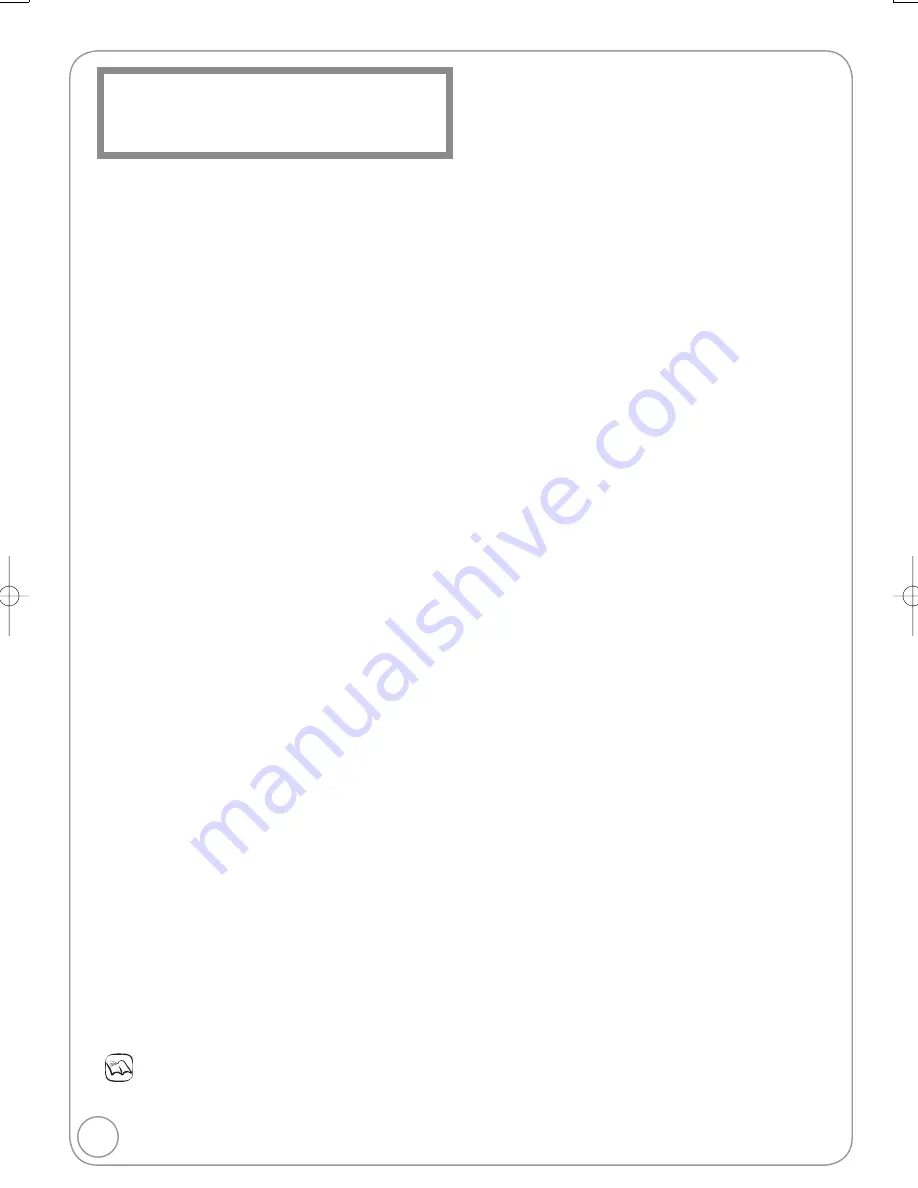
98
RQT8866
Power supply:
AC 220 V to 240 V, 50 Hz
Power consumption:
[EX77]
Approx. 35 W
[EX87]
Approx. 36 W
Standby mode: (Power Save mode)
Approx. 2 W
(Quick Start mode)
[EX77]
Approx. 16 W
[EX87]
Approx. 17 W
Recordable discs:
DVD-RAM:
2X SPEED (Ver. 2.0), 2−3X SPEED (Ver. 2.1)
2−5X SPEED (Ver. 2.2)
DVD-R (SL): 1X SPEED (Ver. 2.0), 1−4X SPEED (Ver. 2.0)
1−8X SPEED (Ver. 2.0), 1−16X SPEED (Ver. 2.1)
DVD-R (DL): 2−4X SPEED (Ver. 3.0), 2−8X SPEED (Ver. 3.0)
DVD-RW:
1X SPEED (Ver. 1.1), 1−2X SPEED (Ver. 1.1)
2−4X SPEED (Ver. 1.2), 2−6X SPEED (Ver. 1.2)
+R (SL): 2.4X SPEED (Ver. 1.0), 2.4−4X SPEED (Ver. 1.1)
2.4−8X SPEED (Ver. 1.2)
2.4−16X SPEED (Ver. 1.3)
+R (DL): 2.4X SPEED (Ver. 1.0), 2.4−8X SPEED (Ver. 1.1)
+RW:
2.4X SPEED (Ver. 1.1), 2.4−4X SPEED (Ver. 1.2)
Recording system:
DVD-RAM:
DVD Video Recording format
DVD-R:
DVD-Video format
DVD-R DL (Dual Layer):
DVD-Video format
DVD-RW:
DVD-Video format
+R
+R DL (Double Layer)
+RW
Recording time:
Max. 8 hours (using 4.7 GB disc)
XP: Approx. 1 hour
SP: Approx. 2 hours
LP: Approx. 4 hours
EP: Approx. 6 hours or 8 hours
[EX77]
Maximum Approx. 284 hours with 160 GB HDD (EP 8 hours mode)
XP: Approx. 36 hours, SP: Approx. 70 hours
LP: Approx. 138 hours, EP: Approx. 212 hours/284 hours
[EX87]
Maximum Approx. 443 hours with 250 GB HDD (EP 8 hours mode)
XP: Approx. 55 hours, SP: Approx. 111 hours
LP: Approx. 222 hours, EP: Approx. 333 hours/443 hours
Playable discs:
DVD-RAM:
DVD Video Recording format
DVD-R:
DVD-Video format, MP3, JPEG
DVD-R DL (Dual Layer):
DVD-Video format, MP3, JPEG
DVD-RW:
DVD Video Recording format, DVD-Video format
+R
+R DL (Double Layer)
+RW
DVD-Video, DVD-Audio (
[EX87]
), CD-Audio (CD-DA), Video CD,
SVCD
1
CD-R/CD-RW (CD-DA, Video CD, SVCD
1
, MP3, JPEG)
Internal HDD capacity:
[EX77]
160 GB
[EX87]
250 GB
Optical pick-up:
System with 1 lens, 2 integration units
(662 nm wavelength for DVDs, 780 nm wavelength for CDs)
LASER Specifi cation
Class 1 LASER Product
Wave Length:
780 nm (CDs)
662 nm (DVDs)
Laser Power:
No hazardous radiation is emitted with the
safety protection
Television system
Tuner System:
DVB-T
Channel Coverage: UK
UHF:
21 to 68 ch
RF converter output:
Not provided
Video
Video system:
PAL colour signal, 625 lines, 50 fi elds
NTSC colour signal, 525 lines, 60 fi elds
Recording system:
MPEG2 (Hybrid VBR)
Video In (PAL/NTSC):
AV1/AV2 (21 pin), AV3 (pin jack) 1 Vp-p 75
,
termination
S-Video In (PAL/NTSC):
AV2 (21 pin), AV3 (S terminal) 1 Vp-p 75
,
termination
Video Out (PAL/NTSC):
AV1/AV2 (21 pin), Video Out (pin jack) 1 Vp-p 75
,
termination
S-Video Out (PAL/NTSC):
AV1 (21 pin), S-Video Out (S terminal) 1 Vp-p 75
,
termination
RGB Out (PAL/NTSC):
AV1 (21 pin), 0.7 Vp-p (PAL) 75
,
termination
Component video output (NTSC 480p/480i, PAL 576p/576i)
Y: 1.0 Vp-p 75
,
termination
P
B
: 0.7 Vp-p 75
,
termination
P
R
: 0.7 Vp-p 75
,
termination
RGB In (PAL): AV2 (21pin) 0.7 Vp-p (PAL) 75
,
termination
Audio
Recording system:
Dolby Digital (2 ch), Linear PCM (XP mode)
Audio In:
AV1/AV2 (21 pin), AV3 (pin jack)
Input Level:
Standard: 0.5 Vrms, Full scale: 2.0 Vrms at 1 kHz
Input Impedance:
More than 10 k
Audio Out:
AV1/AV2 (21 pin), Audio Out (pin jack)
Output Level:
Standard: 0.5 Vrms, Full scale: 2.0 Vrms at 1 kHz
Output Impedance:
Less than 1 k
Digital Audio Out
Optical terminal (PCM, Dolby Digital, DTS, MPEG)
DV Input:
IEEE 1394 Standard, 4 Pin :1pc
HDMI Output:
19 pin type A :1pc
This unit supports “HDAVI Control 2” function.
SD Card
Slot:
SD Memory Card Slot: 1pc
Compatible media:
SD Memory Card
2
, SDHC Memory
Card
3
, MultiMediaCard
Format:
FAT12, FAT16
4
(In case of SD Memory
Card, MultiMediaCard)
FAT32
4
(In case of SDHC Memory Card)
Still Picture (JPEG)
Image File Format:
JPEG conforming DCF (Design rule
for Camera File system) Sub sampling
4:2:2, 4:2:0
Number of pixels:
Between 34
34 and 6144
4096
Thawing time:
Approx.1.9 sec (6 M pixels, JPEG)
Video (SD-Video)
5
Codec:
MPEG 2 (SD-Video Entertainment Video
Profile)
File Format:
SD-Video format conforming
Quick Start for Recording & EPG Display (Power Save: Off)
1 Sec. Quick Start for Recording & EPG Display
(when connecting to TV using 21-pin Scart, Component Video, Video
or S-Video terminals)
From the power on, recording on, DVD-RAM and HDD starts in
about 1 second after the REC button is pressed. If the GUIDE button
is pressed while the unit is off, Electronic Program Guide (EPG)
displays in less than 1 second. (Quick Start Mode).
Others
Regional Code:
# 2
Operating temperature range:
5
C to 40
C
Operating humidity range:
10 % to 80 % RH (no condensation)
Dimensions (W
H
D):
430 mm
59 mm
330 mm
Mass:
Approx. 4.2 k
g
1
Conforming to IEC62107
This unit is not compatible with “Chaoji VCD” available on the market
including CVD, DVCD and SVCD that do not conform to IEC62107.
2
Includes miniSD cards. (A miniSD adaptor needs to be inserted.)
3
Class is not supported.
4
Long fi le name is unsupported.
5
Video Recording conversion and transfer is possible from card to
HDD or DVD-RAM disc.
After Video Recording conversion and transfer to HDD or DVD-RAM
disc, the playback is possible.
Notes
Specifi cations are subject to change without notice.
Usable capacity will be less (SD Card).
Specifi cations
DMR-EX77̲87EB.indb 98
DMR-EX77̲87EB.indb 98
2007/03/20 20:28:40
2007/03/20 20:28:40



































