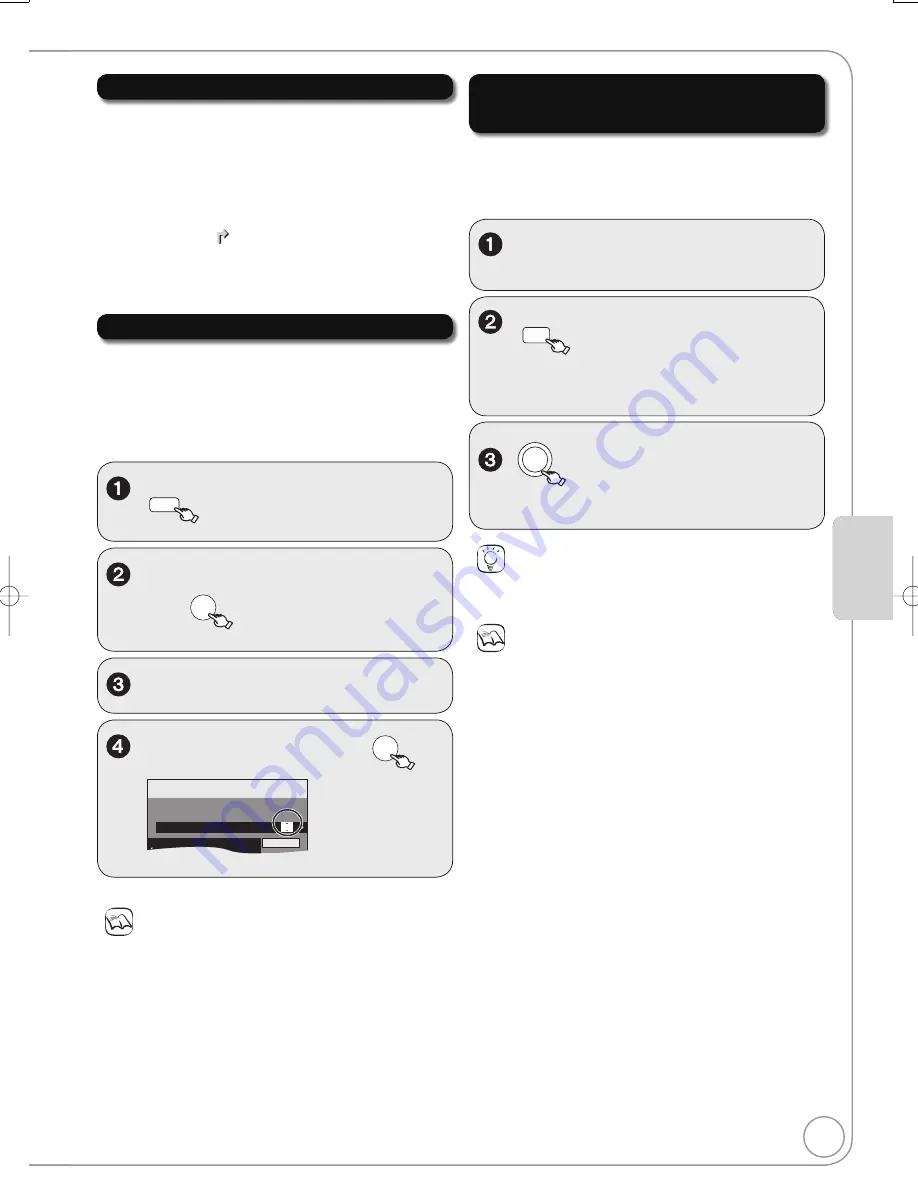
29
RQT8866
Relief Recording
When the recording drive is “
DVD
” and there is not
enough remaining blank space, recording automatically
switches to the “
HDD
”. If there is no disc in the tray or
the disc cannot be recorded on or when timer recording
starts while copying, the recording drive will be altered to
the HDD.
The Direct Navigator shows which programmes were
relief-recorded (“ ” is displayed.) (
¼
32).
If the time remaining on the HDD is insufficient, as
much of the programme as possible will be recorded
onto the HDD.
Auto Renewal Recording
[HDD]
If you record a programme onto HDD repeatedly
everyday or every week using timer recording, the unit
will record the new programme over the old one.
This function can be used only when weekly
recording or daily recording is selected.
,
to select the programme,
then
OK
,
to select “RENEW” column.
Notes
If a programme set for Auto Renewal Recording is protected or
while play back is taking place from the HDD, or while copying,
the programme will not be overwritten. Instead the programme
set for recording will be saved as a separate programme, and this
programme will be the one to be overwritten when the next Auto
Renewal Recording takes place.
Playlists made from programmes that were set for Auto Renewal
Recording are deleted along with auto renewal.
When there is not enough space on the HDD, the programme
may not be recorded completely.
,
to select “ON”, then
OK
Timer
Recording
1:58 SP
DVD
30:24 SP
HDD
Remain
12:54:00 15/ 7 TUE
Mode
Stop
Start
Name
Date
HDD
DVD
22:30
22:00
SUN
HDD
1 BBC 1
Programme Name
SP
STTL
OFF
RENEW
ON
All Services : BBC 1
PROG/CHECK
Making timer recordings on the
television
To make a timer recording with your television, connect
to a television with a Q Link function (
¼
40) that you can
use for setting timer recordings using a fully wired 21-pin
Scart cable (
¼
10,11).
Make timer programming on the
TV.
Notes
When this unit is in EXT LINK standby (“EXT-L” on the unit’s
display lights), recording from TV does not start.
Programmes are recorded as one title on this unit when the end
time of the earlier timer recording and the start time of the later
timer recording are close to each other.
[HDD] [RAM]
To divide the titles, go to “Divide Title” (
¼
44).
Tips
To stop recording
Press [
STOP].
¦
DVD
to turn the unit off.
–
The start and end of recording is controlled
by TV.
Ad
v
anced Features
Ad
v
anced Features
DRIVE
SELECT
to select the HDD or DVD
drive.
− If you selected the DVD drive, insert a disc
(
¼
78).
DMR-EX77̲87EB.indb 29
DMR-EX77̲87EB.indb 29
2007/03/20 20:27:51
2007/03/20 20:27:51










































