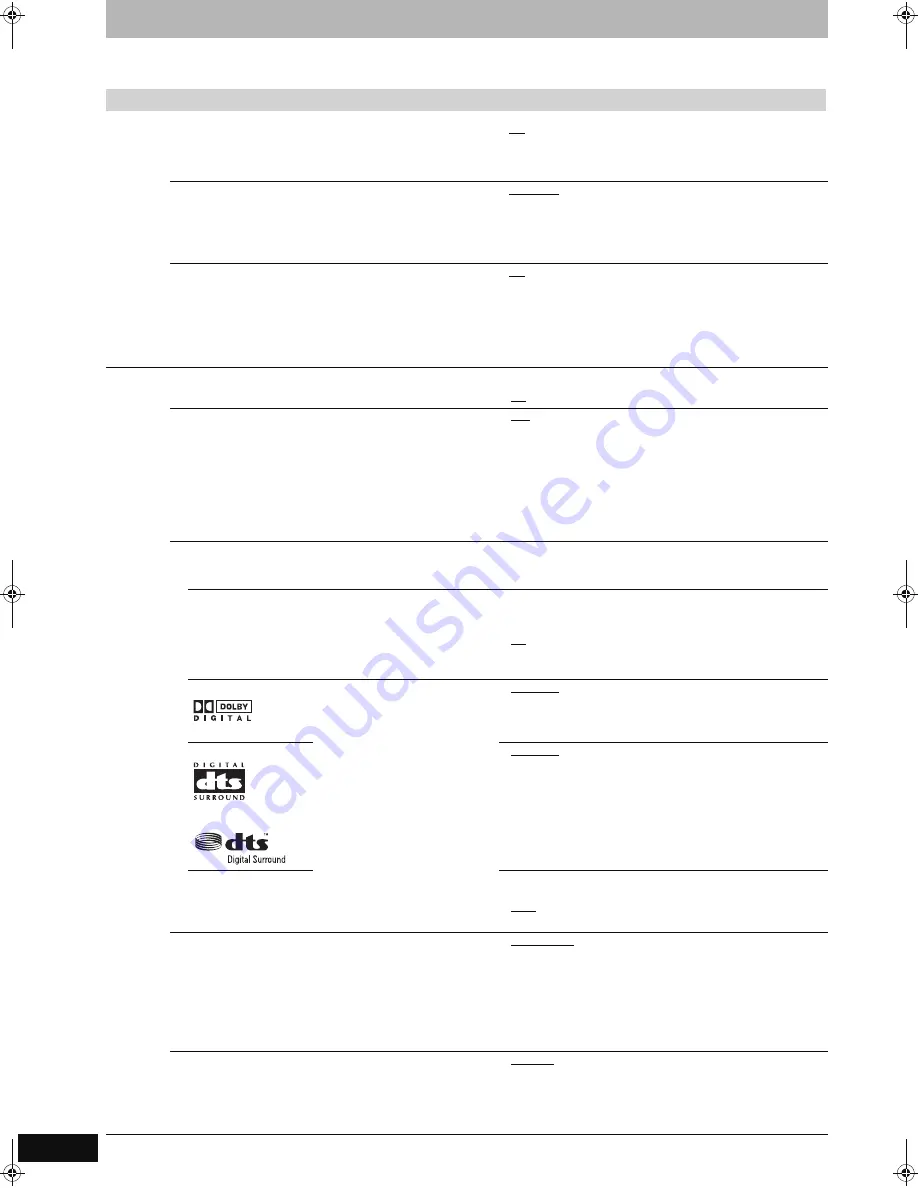
66
RQT8859
Changing the unit’s settings
(continued)
Refer to the control reference on page 64.
Tabs
Menus
Options (Underlined items are the factory presets.)
Picture
Comb Filter
Select the picture sharpness when recording.
The setting is fixed with “On” if you set “TV System” to “NTSC”
(
➡
72).
≥
On: Pictures become clear and vivid. Normally, use this setting.
≥
Off: Select it when recording noisy pictures.
Still Mode
Select the type of picture shown when you pause play
(
➡
84, Frames and fields).
≥
Automatic
≥
Field:
Select if jittering occurs when “Automatic” is selected.
(The picture is coarser.)
≥
Frame: Select if small text or fine patterns cannot be seen
clearly when “Automatic” is selected. (The picture is
clearer and finer.)
Seamless Play
Select the play mode between playlist chapter segments and
partially deleted titles.
≥
On: The chapters in playlists are played seamlessly. This does
not work when there are several audio types included on
the playlist and when using Quick View (Play x1.3).
Additionally, the positioning of chapter segments may
change slightly.
≥
Off: The points where chapters in playlists change are played
accurately, but the picture may freeze for a moment.
Sound
Dynamic Range Compression
[DVD-V]
(Dolby Digital only)
Change the dynamic range for late night viewing.
≥
On
≥
Off
Bilingual Audio Selection
(Analogue broadcast only)
Select whether to record the main or secondary audio type
when:
–Recording or copying to a DVD-R, DVD-R DL, DVD-RW (DVD-
Video format), +R, +R DL and +RW.
–“Rec for High Speed Copy” is set to “On”.
–Recording or copying sound in LPCM (
➡
below, “Audio Mode
for XP Recording”).
≥
M 1
≥
M 2
You cannot select the audio on this unit when recording from an
external source, such as when copying from a video cassette
recorder (except from DV equipment connected to this unit’s DV
input terminal). Select the audio on the other equipment.
When recording from the unit’s DV terminal, select the type of
audio recording from “Audio Mode for DV Input” (
➡
below).
Digital Audio Output
Change the settings when you have connected equipment through this unit’s DIGITAL AUDIO OUT terminal (
➡
16).
≥
Press [OK] to show the following settings.
PCM Down Conversion
Select how to output audio with a sampling frequency of 96
kHz or 88.2 kHz.
≥
Signals are converted to 48 kHz or 44.1 kHz despite the
settings across if the signals have a sampling frequency of
over 96 kHz or 88.2 kHz, or the disc has copy protection.
≥
On: Signals are converted to 48 kHz or 44.1 kHz. (Choose
when the connected equipment cannot process signals
with a sampling frequency of 96 kHz or 88.2 kHz.)
≥
Off: Signals are output as 96 kHz or 88.2 kHz. (Choose when
the connected equipment can process signals with a
sampling frequency of 96 kHz or 88.2 kHz.)
Dolby Digital
Select how to output the signal.
Select “Bitstream” if the connected
equipment decodes the signal.
Select “PCM” if this unit decodes
the signal and outputs it as 2
channels.
[Note]
Not making the proper settings may
result in noise or some trouble for
digital recording.
≥
Bitstream:When connecting to equipment displaying the Dolby
Digital logo.
≥
PCM: When connecting to equipment not displaying the Dolby
Digital logo.
DTS
≥
Bitstream: When connecting to equipment displaying the DTS
logo.
≥
PCM: When connecting to equipment not displaying the DTS
logo.
MPEG
≥
Bitstream: When connected to equipment with a built-in
MPEG decoder.
≥
PCM: When connected to equipment without a built-in MPEG
decoder.
Audio Mode for XP Recording
Choose the audio type when recording or copying with XP
mode.
≥
Dolby Digital (
➡
84)
≥
LPCM (
➡
85)
–The picture quality of LPCM recordings may be lower than
that of normal XP mode recordings.
–The audio recording becomes Dolby Digital even if you
selected LPCM when using a recording mode other than XP.
–When recording a bilingual broadcast, select the type of
audio in advance from “Bilingual Audio Selection” (
➡
above).
Audio Mode for DV Input
You can select the kind of audio when recording from the unit’s
DV input terminal (
➡
58).
≥
Stereo 1: Records audio (L1, R1).
≥
Stereo 2: Records added audio such as narration (L2, R2)
subsequent to original recording.
≥
Mix:
Records both Stereo 1 and Stereo 2.
When recording bilingual broadcast, select the type of audio in
advance from “Bilingual Audio Selection” (
➡
above).
EX77_87GN.book Page 66 Wednesday, May 30, 2007 1:10 PM






























