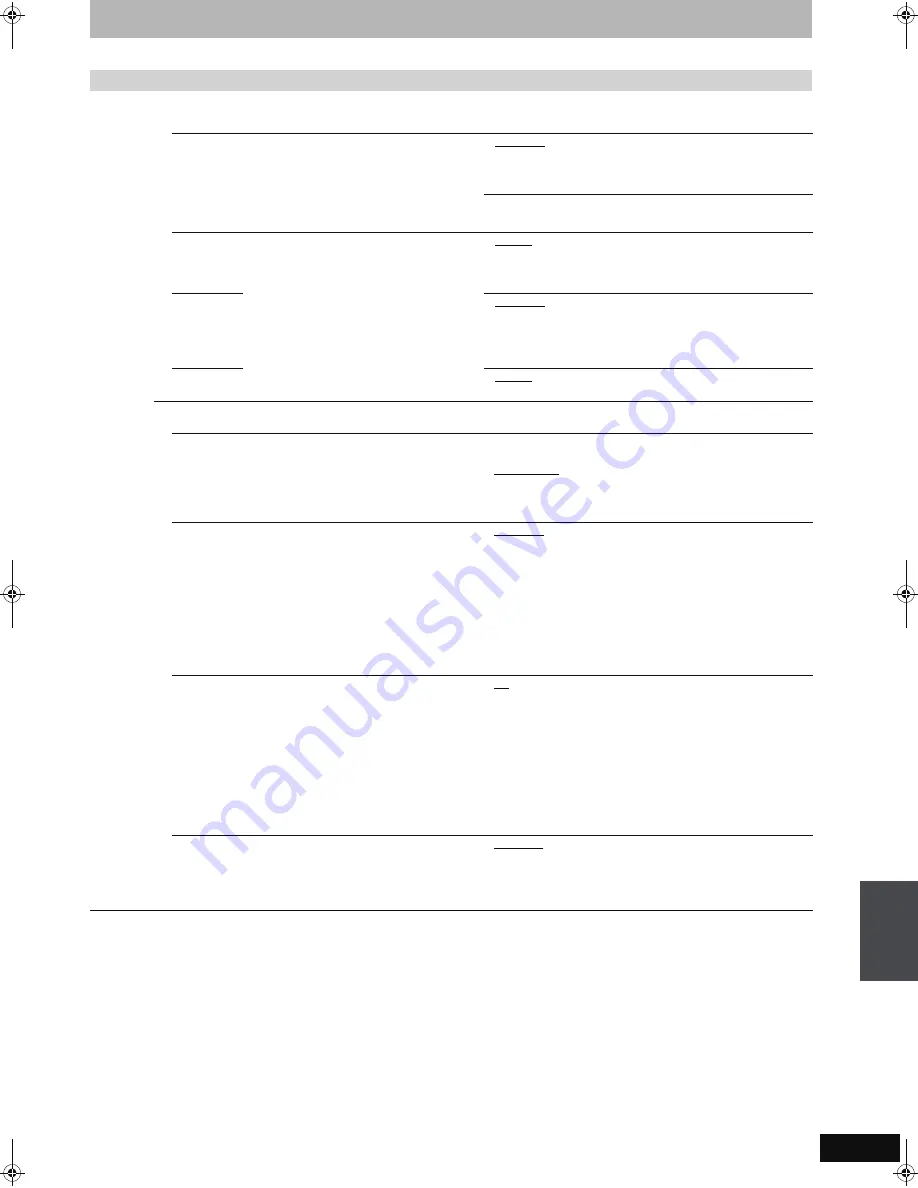
65
RQT8859
(continued on the next page)
Tabs
Menus
Options (Underlined items are the factory presets.)
Disc
Settings for Playback
≥
Press [OK] to show the following settings.
Ratings
Set a ratings level to limit DVD-Video play.
Follow the on-screen instructions. Enter a 4-digit password
with the numbered buttons when the password screen is
shown.
≥
Do not forget your password.
≥
8 No Limit: All DVD-Video can be played.
≥
1 to 7:
Prohibits play of DVD-Video with corresponding
ratings recorded on them.
≥
0 Lock All: Prohibits play of all DVD-Video.
≥
Unlock Recorder
≥
Change Password
≥
Change Level
≥
Temporary Unlock
Soundtrack
Choose the language for audio, subtitle and
disc menus.
[DVD-V]
≥
Some discs start in a certain language despite
any changes you make here.
≥
Enter a code (
➡
73) with the numbered
buttons when you select “Other
¢¢¢¢
”.
When the selected language is not available
on the disc, the default language is played.
There are discs where you can only switch the
language from the menu screen (
➡
35).
≥
English
≥
German
≥
French
≥
Italian
≥
Spanish
≥
Original: The original language of each disc will be selected.
≥
Other
¢¢¢¢
Subtitle
≥
Automatic: If the language selected for “Soundtrack” is not
available, subtitles of that language will
automatically appear if available on that disc.
≥
English
≥
German
≥
French
≥
Italian
≥
Spanish
≥
Other
¢¢¢¢
Menus
≥
English
≥
German
≥
French
≥
Italian
≥
Spanish
≥
Other
¢¢¢¢
Settings for Recording
≥
Press [OK] to show the following settings.
Recording time in EP mode
Select the maximum number of hours for recording in EP
mode (
➡
25, Recording modes and approximate recording
times).
≥
EP (6 Hours):You can record for 6 hours on an unused 4.7 GB
disc.
≥
EP (8 Hours):You can record for 8 hours on an unused 4.7 GB
disc.
The sound quality is better when using “EP (6 Hours)” than when
using “EP (8 Hours)”.
Aspect for Recording
Sets the aspect ratio when recording or copying.
≥
When recording or copying to the HDD or DVD-RAM with
“Rec for High Speed Copy” set to “Off”, programme will be
recorded in the original aspect ratio.
≥
Automatic: The programme will be recorded in the original
aspect used when recording started (including when
recording started at a commercial, etc.).
≥
16:9
≥
4:3
≥
In the following cases, even when set to “Automatic” or “16:9”,
recordings will be made or copied in 4:3.
–
[-R] [-R]DL]
[-RW‹V›]
When the recording mode is set to “EP” or
“FR (recordings 5 hours or longer)” mode.
–When recording or copying to a +R, +R DL and +RW.
Rec for High Speed Copy
You can copy recorded titles from the HDD to DVD-R,
DVD-R DL, DVD-RW (DVD-Video format), +R, +R DL and
+RW using high speed mode. However, screen size, etc. is
restricted (
➡
right).
We recommend turning the setting “Off” if high speed copy to
DVD-R, etc. is not necessary when recording a programme.
This setting is effective when recording from a television
programme or external equipment (including DV equipment),
or when copying from a finalised DVD-Video disc.
≥
On: You can high-speed copy to DVD-R, etc. Press [
2
,
1
] to
select “Yes” and press [OK].
≥
The following restrictions are applied to recorded titles.
–Recordings are made using the aspect ratio set in
“Aspect for Recording” (
➡
above).
–Select the type of audio in advance from “Bilingual
Audio Selection” (
➡
66).
≥
You are no longer able to switch the audio when watching
a programme on an input channel on the TV connected to
this unit.
≥
Off (
➡
26)
DVD Speed for High Speed Copy
Select the speed of high-speed copying (When using high-
speed copy compatible DVD-RAM 5X, DVD-R, +R 8X or +RW
4X discs).
≥
Maximum
≥
Normal (Silent):
Selecting “Normal (Silent)” means the noise generated by this
unit is less than “Maximum”, however the time required for
copying will double (approximately).
Cha
n
ging the
unit’
s
s
e
ttings
EX77_87GN.book Page 65 Wednesday, May 30, 2007 1:10 PM






























